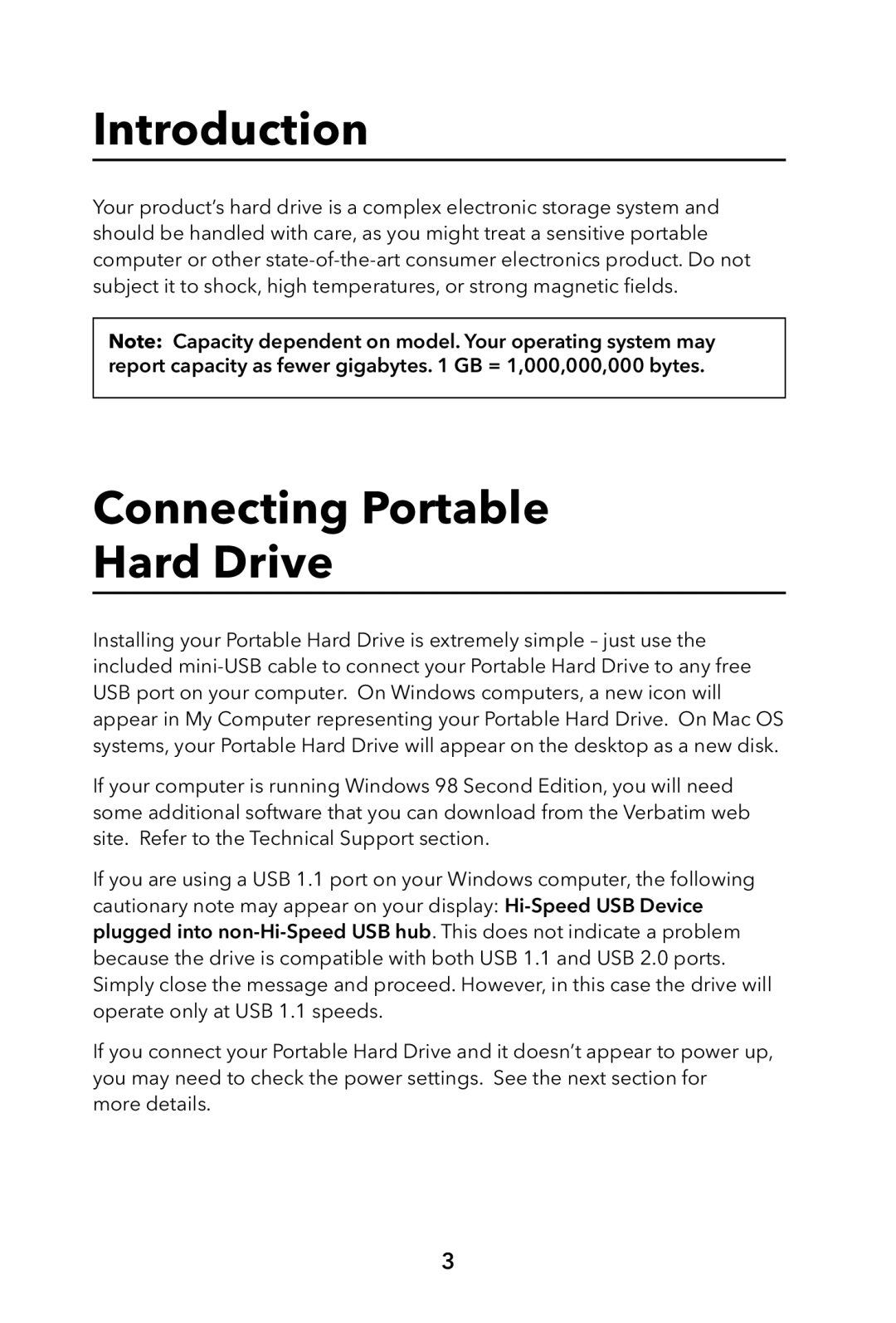Portable Hard Drive USB 2.0 specifications
The Verbatim Portable Hard Drive USB 2.0 stands out as an essential storage solution for users seeking reliability, portability, and ample capacity. This device caters to both personal and professional needs, providing an efficient way to back up files, transfer data, and store important documents.One of the key features of the Verbatim Portable Hard Drive is its compact design. Weighing around 0.5 pounds and measuring just a few inches in length, it easily fits into a laptop bag or an even smaller carrying case. This portability makes it ideal for travelers or those who frequently work on the go, ensuring that important data is never left behind.
The drive connects via USB 2.0, which, although not the latest standard, still offers adequate transfer speeds for many users. With USB 2.0, the Verbatim Portable Hard Drive achieves decent read and write speeds, making it suitable for everyday tasks such as file transfers, backups, and media storage. While it may not compete with newer USB 3.0 drives in terms of speed, it remains fully compatible with older devices, which is a significant advantage for users with legacy systems.
Capacity is another crucial factor, and the Verbatim Portable Hard Drive accommodates a range of storage options, typically offering sizes from 250GB to 2TB. This ample storage is perfect for holding extensive collections of photos, videos, music, and documents, providing users with significant space to ensure nothing important is lost.
The design of the drive is not only appealing but also practical. It features a sturdy casing that protects it from everyday wear and tear. The device is typically plug-and-play, meaning users can easily connect it to any compatible device without the need for additional software or complicated installation processes.
Furthermore, the Verbatim Portable Hard Drive is recognized for its durability and reliability. Built with high-quality components, it is designed to withstand the rigors of travel while ensuring that data remains safe and secure.
In conclusion, the Verbatim Portable Hard Drive USB 2.0 is a potent combination of portability, sufficient storage capacity, and ease of use. Whether backing up a few important documents or storing an entire media library, this device meets the needs of various users, making it a valuable addition to anyone's collection of tech accessories.