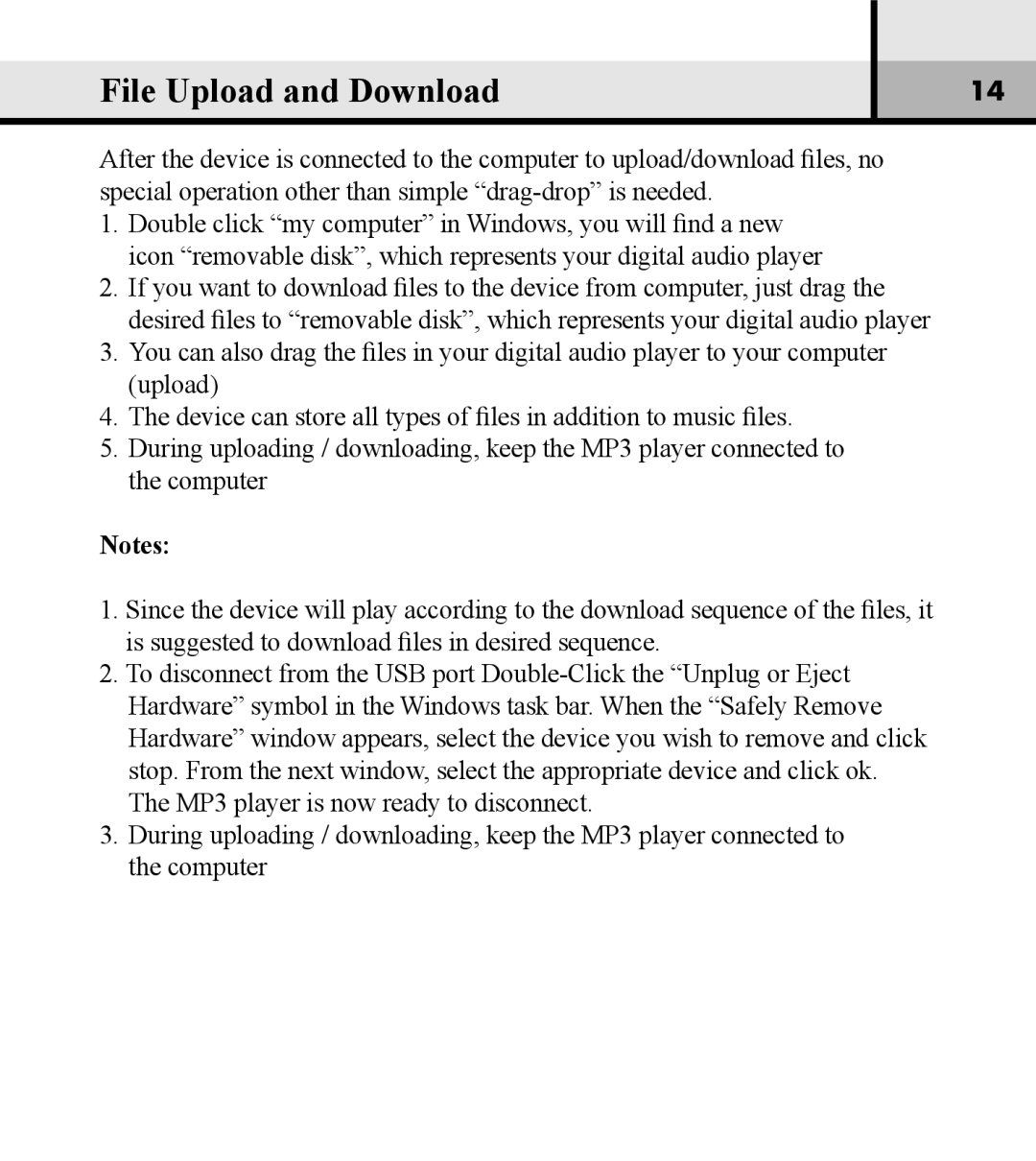File Upload and Download
14
After the device is connected to the computer to upload/download files, no special operation other than simple
1.Double click “my computer” in Windows, you will find a new icon “removable disk”, which represents your digital audio player
2.If you want to download files to the device from computer, just drag the desired files to “removable disk”, which represents your digital audio player
3.You can also drag the files in your digital audio player to your computer
(upload)
4.The device can store all types of files in addition to music files.
5.During uploading / downloading, keep the MP3 player connected to the computer
Notes:
1.Since the device will play according to the download sequence of the files, it is suggested to download files in desired sequence.
2.To disconnect from the USB port
3.During uploading / downloading, keep the MP3 player connected to the computer