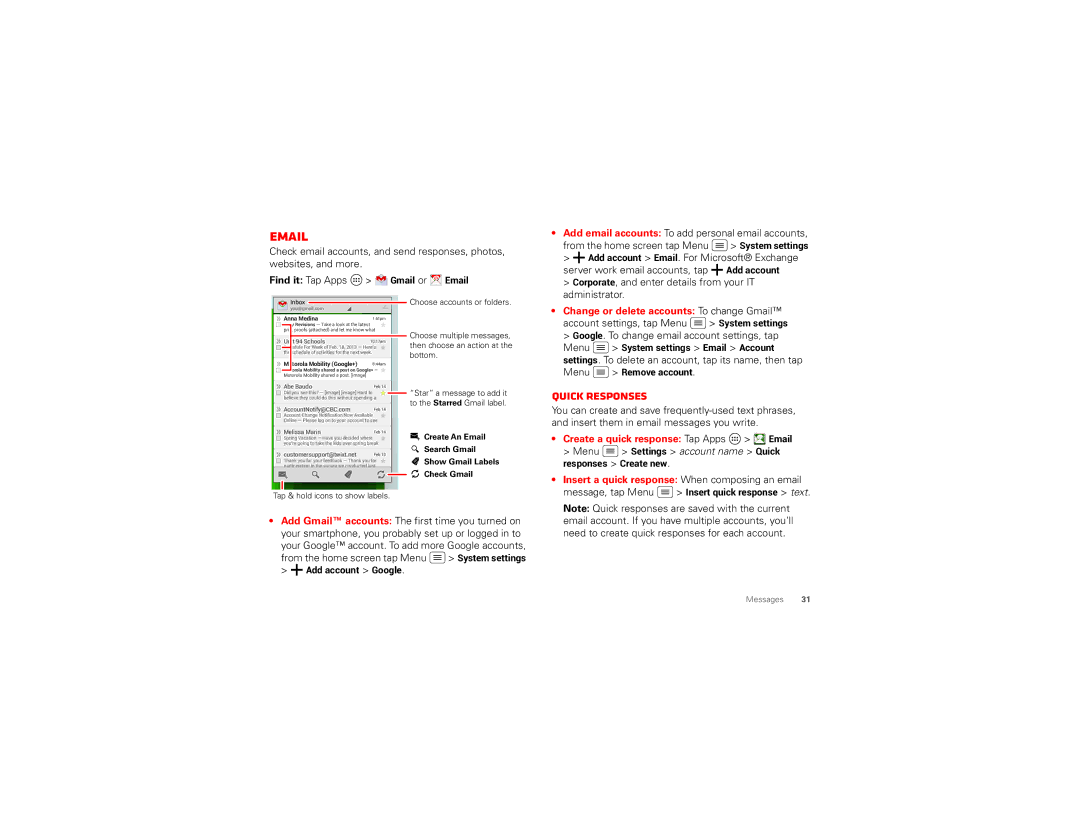User’s Guide
Page
Check it out
Contents
At a glance
Your smartphone
More All the topics in this guide and so much more
Start
Assemble & charge battery
Top topics
Insert micro SIM Insert microSD card
Battery life
System settings Battery
Add actions
Display timeout delay Tap Menu System settings
Display brightness Tap Menu System settings
Display Brightness Display power saver
Register
Music
Best of Google
Old phone to new phone
All in the cloud See Your cloud on
Download Google apps Tap Apps Play Store
Quick start Home screen & apps
Home screen & apps
Redecorate your home
Status & Notifications
Help
Search
Search your apps, contacts, files, places, and the web
Tap Menu Settings Google Now
Service, tap Search to open the search window, then
Status & notifications
Google Now
Google Play
Download apps
Apps from the web
Help To get help and more, tap Menu
Take Care of your apps
Uninstall apps Tap Menu System settings
Choose carefully
Share, show, or clear app details Tap Menu
Update your smartphone
Quick start Control & customize
Control & customize
Touch
On, off, lock & unlock
Volume keys
Power key
Dialing and commands Tap Search , then
Press
Display settings To change brightness, animation
Customize
Customize your smartphone’s sounds and appearance
For help with the Smartactions app, tap Menu
Settings, and uncheck Suggestion notifications
SmartActions
Help
Voice recognition
Accessibility
TalkBack
Explore by touch
Caller ID
Volume & vibrate
Zoom
Display brightness
Touchscreen & keys
To hear or feel when you touch the screen, tap Menu
Messages
Hearing aids
Quick start Calls
Calls
Apps
Phone
Make, answer & end calls
Multi-task Tap Home
End a call Tap
Phonebook
Recent calls
Voice dial
Handsfree
Enter numbers during a call
Mute
Voicemail
Video chat
Emergency calls
Contacts
Quick start Contacts
Enter the emergency number Tap to call the emergency number
Call, text, or email contacts
Create contacts
Favorite contacts
Edit, delete, or hide contacts
Share contacts
Get contacts
Groups
To hide the contacts from an account or group in your
Messages
Tip When the screen is locked, tap and flick
My details
Quick start Messages
Settings Tap Menu
Read, reply, forward & delete text messages
Create text messages
Insert a quick response When composing an email
Corporate, and enter details from your IT administrator
Quick responses
Change or delete accounts To change Gmail
Wireless Emergency Alerts
Chat
Start a voice or video chat Tap the voice or
Quick start Type
Type
Close the keyboard Tap Back
Swype Keyboard
To choose your display keyboard, tap Default
Text entry settings & dictionary
Find it Tap Menu System settings Language & input
Cut, copy & paste
Quick start Socialize
Socialize
Drop-down list to show the circle’s Posts
Photos. To delete the circle, tap Menu Delete circle
Other social networks
Browse
Quick start Browser
Create or open bookmarks Open the address bar
Bookmarks
Web connection
Downloads
Standard computer versions of all websites, tap
Browser options
Browser history, cache, and passwords To clear
Safe surfing & searching
Keep track of what your browser and searches show
Quick start Chrome
Settings Privacy Clear Browsing DATA. Then
Drag down, then tap Menu or Bookmarks
Choose history, cache, cookies, and other options
Quick start Photos & Videos
Photos & videos
Memory card Photos and videos are stored in your
Camera
Take photos
Record videos
Perfect shot
Or these video options
Edit, share, or delete photos & videos
Find it Tap Apps Gallery
Wallpaper or contact
Movies & TV on Google Play
Capture your screen
YouTube
Screenshots
Quick start Music
Music on Google Play
Quick start Books
Books on Google Play
Quick start Locate & navigate
Locate & navigate
Find an address Tap
Find nearby businesses or attractions Tap
Google Maps Navigation beta
Google Local
Google Latitude
To remove friends, tap next to their name
Work
Quick start Work
Corporate sync
Find it Tap Apps Clock Set alarm
Alarm
Menu System settings Date & time
Office network
To go to today’s date, tap at the top of the screen
Quick start Webtop
Connect
Controls
Smart Transitions from smartphone to WEBtop
Connect & transfer
Connect accessories, computers, networks, and more
Quick start Connect & transfer
Computer. To change the type of USB connection, tap
Turn Bluetooth power on/off
Bluetooth wireless
Connect devices
Manage devices
Wi-Fi enhanced connectivity
Wi-Fi Networks
Turn Wi-Fi power on/off
Transfer files
Wi-Fi modes
Wi-Fi hotspot
Smartphone setup Tap Menu System settings
MotoCast
USB cables
Memory card & file management
Manage files on your smartphone
Remove or erase a memory card
Data use
Share your data connection
USB connection
USB tethering to start the connection
Sync your Google account
Your cloud
Restrict all background data After you set a data use
Limit, you can also turn off background data use. Just
Google Drive
Smartphone & tablet
Upload from your smartphone Tap Menu
Search Directions Local Layers Menu
Dlna media devices
Virtual Private Networks VPN
Mobile network
Airplane mode
Airplane mode
Protect
Quick start Protect
Screen lock
Find it Tap Menu System settings Security
Can’t unlock?
Face unlock Unlock your smartphone by looking at it
Reset
Backup & restore
To reset your smartphone to factory settings and erase all
SIM lock
Crash recovery
Troubleshooting
Service & repairs
Want more?
Battery Use & Safety
Battery Charging
Been damaged in any of the ways listed here
Driving Precautions
Third Party Accessories
Seizures, Blackouts & Eyestrain
Repetitive Motion
Glass Parts
SymbolDefinition
Operational Warnings
Radio Frequency RF Energy
European Union Directives Conformance Statement
Specific Absorption Rate FCC & IC
FCC Notice to Users
Location Services
Industry Canada Notice to Users
Software Notices
Privacy & Data Security
Navigation
Recycling
Use & Care
California Perchlorate Label
Hearing Aid Compatibility with Mobile Phones
Software Copyright
Content Copyright
Open Source Software Information
Export Law Assurances
Service & Repairs
Motorola Mobility LLC Limited Global Warranty Mobile Phones
Product Registration
What Will Motorola Do?
This warranty does not apply to
What Other Limitations are There?
Copyright & Trademarks