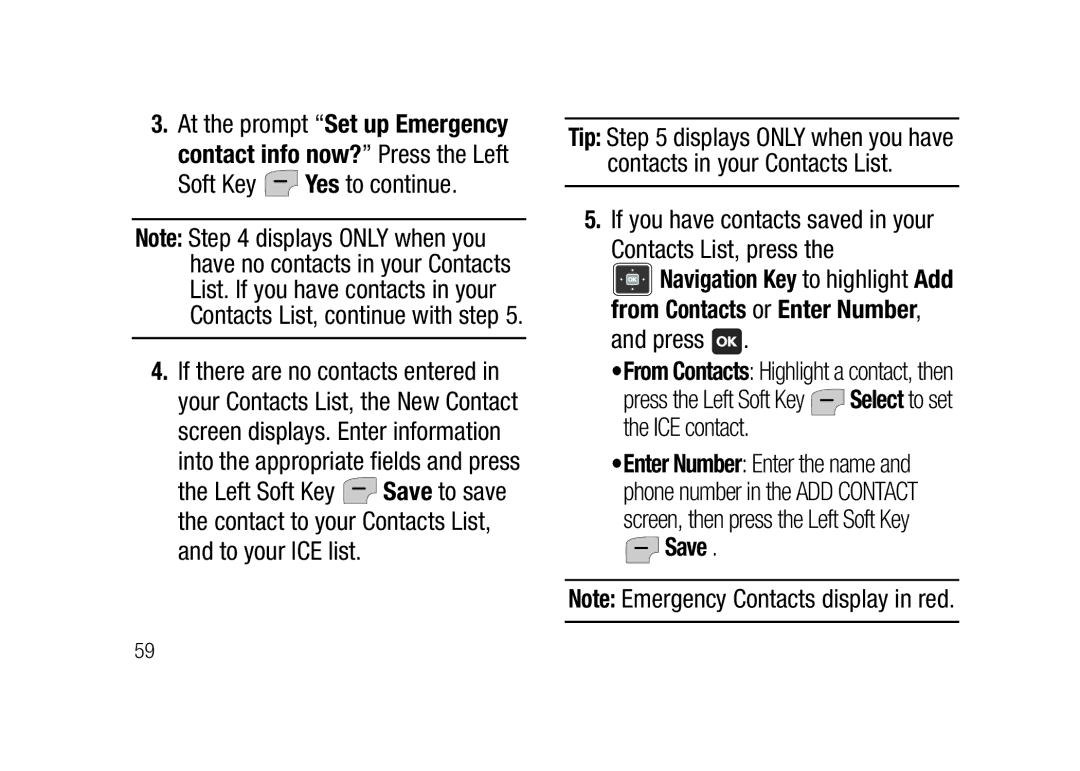Page
R T a B L E a L L D I G I T a L B I L E P H O N E
Intellectual Property
Open Source Software
Table of Contents
100
105
Availability of Various Features
Getting Started
Using the Battery
Battery Indicator
Power level. Four bars means a full
Non-Supported Batteries
Removing the Battery Cover
Battery Cover
Installing the Battery
Replacing the Battery Cover
Charging the Battery
Removing the Battery
Incorrect Correct
Wall Charger
Plug the wall charger into a standard AC wall outlet
Cradle Charger
Turning Your Phone Off
Turning Your Phone On
Soft Key Menu Contacts My Name Card
Settings Set-up Wizard
Set-up Wizard
Finding My Phone Number
Setting up Voicemail
Voicemail Alerts
Listening to Voicemail
Press
At the prompt, enter your password
Understanding Your Phone
Features of Your Phone
Features
Open View of Your Phone
My Pictures Key Press to open My Pictures
Earpiece Listen to callers or prompts
Closed View of Your Phone
Features Closed view
Voicemail Key
Feature Keys
Voice Commands Key
My Pictures Key
Turns off automatically
Command Keys
ICE Key
Speakerphone Key
Press to delete the character
Right Soft Key
Key Contacts to open your Contacts list
Clear Key
Press to turn the phone On
Power/End Key
Navigation Key
Press to end a call
Your phone’s Display contains
Send Key
Understanding the Display
Top line
Top Line icons
TTY The TTY feature is active
Speakerphone Speakerphone is in use
Alarm On An alarm is set
Middle Display Icons
Bottom Display Icons
Choice Save MESSAGE?
Prompts
Return to the Previous Menu
Press Tools Alarm Clock
Menu Navigation
Navigation Key and Soft Keys
Recent Calls
Navigation Key Shortcuts
Menu Outline
Contacts
Messaging
Pictures & Sounds
Tools
Settings
Wellbeing & Health
Phone Info
My Verizon
Call Functions
Answering a Call
Making a Call
Sending a Call to Voicemail
Answering Call-Waiting Calls
Call-In-Progress Options
Press the Navigation Key to view call records
Recent Calls
Press the Left Soft Key Menu
All Calls All missed, dialed and answered calls
Left Soft Key View
Making Calls Using Recent Calls
Recent Calls Icons
Viewing Call Information
Right Soft Key Options Highlight Save, then press
Creating or Editing Contacts Using Recent Calls
Key Details to view the Contact entry
Press the Right Soft Key
Deleting a Recent Call Record
Left Soft Key Yes to erase the call record
Deleting All Call Records
Voice Commands
To launch Voice Commands
Send Text Name Create a text message to a saved contact
Call Name
To send your message, press Left Soft Key Send
Send Text Name
Say Send Text, followed by a contact name
Left Soft Key Next to continue
System reads the information
Voice Commands Settings
Press the Right Soft Key Settings to configure
Check Item
Listens before timing out 5 seconds or 10 seconds
Prompts Configure the audio guidance provided by the system
Timeout The length of time the system
Left Soft Key Info
While entering text, press the Right
Changing the Text Entry Mode
Tip When you are entering text into a
Entering Text
Entering Text Using Word or Palabra Mode
Entering Text using Abc/ABC/ abc Mode
Entering Numbers
Entering Symbols
Contacts Fields
Accessing Contacts
Understanding Your Contacts
Soft Key Contacts
Adding and Editing Contacts
Adding a Contact
Contacts Press New Contact
Ringtone Press the Right Soft Key
Adding a Contact from the Home Screen
Save Press New Contact
Mobile Home Work
Press the Left Soft Key Edit
Mobile
Editing a Contact
Contacts Press Edit Contact
Press Update Existing
Update Existing
Saving Numbers After a Call
Adding Pauses and Waits
Deleting Contacts
Deleting a Single Contact
Deleting All Contacts
Contacts Speed Dials
Finding Contacts
Speed Dial
Assigning a Speed Dial
Continue to assign speed dial
Dialing using Speed Dial
Left Soft Key Assign
Soft Key Assign to set the speed dial
Assigning Emergency Contacts
Making Calls Using Contacts
Press to call the number
Emergency Contacts
Soft Key Yes to continue
If you have contacts saved in your Contacts List, press
Press the Left Soft Key Select to set the ICE contact
Unassigning an Emergency Contact Medical Info
Unassign
From the home screen, press the I In Case of Emergency Key
Contacts My Name Card
Making an Emergency Call
911 Key
My Name Card
Next to continue
Messaging
Creating and Sending Text Messages
Messaging Send Message
Add Graphic Add a graphic to show emotion
Press the Left Soft Key Next to continue
Save As Draft Save the message to the Drafts folder
Add Add an attachment
Save Phrase Save the message as a quick text phrase
Viewing Messages
Voicemail
Viewing a Message Later
Messaging Inbox
Message Folders
Press the Left Soft Key View To reply to the message, press
Inbox
Creating a Draft Message
Drafts
Messaging Drafts
Send Again Re-send the message to the original recipients
Sent
Messaging Sent
Save Phrase Save the message text as a quick text phrase
Highlight a message and press
Erasing Messages
Erasing individual messages
Inbox Drafts Sent
Press the Right Soft Key Options and select
Changing Message Settings
Voicemail Alert Configure alerts for new voicemails
Erasing all messages in a folder
Alert Tone Choose a pre-loaded tone
Message Alert Configure alerts for new messages
Soft Key View to display larger images, then use
Pictures & Sounds
My Pictures
Tip You can also launch My Pictures by
File Info View information about the picture
My Sounds
File Info View information about the sound
Tools
Calendar
Tools Calendar
Adding an Event
To view a day’s events, press
View to see a detailed list of the date’s events
Monthly Return to monthly calendar view
Press the Left Soft Key Next to continue
Use the keypad to enter the Date, in MM /DD/YYYY format
After setting Recurrence, press
Adding a Special Occasion
Key Next after each entry
Navigation Key to set fields
Alarm Clock
Setting An Alarm
Tools Alarm Clock
From Once, Daily, Mon. ~ Fri., or Weekends
Disabling an Alarm
Snoozing or Dismissing an Alarm
Snoozing an alarm
Dismissing an alarm
Calculator
Tools Calculator
Tools Tip Calculator
Voice Commands
Soft Key Menu Tools Voice Commands
Tip Calculator
World Clock
Stop Watch
Ringtone
Changing Your Settings
Sound Settings
Volume Level
Settings Sound Settings Keypad Volume
Vibrate Mode
Settings Sound Settings Vibrate Mode
Keypad Volume
Voicemail Alert Tone
Settings Sound
Settings Sound Settings Voicemail Alert Tone
Set the following options
Advanced
Choose the following settings
Message Alert Tone
Press the Left Soft Key Select or
Phone Settings
Settings Phone Settings Wallpaper
Wallpaper
Banner
Creating a personal banner
Banner Personal
Backlight
Settings Phone Settings Backlight
Turning on network banner
Banner Network
Display Themes
Settings Phone Settings Font Size
Font Size
Display Themes
Language
Settings Phone Settings Language
Advanced Settings
Settings Phone
TTY
One Touch Dial
Dtmf Tones
Dtmf Tones
Press the Navigation Key to highlight an option
Reset Phone
Reset Phone
Auto Retry
Settings Key Tutorial
Volume Case of Emergency ICE 911 Speakerphone Spkr
Key Tutorial
Font Size
Software Version
Phone Info
Icon List
My Number
Wellbeing & Health
Reminder
Wellbeing & Health Reminder
Wellbeing & Health Fitness Trainer
Done to save your settings
Next
Fitness Trainer
102
Healing Music
Wellbeing & Health Healing Music
Sky Leaf Cloth Rain
103
Medical Info
Wellbeing & Health Medical Info
Press the Left Soft Key Add
My Verizon
Soft Key Menu My Verizon
104
Communications Commission FCC of the U.S. government
Health and Safety Information
Exposure to Radio Frequency RF Signals
Certification Information SAR
106
107
Head 0.41 W/Kg Body-worn 0.98 W/Kg
108
109
Samsung Mobile Products and Recycling
Or call 1-800-822-8837 for more information
UL Certified Travel Adapter
Consumer Information on Wireless Phones
What kinds of phones are the subject of this update?
110
Do wireless phones pose a health hazard?
112
What is FDAs role concerning the safety of wireless phones?
Occupational Safety and Health Administration
114
What are the results of the research done already?
What research is needed to decide whether RF exposure
Fromwirelessphonesposesahealth risk?
116
Page
118
What about children using wireless phones?
Scientific evidence that any health hazard exists
120
Page
122
Benefits of wireless phones, one that every user must uphold
Road Safety
124
125
126
Responsible Listening
Page
American Academy of Audiology
Reston, VA Voice 800 Email info@audiology.org
128
129
Operating Environment
Using Your Phone Near Other Electronic Devices
Implantable Medical Devices
130
131
For more information see
132
Page
Other Medical Devices
Vehicles
134
Potentially Explosive Environments
Posted Facilities
Emergency Calls
Press the key
136
Restricting Childrens access to your Phone
FCC Notice and Cautions
FCC Notice
Batterymarch Park Quincy, Massachusetts USA
Other Important Safety Information
138
Getting the Most Out of Your Signal Reception
Action, or both
Product Performance
140
Understanding the Power Save Feature
Understanding How Your Phone Operates
Maintaining Your Phones Peak Performance
Availability of Various Features/ Ring Tones
Customer Care for service
142
Battery Precautions
143
144
Risk of fire, explosion, leakage, or other serious hazard
145
Care and Maintenance
146
147
Warranty Information Standard Limited Warranty
Used or purchased outside the United States or Canada
150
151
Samsung
152
153
154
EndUserLicenseAgreementfor Software
156
Commercial hosting services with the Software
158
Export RESTRICTIONS. You
159
160
161
162
163
Precautions for Transfer and Disposal
Settings. Please contact the Samsung
Customer Care Center for details
Phone 1-888-987-HELP
Change without notice
East Lookout Drive Richardson, Texas
Other than a standard Numeric keypad, dial
Index Numerics
Alarm on 166
Speed Dial
Backlight
Voice call
Menu outline
Drafts Erasing messages 70 Inbox Sent
168
Advanced settings 93 backlight Font size
Two-second pause 54 wait
Deleting all call records 39 icons
169
Reviewing messages
Accessing contacts
Fitness Trainer Healing Music Medical Info Reminder
170