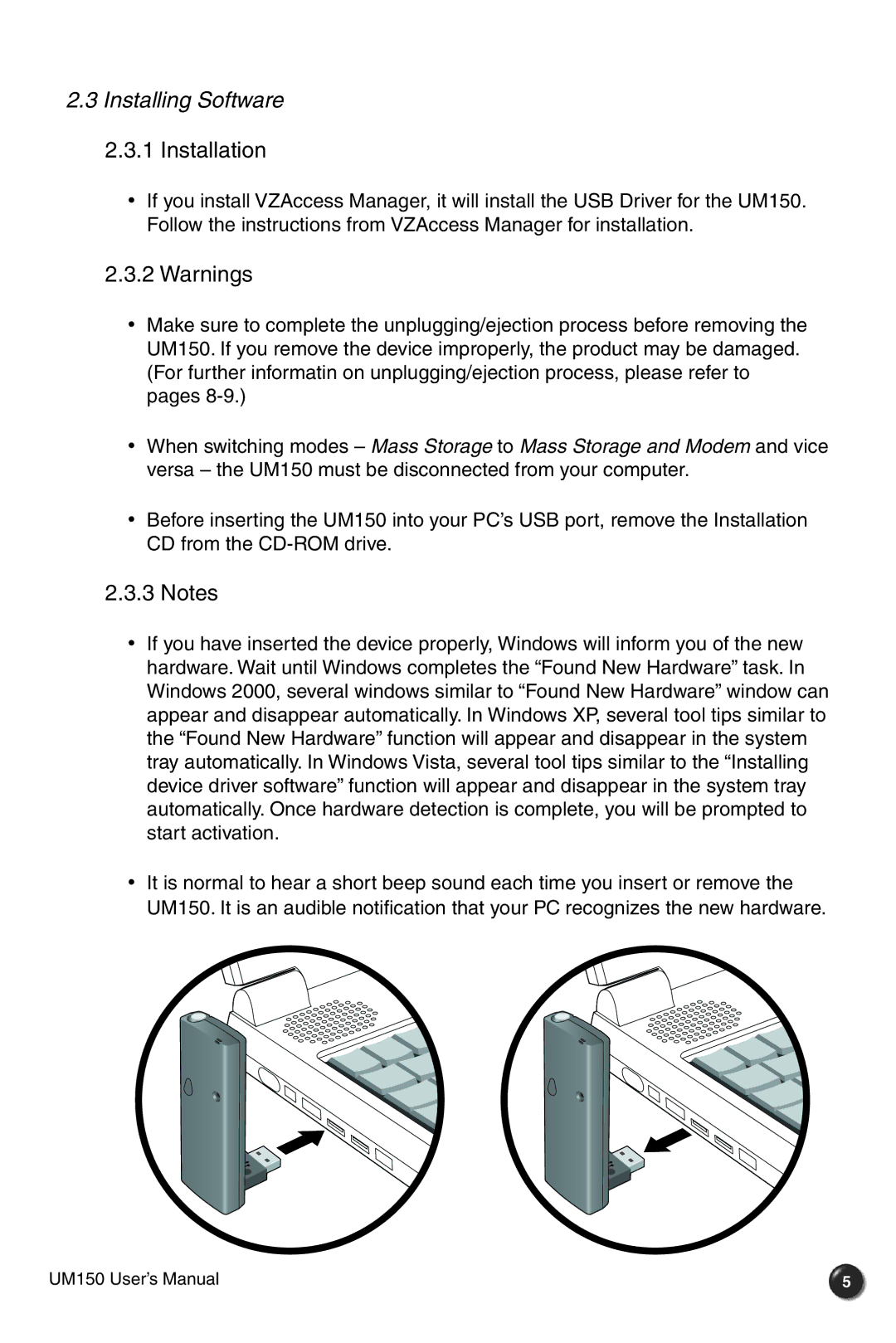2.3 Installing Software
2.3.1 Installation
•If you install VZAccess Manager, it will install the USB Driver for the UM150. Follow the instructions from VZAccess Manager for installation.
2.3.2 Warnings
•Make sure to complete the unplugging/ejection process before removing the UM150. If you remove the device improperly, the product may be damaged. (For further informatin on unplugging/ejection process, please refer to pages
•When switching modes – Mass Storage to Mass Storage and Modem and vice versa – the UM150 must be disconnected from your computer.
•Before inserting the UM150 into your PC’s USB port, remove the Installation CD from the
2.3.3 Notes
•If you have inserted the device properly, Windows will inform you of the new hardware. Wait until Windows completes the “Found New Hardware” task. In Windows 2000, several windows similar to “Found New Hardware” window can appear and disappear automatically. In Windows XP, several tool tips similar to the “Found New Hardware” function will appear and disappear in the system tray automatically. In Windows Vista, several tool tips similar to the “Installing device driver software” function will appear and disappear in the system tray automatically. Once hardware detection is complete, you will be prompted to start activation.
•It is normal to hear a short beep sound each time you insert or remove the UM150. It is an audible notification that your PC recognizes the new hardware.
UM150 User’s Manual | 5 |