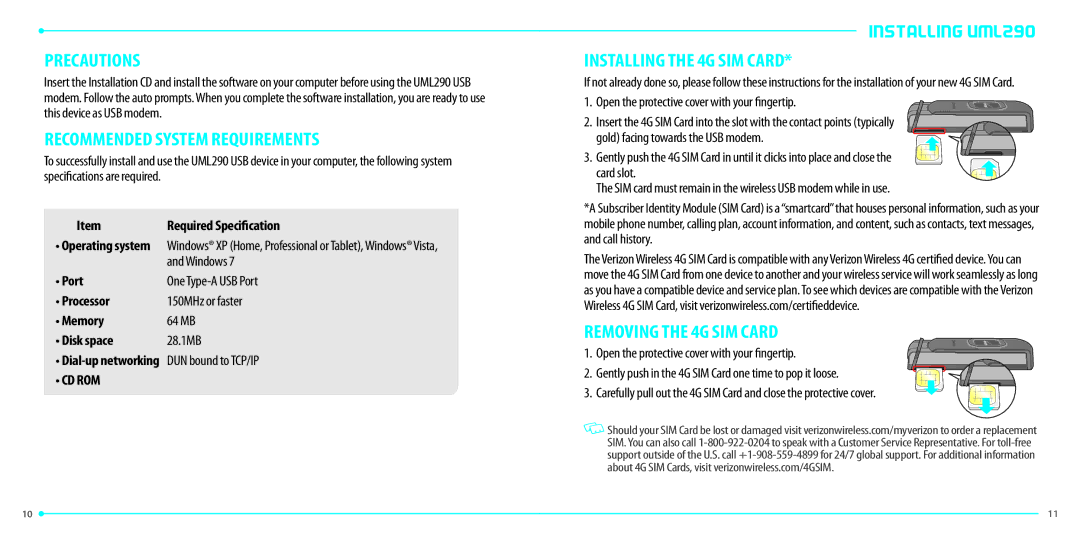PRECAUTIONS
Insert the Installation CD and install the software on your computer before using the UML290 USB modem. Follow the auto prompts. When you complete the software installation, you are ready to use this device as USB modem.
RECOMMENDED SYSTEM REQUIREMENTS
To successfully install and use the UML290 USB device in your computer, the following system specifications are required.
Item | Required Specification |
•Operating system Windows® XP (Home, Professional or Tablet), Windows® Vista, and Windows 7
• Port | One |
• Processor | 150MHz or faster |
• Memory | 64 MB |
• Disk space | 28.1MB |
•
•CD ROM
 INSTALLING UML290
INSTALLING UML290 
INSTALLING THE 4G SIM CARD*
If not already done so, please follow these instructions for the installation of your new 4G SIM Card.
1. Open the protective cover with your fingertip.
2. Insert the 4G SIM Card into the slot with the contact points (typically gold) facing towards the USB modem.
3. Gently push the 4G SIM Card in until it clicks into place and close the card slot. The SIM card must remain in the wireless USB modem while in use.
*A Subscriber Identity Module (SIM Card) is a“smartcard” that houses personal information, such as your mobile phone number, calling plan, account information, and content, such as contacts, text messages, and call history.
The Verizon Wireless 4G SIM Card is compatible with any Verizon Wireless 4G certified device. You can move the 4G SIM Card from one device to another and your wireless service will work seamlessly as long as you have a compatible device and service plan. To see which devices are compatible with the Verizon Wireless 4G SIM Card, visit verizonwireless.com/certifieddevice.
REMOVING THE 4G SIM CARD
1. Open the protective cover with your fingertip.
2. Gently push in the 4G SIM Card one time to pop it loose.
3. Carefully pull out the 4G SIM Card and close the protective cover.
![]() Should your SIM Card be lost or damaged visit verizonwireless.com/myverizon to order a replacement SIM. You can also call
Should your SIM Card be lost or damaged visit verizonwireless.com/myverizon to order a replacement SIM. You can also call
10 |
| 11 |
|