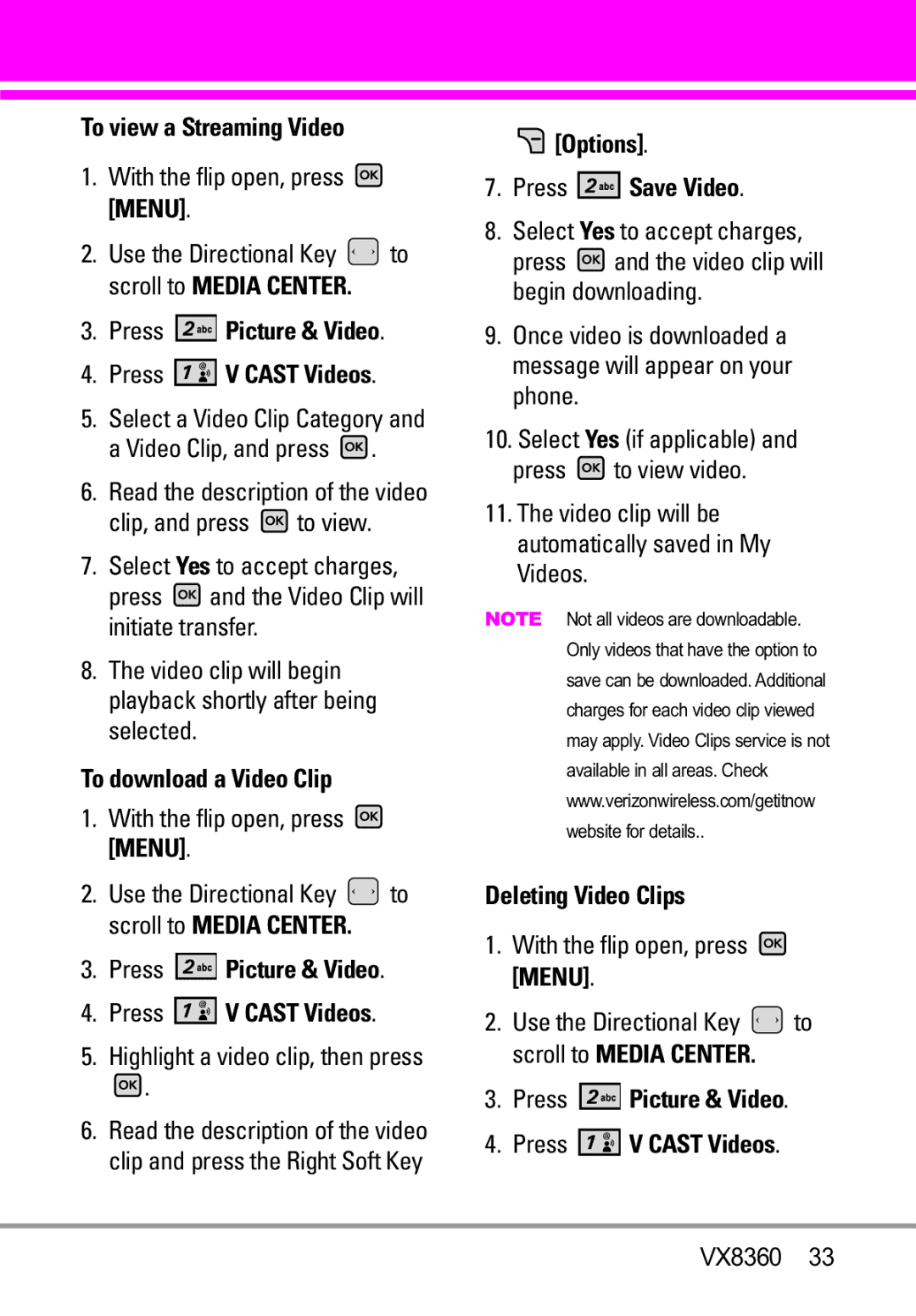Usuario del Guía
Page
Important Safety Precautions
Do not disassemble the phone
Store the battery out of reach of children
Table of Contents
Settings & Tools
Set My Shortcuts
Limited Warranty
Welcome
Technical Details
Technical Details
Important Information
Information to User
Reduce call interruptions
Analog mode. In addition, features
MS Mobile Station
Such as soft / softer handoff, hard
Vehicle-Mounted External Antenna
FCC RF Exposure Information
Optional, if available
Bodily Contact During Operation
Left Soft Key
Phone Overview
Select Enter Name/Number or From
Rear view
Push the battery down until it clicks into place
Installing the Battery
Removing the Battery
Menus Overview
Phone Settings
Bluetooth Menu
Sounds Settings
Display Settings
Phone Info
Call Settings
Memory
Charging with USB
Charging the Battery
Battery Temperature Protection
Getting Started with Your Phone
You can find the battery charge
How to Install Your microSDTM Card
Battery Charge Level
Signal Strength
Turning the Phone On and Off
Redialing Calls
Receiving Calls
Screen Icons
Quick Access to Convenient Features
Text Input Modes
T9 Word/ Abc/ ABC/ 123/ Symbols Quick Text
Entering and Editing Information
Text Input
Speed Dial
Contacts in Your Phone’s Memory
Storing Basics
Customizing Individual Entries
Highlight 2-Sec Pause or Wait, then press
From standby mode
Storing a Number with Pauses
Adding Another Phone Number
Changing Saved Information
Changing the Default Number
Highlight Set As Default, then press
Deleting
Multiple Digit Speed Dials
Speed Dialing
Deleting a Speed Dial
Single Digit Speed Dials
Cast Music l Rhapsody
Music & Tones
Press Music & Tones Press My Ringtones
Get New Ringtones
My Ringtones
My Music
Front Music Controls
Access My Music
Playing Your Music
Controlling the Music Player
Sync Music
How to record a new sound
How to select a sound
My Sounds
Log
One place
Download music to your PC
Select a submenu
Picture & Video
Cast Videos
Press Picture & Video
Options Press Save Video
To view a Streaming Video
Press Picture & Video Press V Cast Videos
To download a Video Clip
My Pictures
Get New Pictures
Press Picture & Video Press My Videos
My Videos
Editing a Picture
Press Picture & Video Press Take Picture
Take Picture
Set As Wallpaper/ File Info
Press Picture & Video Press Record Video
Record Video
Online Album
Mobile Web
Games
Home
Scrolling
Fast Scrolling
Scrolling by
VZ NavigatorSM
Browse & Download
Extras
Initiating a Phone Call From the Browser
Basics of Sending a Text Message
New Message
TXT Message
New Message Alert
On/ Off/ Edit
Customizing the Message Using Options Editing the To field
Editing Text
High/ Normal
Press New Message Press Picture Message
Picture Message
Press the Right Soft Key Add Use the Directional Key to
Basics of Sending a Picture Message
Editing Picture
Card/ From Contacts
From Contacts/ From Recent
To Contacts Editing Text
Video Message
Voice Message
Viewing Your Inbox
Press the Right Soft Key Options to access the options
Inbox
Press Voice Message
Message Icon Reference
Sent
Priority High Locked
Drafts
Manage Sent Allows you to manage erase or lock message list
Multiple Messages failed
Press Voicemail
Voicemail
Mobile IM
Checking Your Voicemail Box
Auto Erase Inbox On/ Off
Messaging Settings
Entry Mode T9 Word/ Abc/ ABC
Chat
Erasing Messages
Press New Contact
New Contact
Memory
Press Contact List
Add a New Group
Groups
Speed Dials
View a Group
Entering Your ICE Personal Info
Case of Emergency ICE
Highlight Contact 1, 2, or 3, then press ADD
ICE Contact Assigned is displayed
Press My Name Card
My Name Card
Press to view the entry Press to place a call to the number
Missed
Received
Press Missed
Press Dialed
Dialed
All
Use the Directional Key to highlight a call list
View Timers
Press View Timers
Tools
Voice Commands
My Verizon
Read out/ Create New/ Erase/ Modify
Go to Menu
Check Item
Contacts Name
Ez Tip Calculator
Calculator
Press Calendar
Alarm Clock
Press Alarm Clock
Calendar
Press Stopwatch
Key Reset
Stopwatch
World Clock
After filling in the note, press to save it
Bluetooth Menu
USB Mass Storage
Press Notepad
Bluetoothmeters. QD ID B014194
Blue icon
Press Bluetooth Menu
Power on. Highlight Yes and press
Add New Device
Press the Left Soft Key Turn On
Turn On
My Device Info
Supported Profiles
Discovery Mode
Press Auto Pair Handsfree
Phonebook Access
Auto Pair Handsfree
File Transfer
Call Sounds
Sounds Settings
Master Volume
Alert Sounds
Keypad Volume
Press Sounds Settings
Service Alerts
Power On/Off
Press Service Alerts
Banner
Display Settings
Display Themes
Backlight
Wallpaper
Font Size
Main Menu Settings
Font Type
Set Shortcuts
Phone Settings
Airplane Mode
Clock Format
Shortcut 1/ Shortcut 2/ Shortcut 3/ Shortcut
Press Phone Settings Press Set Shortcuts
Using the Internal Keypad
Set My Shortcuts
Location
Language
Edit Codes
Press Phone Settings Press Security
Press Edit Codes Select Phone Only or Calls & Services
Security
Lock Phone Now
Reset Default
Phone Lock
System Select
Auto Retry
Call Settings
NAM Select
Answer Options
An explanation message is displayed Press to continue
TTY Mode
Press Auto Retry
With the flip open, press Menu Use the Directional Key to
One Touch Dial
Press Call Settings Press One Touch Dial
Press Call Settings Press Voice Privacy
Connecting TTY Equipment and a Terminal
Dtmf Tones
USB Auto Sync
Memory
Phone Memory
Save Options
SW/HW Version
Phone Info
Card Memory
My Number
Software Update
Antenna Care
Safety
Exposure to Radio Frequency Signal
Ansi C95.1 Ncrp Report 86 Icnirp
Pacemakers
Tips on Efficient Operation
Driving
Electronic Devices
Vehicles
Hearing Aids
Other Medical Devices
Health Care Facilities
Cause minor or serious damage to
For Vehicles Equipped with an Air Bag
Product
Battery Information and Care
Battery usage by children should be supervised
Charger and Adapter Safety
Explosion, Shock, and Fire Hazards
General Notice
Do not paint your phone
VX8360
American Academy of Audiology
Safety and Health
Voice 1-800-35-NIOSH 1-800-356 Internet Ise/default.html
Hubert H. Humphrey Bldg
U.S. Food and Drug
Do wireless phones pose a health hazard?
100
What kinds of phones are the subject of this update?
What are the results of the research done already?
102
VX8360
104
What about children using wireless phones?
VX8360
106
Where can I find additional information?
VX8360
108
Specific Absorption Rate
Consumer Information on SAR
110
VX8360
112
Http//tap.gallaudet.edu/DigWireless.KS DigWireless.htm
FCC Hearing Aid Compatibility and Volume Control
Onetech.asp
Accessories
Limited Warranty Statement
What LG will do
Tel -800-793-8896 or Fax -800
116
Advanced Voice Recognition
Bluetooth wireless technology
Glossary
EZ Tip Calculator
118
ERI
Contacts
Index
120
Memo
Memo
Memo
No use un teléfono de mano cuando esté conduciendo
Precaución de Seguridad Importante
Precaución de Seguridad Importante
VX8360
Para hacer funcionar su teléfono por primera vez
Contenido
Llamas. Recntes
Sinc automática de USB
Accesorios
Capacidades bilingües Inglés y Español
Bienvenidos
Música V Cast con Rhapsody Videos V Cast
Reconocimiento de voz avanzado Protección de teclas
Cumplimiento de Clase B con el artículo 15 de la FCC
Detalles Técnicos
Información Importante
Información para el usuario
TIA/EIA/IS-634 MAS-BS TIA/EIA/IS/651 PCSC-RS
Información de la FCC sobre exposición a la RF
Detalles Técnicos
Precaución
Antena externa instalada en un vehículo
Opcional, en caso de estar disponible
Puerto para cargador y accesorios Micrófono
Descripción general del Teléfono
Enviar un mensaje de texto
Vista posterior
Deslice la tapa de la batería hacia abajo para quitarla
Instalación de la batería
Extracción de la batería
Juegos Internet Móvil Navegar y Descargar Extra
Descripción general de los menús
Música y Tonos
Foto y Video
Programación de Pantalla
Menú de Bluetooth
Mi Verizon Herramientas
Programación de Sonidos
Información de Teléfono
Selección de Sistema Seleccionar NAM
Programación de Llamada
El tiempo de carga varía según el nivel de la batería
Carga de la batería
Carga con USB
Para utilizar el cargador suministrado con su teléfono
Notas
Instalación de la tarjeta microSDTM
Remarcado de llamadas
Potencia de la señal
Apagar y Encender el teléfono
Para hacer llamadas
Teléfono -Glosario de Iconos
Para recibir llamadas
Iconos de pantalla
Oprima para finalizar la llamada
Llamada en espera
Ajuste rápido del volumen
Modo de vibración
Sonidos desactivados
En un campo de texto, toque la
Introducir y editar información
Entrada de texto
Modos de entrada de texto
Corregir
Contactos en la memoria de su teléfono
Aspectos Básicos
Marcación Rápida
Almacenar un número con una pausa
Agregar otro número de teléfono
Oprima Espera o 2-Seg Pausa
Desde la pantalla Lista de contactos
Agregar una pausa a una entrada de contacto
Borrar un Marcado Rápido
Cambiar el Número Predeterminado
Borrar
Borrar una entrada de contacto
Rápido 25, presione y luego Mantenga oprimida la tecla
Marcado Rápido
Marcado rápido de una cifra
Marcado rápido de más de una cifra
Acceso y Opciones Oprima Menú
Centro de Medios
Música y Tonos
¿Hay algo que no sea claro?
Mis Timbres
Música de V Cast l Rhapsody
Obtén Nuevos Timbres
Acceso a Mi música
Mi Música
Reproducción de Mi música
Oprima Música y Tonos Oprima Mi Música
Mis Sonidos
Seleccione Descargar pistas
Sincronizar Música
Memoria/dispositivo
Inicie sesión
Oprima Foto y Video
Foto y Video
Videos de V Cast
Acceso y Opciones
Oprima Save Video
Navegación, Selección y Video
Para ver un video
Para descargar un Video Clip
Options y oprima Erase
Borrar Video Clips
Mis Videos
Navegación Toque la Tecla suave Izquierda
Mis Fotos
Configurar alertas para nuevos Video Clips
Seleccione Configure Alerts
Obtén Nuevas Fotos
Oprima Foto y Video Oprima Mis Videos
Mis Videos
Prueba Info Nombre/ Fecha Hora/ Resolución/ Tamaño
Edición de una Foto
Oprima Foto y Video Oprima Tomar Foto
Tomar Foto
Prueba Info Nombre/ Fecha Hora/ Duración/ Tamaño
Tapiz Fijar Como/ Info de Arch
Opciones para cambiar otros valores
Grabar Video
Oprima Foto y Video Oprima Grabar Video
Oprima Internet Móvil
Juegos
Internet Móvil
Álbum En Línea
Texto o números
Uso del navegador
Opciones numeradas
Enlaces incrustados en el contenido
Tecla suave Derecha
Abrir el menú del navegador
Teclas suaves
Tecla suave Izquierda
Sistema de direccional VZ NavigatorSM
Extra
Tecla direccional y oprima
Oprima Extra
Aspectos básicos de los mensajes de texto
Nuevo Mensaje
Mensaje de TXT
Alerta de nuevo mensaje
Mensaje. Alto/ Normal
Editar Texto
Prioridad Da prioridad al
Mensaje de Foto
Tarjeta de Nombre/ De Contactos
Use para seleccionar Mi
Oprima ENV. Aparece un mensaje de confirmación
Edición del campo a Destino
Editar Nom Tarj
Mensaje de Video
Editar Foto
Editar Sonido
Desplazarse hasta la video que desea enviar, y oprima
Mensaje Oprima Nuevo Mensaje Oprima Mensaje de Voz
Mensaje de Voz
Editar Video
Mensaje
Entrada
Ver su bandeja de entrada
Referencia de iconos de mensaje
Enviado
Prioridad Bloqueado
TXT de borrador Preparar Foto/Video VX8360
Borradores
Mensaje entregados Enviar mensajes TXT Foto/Video fallidos
Mensaje Oprima Borradores
Correo Elect
Mensajes de Voz
IMMóvil
Programación de
Chatear
Dev Llmda #
MSJ Borrar
Text Rápido
Mensajes de Voz #
Le permite ver su lista de Contactos Oprima Menú
Nuevo Contacto
Lista de Contacto
Oprima Nuevo Contacto
Grupos
Contactos VX8360
Oprima In Case Emergency
Resaltar el Contacto, y oprima Aparecerá el mensaje
Contacto de ICE Asignados
Oprima In Case of Emergency
Mi Tarjeta de Nombre
Oprima Mi Tarjeta de Nombre
Recibidas
Perdidas
Oprima Todas
Marcadas
Todas
Oprima Marcadas
Oprima Ver Cronómetro
Ver Cronómetro
Comandos de Voz
Mi Verizon
Herramientas
Ir a Menú
Patrones de la voz
Audio/ Tiempo Agotado
Nombre
Ez Sugerencia
Calculadora
Añadir
Calendario
Toque la Tecla suave Izquierda Reaj para otro cálculo
Oprima Herramientas Oprima Calendario
Reloj Mundial
Reloj Despertador
Cronómetro
Oprima Herramientas Oprima Almacen masivo
Cuaderno de Notas
Almacen masivo USB
Bluetooth30 pi s. QD ID B014194
Menú de Bluetooth
Oprima Anadir Nuevo Aparato
Oprima Menú de Bluetooth
Anadir Nuevo Aparato
Referencia de iconos para agregar nuevo dispositivo
Resalte el dispositivo y oprima
Una vez conectado, verá el Dispositivo en el menú
Comprobar la conexión que tiene un icono azul en la lista
Oprima Mi Info de Dispositivo
Encendido
Mi Nombre de Teléfono
Encender
Redes de marcado telefónico
Modo de Descubrimiento
Perfiles Soportados
Encendida/ Apagado
Toque la Tecla suave Derecha Opciones Oprima Auto
Auto-Emparejamiento Manos Libres
Transferencia de archivos
Acceso a libreta de teléfonos
Programación de Sonidos
Volumen Maestro
Ajuste el volumen con la tecla
Oprima Volumen Maestro
Oprima Sonidos de Llamada
Sonidos de Llamada
Sonidos de Alerta
Timbre de Llamada
Tono/ Vibrar/ Recordatorio
Volumen de Teclado
Alertas de Servicio
Seleccione Mensaje de TXT
Aviso
Apagado/Encendido
Claridad de Voz
Programación de Pantalla
Luz de Pantalla
Oprima Mostrar Temas
Fondo de Pantalla
Mostrar Temas
Pantalla
Tab/ Lista/ Cuadrícula
Menú Principal Fijado
Tipo de Fuente
Tamaño de Fuente
Modo de avión
Programación de Teléfono
Formato de Reloj
Oprima Establecer mis atajos
Establecer Atajos
Oprima Modo Avión
Establecer mis Atajos
Ubicación
Idioma
Oprima Editar Códigos
Seguridad
Oprima Seguridad
Editar Códigos
Bloqueo de teléfono
Restricciones
Oprima Restricciones
Introduzca el código NIP de cuatro cifras
Oprima Bloqueo de teléfono
Seleccione una opción y oprima
Bloquear teléfono ahora
Restablecer Implícito
Oprima Restaurar teléfono
Selección de Sistema
Restaurar teléfono
Sólo Base/ Automático
Al Abrirlo/ Cualquier Tecla/ Auto con Manos libres
Programación de Llamada
Seleccionar NAM
Opciones de Respuesta
Desactivado/ Cada 10 Segundos
Modo TTY
Cada 30 Segundos/ Cada
Modo TTY máquina de escribir a distancia
Conexión de un equipo TTY y un terminal
Oprima Modo TTY
TTY Llena/ TTY + Charla/ TTY + Oír/ TTY Apagada
Oprima Privacidad de Voz
Marcado oprimiendo un botón
Privacidad de Voz
Normal/ Largo
Sinc automática de USB
Tonos Dtmf
Oprima Tonos Dtmf
Videos/ Sonidos un valor y oprima
Memoria
Opciones de Memoria
La tarjeta de memoria y luego presione
Memoria de Teléfono
Memoria de Tarjeta
Oprima Memoria de Teléfono
Glosario de Iconos
Información de Teléfono
Mi Número
Versión SW/HW
Oprima Actualización de Software
Actualización de Software
Actualización automática
Actualización manual
Funcionamiento del teléfono
Seguridad
Cuidado de la antena
Marcapasos
Manejo
Dispositivos Electrónicos
Vehículos
Aparatos para la sordera
Otros Dispositivos Médicos
Centros de atención médica
Atmósfera potencialmente explosiva
Para vehículos equipados con bolsas de aire
Información de seguridad
Seguridad del cargador y del adaptador
Aviso General
Los tiempos de conversación y espera
No apague o encienda el teléfono cuando se lo ponga al oído
No pinte el teléfono
Limite la cantidad de tiempo que escucha
Cuidado
Plaza American Drive, Suite 300
Voz 1-800-35-NIOSH 1-800-356 Internet Ise/default.html
Academia Americana de Audiología
Actualización de la FDA para los consumidores
112
¿Qué tipos de teléfonos son el tema de esta actualización?
114
VX8360
116
VX8360
118
12. ¿Dónde puedo hallar información adicional?
Consejos de Seguridad para Conductores
VX8360
122
Inalámbrico para echar una mano
SAR
124
BEJVX8360 de la FCC
126
Aparatos para la audición de la FCC
Http//tap.gallaudet.edu/DigWireless
Http//hraunfoss.fcc.gov/edocspubl VX8360
Hlaa Hearing Loss Association
128
Accesorios
Declaración DE Garantía Limitada
130
4El consumidor debe notificar al
Derechos DE LA LEY Estatal
Tel -800-793-8896 o Fax -800
Memoria externa adicional para su teléfono celular
La tecnología inalámbrica Bluetooth
Glosario
132
Proveedor
De roaming. Muchos
Icono, pero los
Pueden indicar el Estado de red
De satélites
WiFi
Global Positioning
Posicionamiento
Índice
Opciones de Memoria Opciones de Respuesta
136
Memo
Memo
Memo