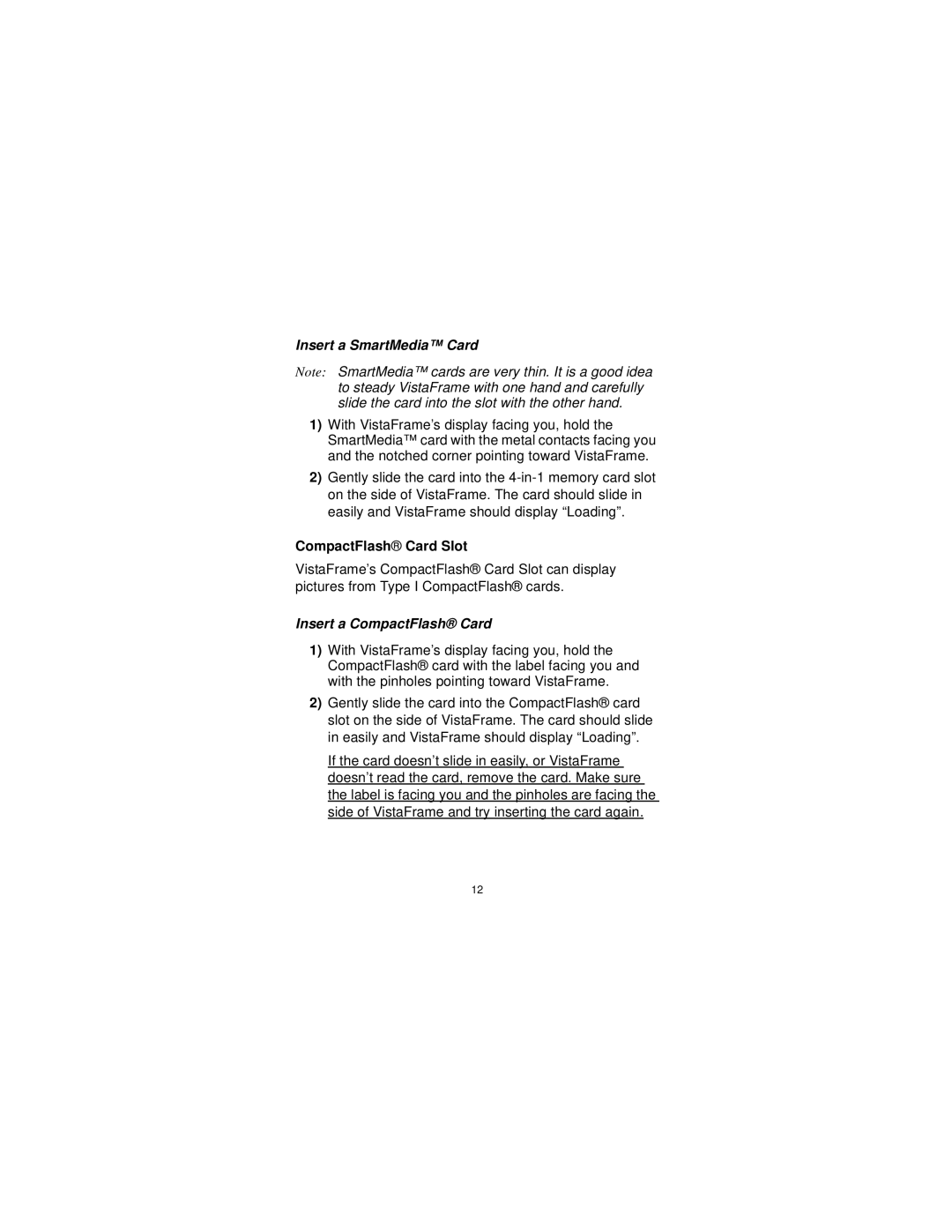Insert a SmartMedia™ Card
Note: SmartMedia™ cards are very thin. It is a good idea to steady VistaFrame with one hand and carefully slide the card into the slot with the other hand.
1)With VistaFrame’s display facing you, hold the SmartMedia™ card with the metal contacts facing you and the notched corner pointing toward VistaFrame.
2)Gently slide the card into the
CompactFlash® Card Slot
VistaFrame’s CompactFlash® Card Slot can display pictures from Type I CompactFlash® cards.
Insert a CompactFlash® Card
1)With VistaFrame’s display facing you, hold the CompactFlash® card with the label facing you and with the pinholes pointing toward VistaFrame.
2)Gently slide the card into the CompactFlash® card slot on the side of VistaFrame. The card should slide in easily and VistaFrame should display “Loading”.
If the card doesn’t slide in easily, or VistaFrame doesn’t read the card, remove the card. Make sure the label is facing you and the pinholes are facing the side of VistaFrame and try inserting the card again.
12