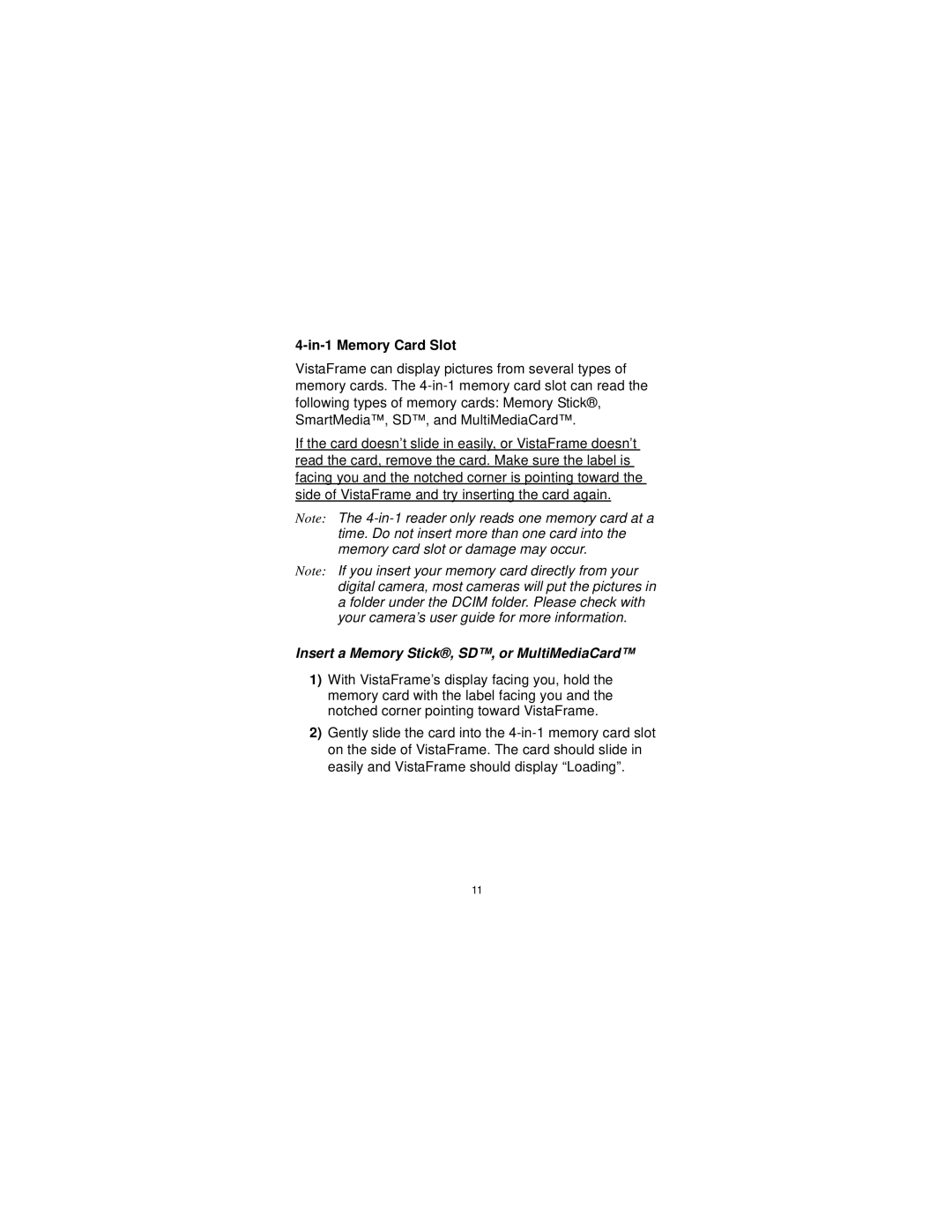4-in-1 Memory Card Slot
VistaFrame can display pictures from several types of memory cards. The
If the card doesn’t slide in easily, or VistaFrame doesn’t read the card, remove the card. Make sure the label is facing you and the notched corner is pointing toward the side of VistaFrame and try inserting the card again.
Note: The
Note: If you insert your memory card directly from your digital camera, most cameras will put the pictures in a folder under the DCIM folder. Please check with your camera’s user guide for more information.
Insert a Memory Stick®, SD™, or MultiMediaCard™
1)With VistaFrame’s display facing you, hold the memory card with the label facing you and the notched corner pointing toward VistaFrame.
2)Gently slide the card into the
11