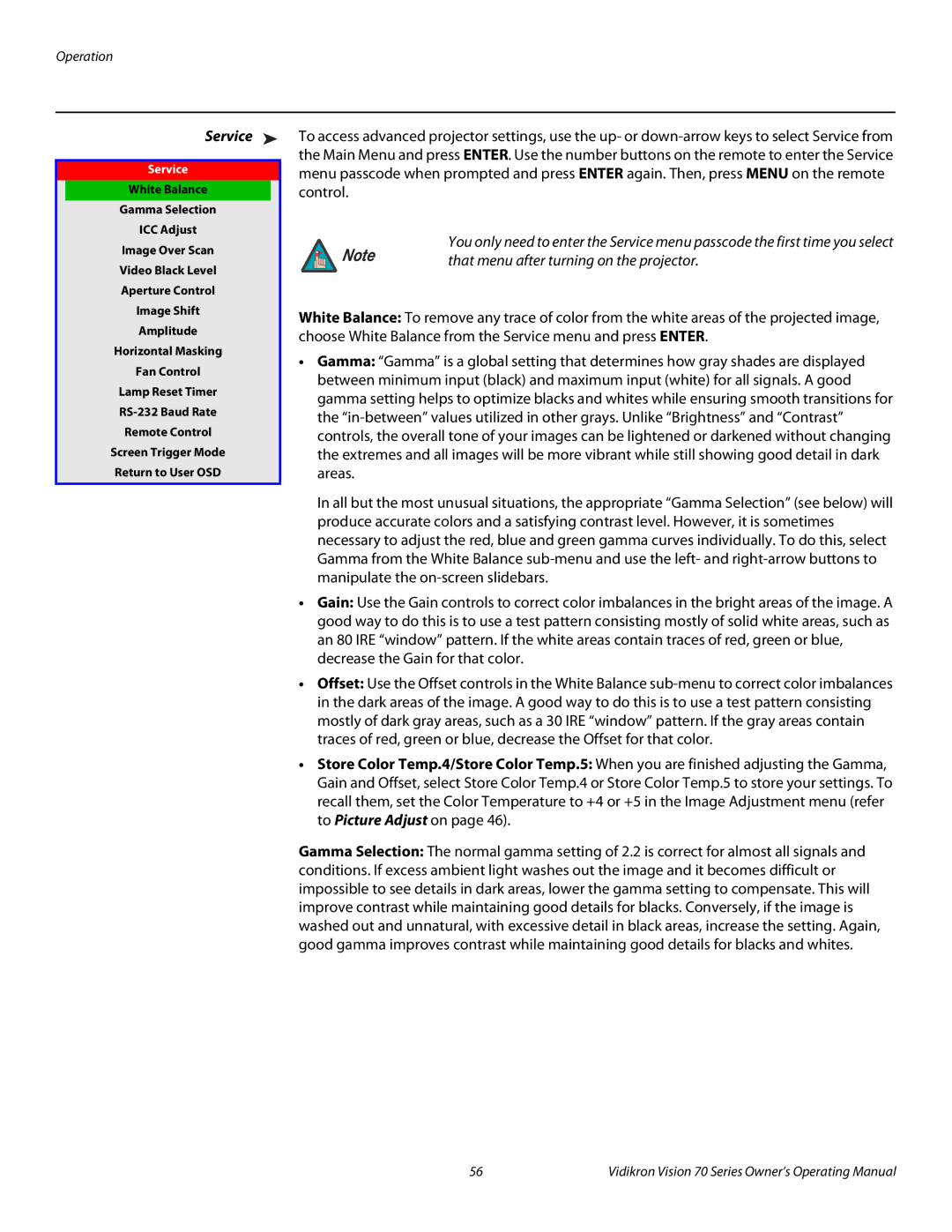vision70 specifications
The Vidikron Vision70 is a high-end home theater projector that has garnered attention for its exceptional performance and innovative technology. Tailored for cinephiles and enthusiasts seeking a premium viewing experience, the Vision70 combines advanced engineering with user-friendly features.At the heart of the Vidikron Vision70 is its DLP (Digital Light Processing) technology. This approach utilizes a digital micromirror device to reflect light and create images, resulting in deep blacks, vibrant colors, and high contrast ratios. With a resolution of 1080p, the Vision70 delivers crisp imagery that captures even the finest details in your favorite films.
One of the standout features of the Vision70 is its remarkable brightness level, often reaching up to 2000 ANSI lumens. This ensures that the projector can perform well in varied lighting conditions, making it suitable for both dedicated home theaters and multipurpose media rooms. The lamp life, estimated to last around 3000 hours in eco mode, provides longevity and reliable performance for extended viewing sessions.
The Vision70 also boasts a wide color gamut, supporting multiple color spaces including standard REC 709 and cinema-grade DCI-P3. This enhancement translates to lifelike colors that resonate with the viewer, bringing content to life with remarkable accuracy. Additionally, the projector's dynamic iris technology further optimizes the contrast by adjusting light output in real-time according to scene demands.
For connectivity, the Vidikron Vision70 is equipped with multiple HDMI inputs, allowing users to connect various devices like Blu-ray players, gaming consoles, and streaming devices effortlessly. This ensures versatile use and that viewers can enjoy different content sources without hassle.
User convenience is a priority with the Vision70; the included remote control offers a seamless way to navigate through settings and features. Additionally, its compact design allows for relatively easy installation and setup in various environments.
In conclusion, the Vidikron Vision70 stands out in the crowded projector market with its combination of advanced DLP technology, impressive brightness, and exceptional color fidelity. Whether for movie nights, gaming, or sports viewing, the Vision70 promises an immersive and high-quality experience that caters to the needs of discerning audiences.