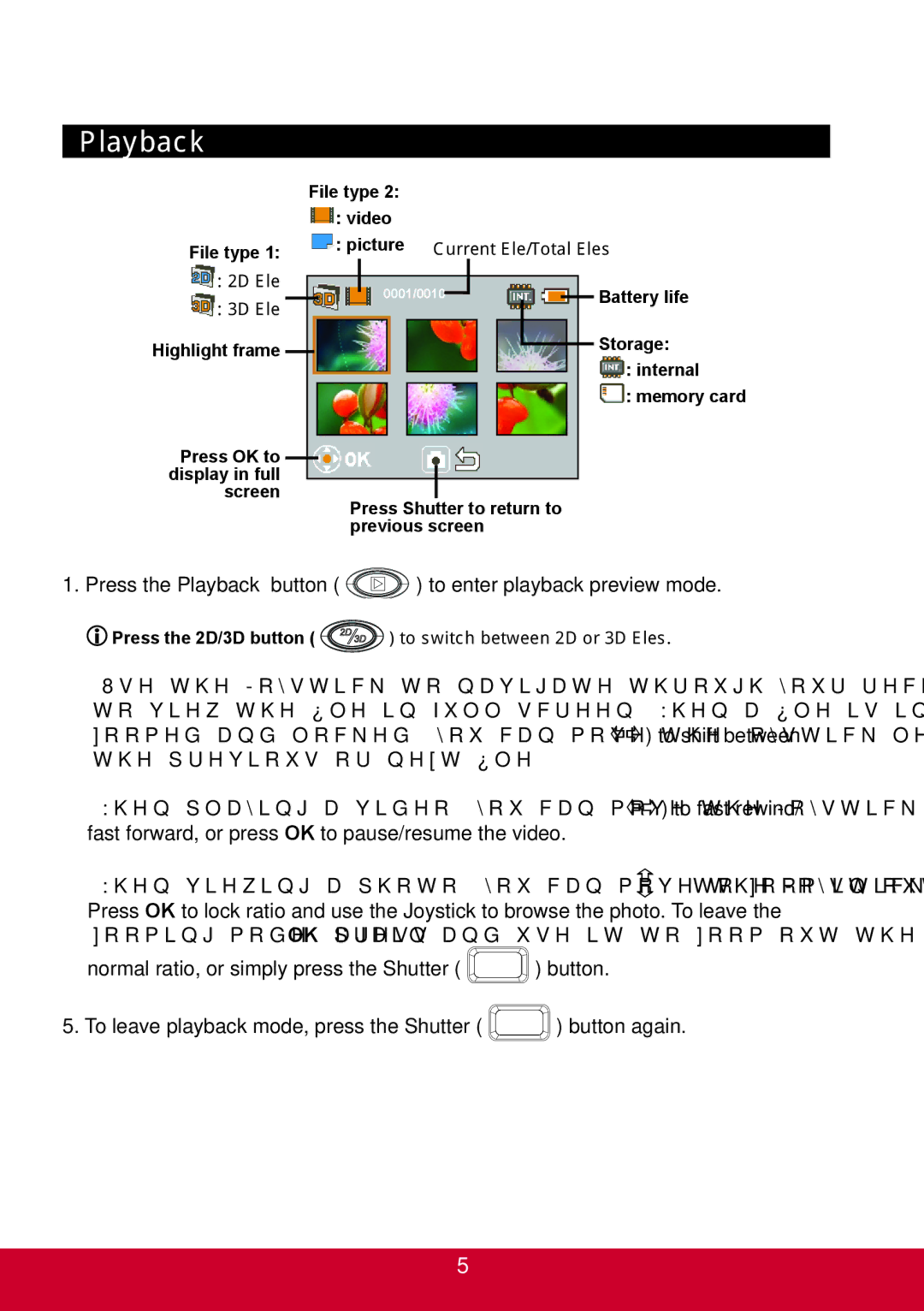Playback
|
| File type 2: |
|
| |||||||
|
|
| : video |
|
| ||||||
File type 1: |
| : picture Current file/Total files | |||||||||
: 2D file |
|
|
|
|
|
|
|
|
|
| |
|
| 0001/0010 |
|
|
|
| Battery life | ||||
|
|
|
|
|
|
|
| ||||
: 3D file |
|
|
|
|
| ||||||
|
|
|
|
|
|
|
|
|
| ||
Highlight frame |
|
|
|
|
|
|
|
|
|
| Storage: |
|
|
|
|
|
|
|
|
|
| : internal | |
|
|
|
|
|
|
|
|
|
|
| |
|
|
|
|
|
|
|
|
|
| ||
|
|
|
|
|
|
|
|
|
|
| : memory card |
|
|
|
|
|
|
|
|
|
|
|
|
Press OK to display in full screen
Press Shutter to return to previous screen
1.Press the Playback button ( ![]() ) to enter playback preview mode.
) to enter playback preview mode.
![]() Press the 2D/3D button (
Press the 2D/3D button ( ![]() ) to switch between 2D or 3D files.
) to switch between 2D or 3D files.
2.Use the Joystick to navigate through your recordings and select a file. Press
to view the file in full screen. When a file is in full screen and not playing or being zoomed and locked, you can move the Joystick left/right ( ![]()
![]() ) to shift between the previous or next file.
) to shift between the previous or next file.
3.When playing a video, you can move the Joystick left/right ( ![]()
![]() ) to fast rewind/ fast forward, or press OK to pause/resume the video.
) to fast rewind/ fast forward, or press OK to pause/resume the video.
4.When viewing a photo, you can move the Joystick up/down ( ![]() ) to zoom in/out.
) to zoom in/out.
Press OK to lock ratio and use the Joystick to browse the photo. To leave the zooming mode, press OK again and use it to zoom out the image until back to
normal ratio, or simply press the Shutter ( ![]() ) button.
) button.
5.To leave playback mode, press the Shutter ( ![]() ) button again.
) button again.
5