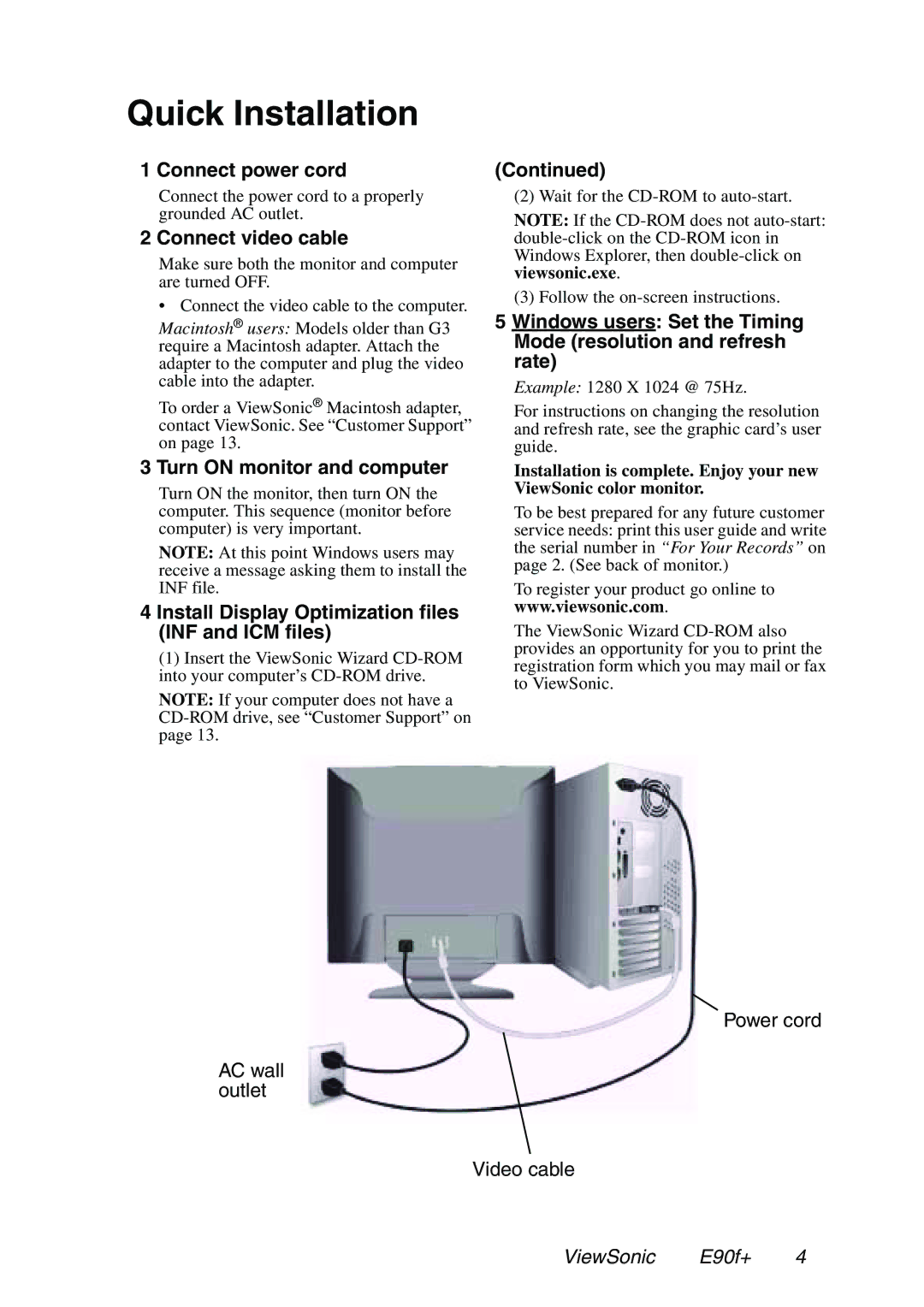E90f+ specifications
The ViewSonic E90f+ is a versatile 19-inch CRT monitor that has gained recognition for its excellent performance and reliable features, making it a popular choice for both home and office environments. Designed for users who demand a high-quality visual experience, the E90f+ combines advanced technology with user-friendly attributes to enhance productivity and entertainment.One of the standout features of the E90f+ is its high-resolution display, which offers a maximum resolution of 1600 x 1200 pixels at 85Hz. This allows for sharp, clear images and detailed graphics, ensuring that text is easily readable and visuals are vibrant. The monitor incorporates ViewSonic's proprietary PureFlat technology, which minimizes distortion and glare, providing a more comfortable viewing experience. This flat screen design enhances color performance and reduces reflections, making it ideal for a variety of lighting conditions.
The E90f+ is powered by advanced imaging technology that includes a 0.24mm dot pitch, resulting in fine details and crisp image quality. Coupled with 1280 x 1024 support, the monitor delivers impressive color accuracy and consistency across different applications, from graphic design to gaming. The monitor is also equipped with an ergonomic, adjustable stand, providing users the flexibility to tailor their workstation setup for maximum comfort.
In terms of connectivity, the ViewSonic E90f+ is designed to be compatible with a variety of devices, featuring multiple input options that allow it to easily connect to desktops, laptops, and other peripherals. Additionally, it supports Plug and Play functionality, ensuring a hassle-free installation process.
The monitor's powerful features are complemented by its commitment to environmental sustainability. The E90f+ complies with strict EPA Energy Star guidelines, promoting energy efficiency while minimizing its carbon footprint. This emphasis on eco-friendly design not only helps reduce energy costs but also appeals to environmentally conscious consumers.
Overall, the ViewSonic E90f+ stands out for its robust performance, featuring a reliable display, ergonomic design, and energy-efficient technology. Whether for professional use, gaming, or multimedia enjoyment, the E90f+ is a trusted option that delivers quality and dependability for various user needs.