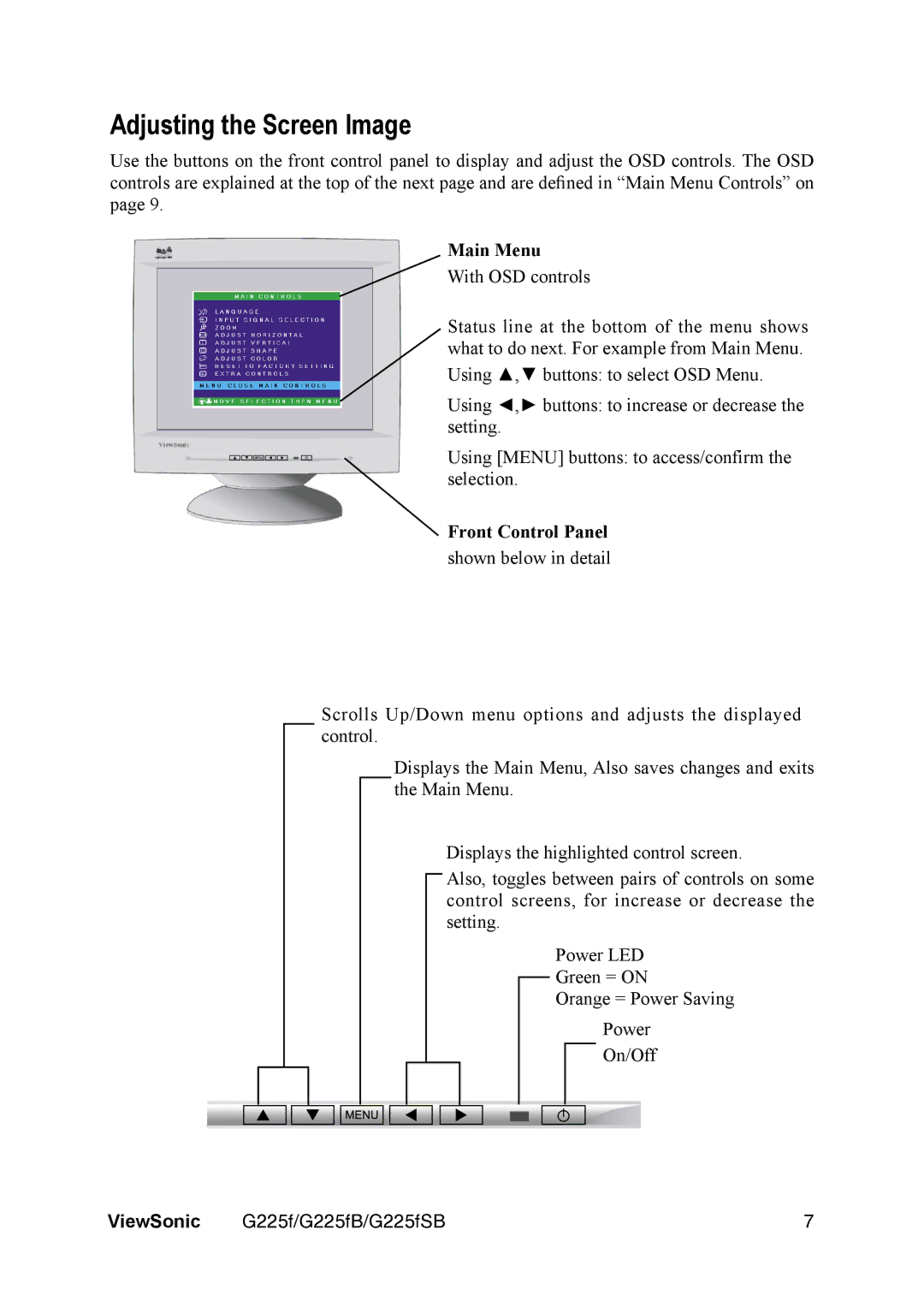Adjusting the Screen Image
Use the buttons on the front control panel to display and adjust the OSD controls. The OSD controls are explained at the top of the next page and are defined in “Main Menu Controls” on page 9.
Main Menu
With OSD controls
Status line at the bottom of the menu shows what to do next. For example from Main Menu.
Using ▲,▼ buttons: to select OSD Menu.
Using ◄,► buttons: to increase or decrease the setting.
Using [MENU] buttons: to access/confirm the selection.
Front Control Panel
shown below in detail
Scrolls Up/Down menu options and adjusts the displayed control.
Displays the Main Menu, Also saves changes and exits the Main Menu.
Displays the highlighted control screen.
Also, toggles between pairs of controls on some control screens, for increase or decrease the setting.
Power LED
Green = ON
Orange = Power Saving
Power
On/Off
ViewSonic | G225f/G225fB/G225fSB | 7 |