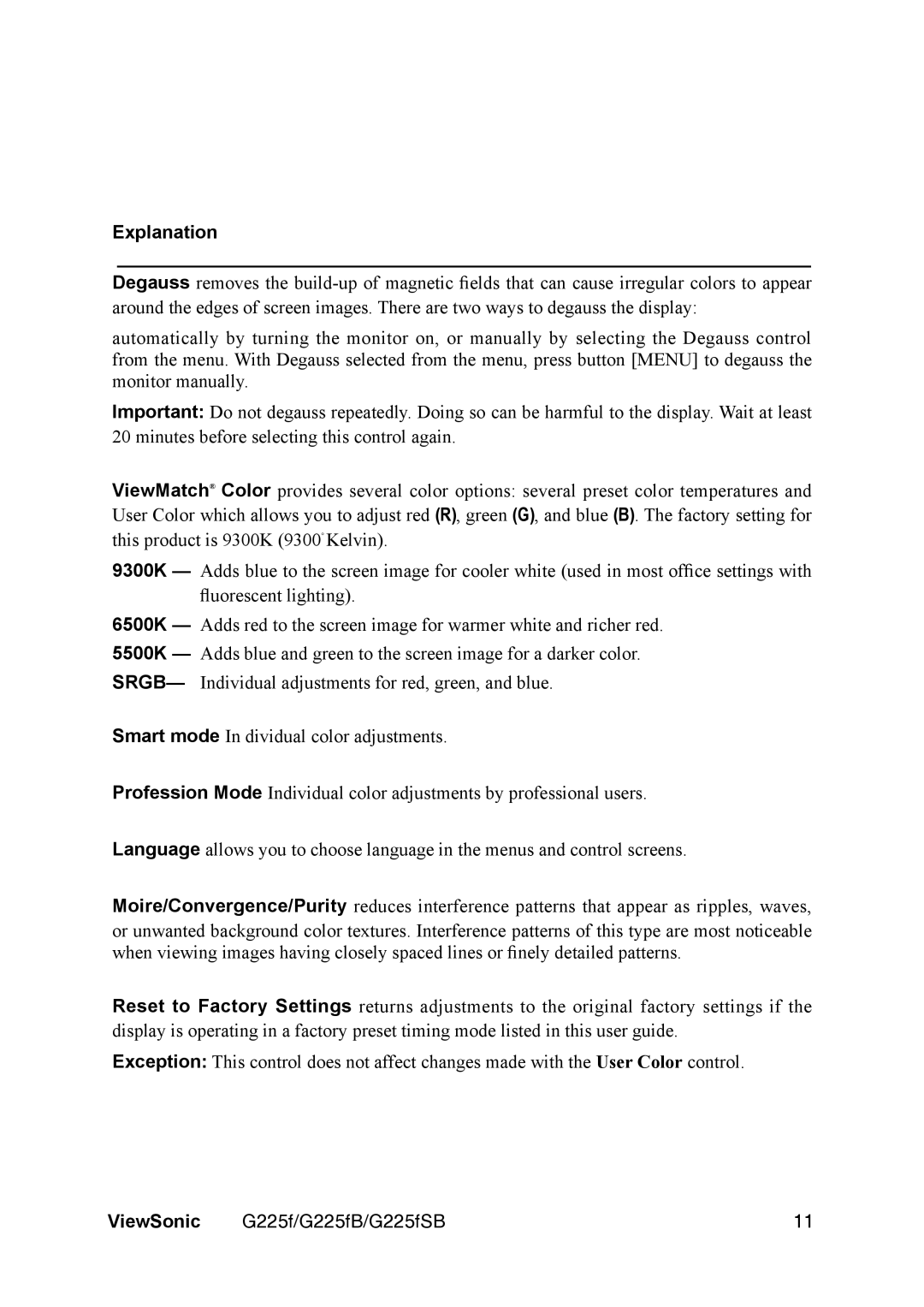Explanation
___________________________________________________________________
Degauss removes the
automatically by turning the monitor on, or manually by selecting the Degauss control from the menu. With Degauss selected from the menu, press button [MENU] to degauss the monitor manually.
Important: Do not degauss repeatedly. Doing so can be harmful to the display. Wait at least 20 minutes before selecting this control again.
ViewMatch® Color provides several color options: several preset color temperatures and User Color which allows you to adjust red (R), green (G), and blue (B). The factory setting for this product is 9300K (9300° Kelvin).
9300K — Adds blue to the screen image for cooler white (used in most office settings with fluorescent lighting).
6500K — Adds red to the screen image for warmer white and richer red.
5500K — Adds blue and green to the screen image for a darker color. SRGB— Individual adjustments for red, green, and blue.
Smart mode In dividual color adjustments.
Profession Mode Individual color adjustments by professional users.
Language allows you to choose language in the menus and control screens.
Moire/Convergence/Purity reduces interference patterns that appear as ripples, waves, or unwanted background color textures. Interference patterns of this type are most noticeable when viewing images having closely spaced lines or finely detailed patterns.
Reset to Factory Settings returns adjustments to the original factory settings if the display is operating in a factory preset timing mode listed in this user guide.
Exception: This control does not affect changes made with the User Color control.
ViewSonic | G225f/G225fB/G225fSB | 11 |