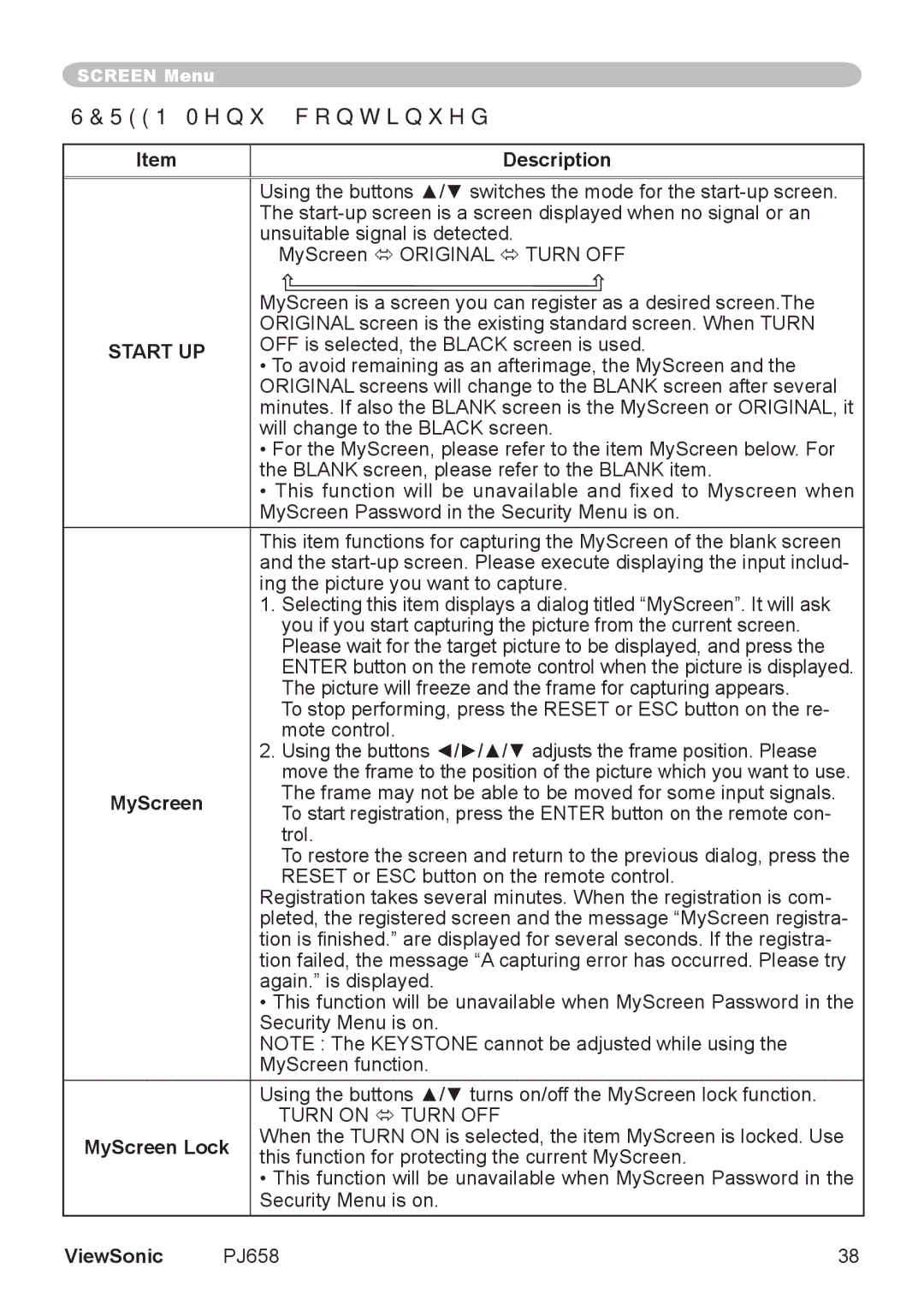PJ658 specifications
The ViewSonic PJ658 is a versatile and powerful portable projector, designed to meet the needs of both business professionals and educators. Combining advanced technologies with user-friendly features, this projector stands out in the crowded market of portable projection solutions.One of the main features of the PJ658 is its impressive brightness level. With a high lumen output, the projector delivers vivid and clear images even in well-lit environments. This makes it an ideal choice for conference rooms or classrooms where ambient light can be a challenge. The ability to project bright, detailed images ensures that presentations are engaging and easily viewable by all attendees.
The PJ658 utilizes DLP technology, which is known for its reliability and high-quality image production. DLP projectors are recognized for their sharpness, color accuracy, and ability to produce high contrast ratios, allowing for vibrant colors and deep blacks. This technology also contributes to the PJ658's ability to deliver smooth motion graphics, making it an excellent choice for video presentations as well.
Another notable feature of the PJ658 is its versatile connectivity options. Equipped with HDMI, VGA, and USB ports, this projector enables seamless connections to a variety of devices, including laptops, tablets, and external media players. This flexibility allows users to easily switch between devices during presentations without any technical hitches.
Portability is a key characteristic of the PJ658. Its compact and lightweight design allows users to easily transport the projector from one location to another. Whether moving from office to office or carrying it to a remote training session, the PJ658 is designed for convenience. Additionally, it features an easy-to-use interface, enabling users to set up and start presentations in no time.
The PJ658 also comes with built-in speakers, which add to its usability in various settings. This feature eliminates the need for external audio equipment, making it even more convenient for mobile users. Whether for a meeting, lecture, or casual viewing, the PJ658 is equipped to handle audio output effectively.
In terms of lamp life, the PJ658 boasts an extended lifespan, reducing the frequency and cost of lamp replacements. This not only enhances the projector's longevity but also provides users with a cost-effective solution in the long run.
Overall, the ViewSonic PJ658 combines robust performance, advanced technologies, and user-friendly design, making it a top choice for anyone in need of a reliable portable projector. Its brightness, image quality, and connectivity options set it apart, making it suitable for various professional and educational applications.