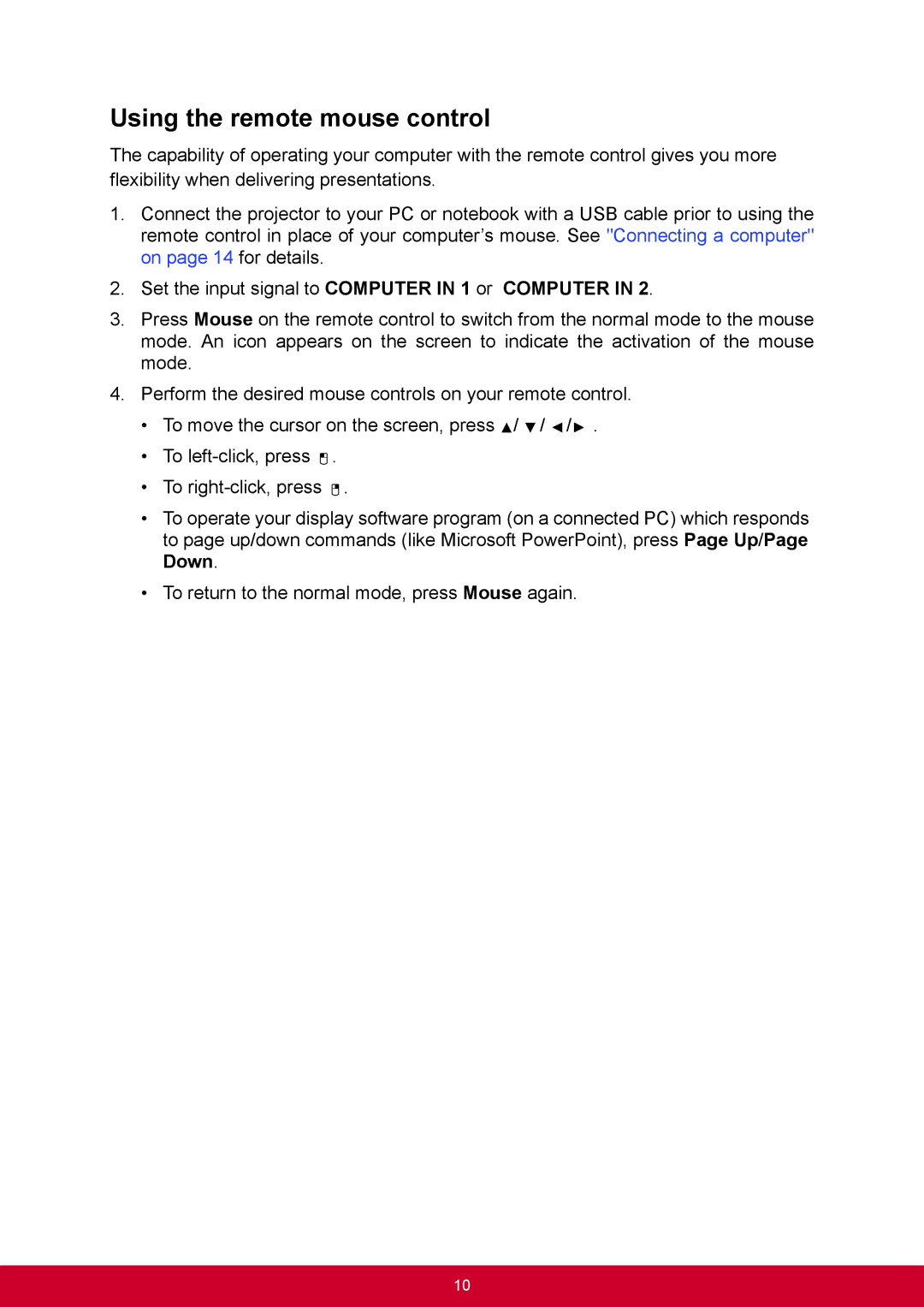PJD6345, PJD6544W specifications
The ViewSonic PJD6544W and PJD6345 are two prominent models in the realm of portable projectors, designed to deliver exceptional performance for both educational settings and business environments. Known for their advanced features and reliable technology, these projectors cater to users seeking high-quality visuals and user-friendly operation.One of the key highlights of both projectors is their high brightness levels. The PJD6544W boasts an impressive brightness of 3,200 lumens, while the PJD6345 offers a slightly lower brightness of 3,000 lumens. This makes both models suitable for use in well-lit rooms, ensuring that presentations and videos maintain visibility without compromising clarity.
The resolution of the PJD6544W is another noteworthy aspect; it features a native WXGA resolution of 1280 x 800 pixels, providing a wider aspect ratio ideal for high-definition content. The PJD6345, on the other hand, offers a native SVGA resolution of 800 x 600 pixels, which is still effective for standard presentations. These resolutions allow for sharp images and vibrant colors, enhancing the viewing experience.
In terms of technology, both projectors utilize DLP (Digital Light Processing) technology, which contributes to improved color accuracy and overall image quality. DLP projectors are known for their longevity and low maintenance, as they do not rely on filters that require regular replacements. This makes both the PJD6544W and PJD6345 reliable choices for users who value performance and durability.
Moreover, the integration of BrilliantColor technology in these models enhances the color range significantly, allowing for brighter yellows and richer hues. This feature is vital in educational and professional contexts where visual engagement is key to effective communication.
Portability is another strong suit of these projectors. Weighing just around five pounds and featuring compact designs, both the PJD6544W and PJD6345 are easy to transport between different locations, making them ideal for users who regularly deliver presentations outside their usual environment.
For connectivity, the PJD6544W and PJD6345 come equipped with a variety of options, including HDMI, VGA, and USB ports, ensuring compatibility with a range of devices, from laptops to media players. These versatile connectivity options simplify the setup process and enhance user convenience.
In conclusion, the ViewSonic PJD6544W and PJD6345 projectors stand out in the market due to their powerful brightness, high-resolution imaging, DLP technology, and user-friendly features. Whether for classroom instruction or corporate presentations, these projectors provide consistent performance that meets the needs of modern users while maintaining portability and efficiency.