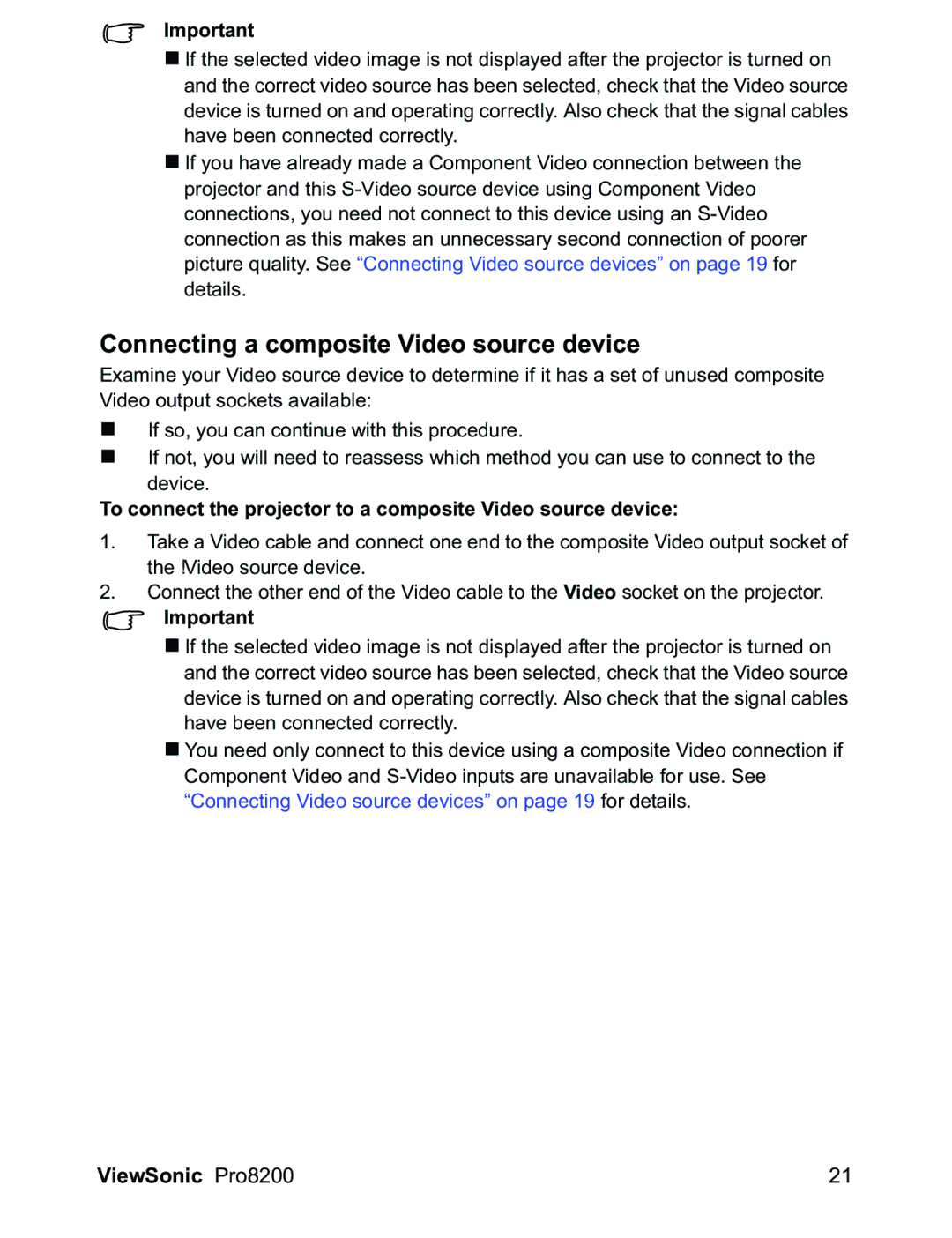PRO8200 specifications
The ViewSonic PRO8200 is a versatile and high-performance projector designed for both home theater enthusiasts and business presentations. With its impressive specifications and advanced technologies, the PRO8200 delivers stunning visual experiences suitable for a variety of environments.One of the standout features of the PRO8200 is its high resolution. This projector boasts a full HD 1920 x 1080 resolution, ensuring that images are sharp, detailed, and vibrant. Whether you are watching movies, playing video games, or presenting slideshows, the clarity of the visuals is sure to impress.
The PRO8200 incorporates advanced technology, such as DLP (Digital Light Processing) and BrilliantColor, which significantly enhances color accuracy and depth. With a brightness rating of 3000 ANSI lumens, it performs well even in moderately lit rooms, allowing users to enjoy clear and bright images without the need for complete darkness.
Contrast ratio is another critical characteristic of the PRO8200. With a 4000:1 contrast ratio, the projector displays deep blacks and bright whites, maintaining excellent detail in both shadowed and highlighted areas. This feature is particularly beneficial for watching films, where the depth of contrast can greatly enhance the overall viewing experience.
The unit is equipped with multiple connectivity options, including HDMI, VGA, Composite Video, and USB ports. This broad array of inputs enables seamless connections with various devices such as laptops, Blu-ray players, and gaming consoles. The inclusion of a built-in speaker adds to its versatility, making it suitable for environments where external sound systems may not be available.
The PRO8200 features a long lamp life of up to 5000 hours in eco mode, which reduces maintenance costs and extends the projector's usability. The filter-free design minimizes upkeep requirements, allowing users to focus on enjoying their content rather than worrying about routine maintenance.
In terms of user-friendly features, the PRO8200 includes a remote control for convenient operation, along with integrated keystone correction which helps to adjust the image and eliminate distortion for a perfectly square display.
Overall, the ViewSonic PRO8200 stands out as a reliable projector that combines high performance with user-friendly features. Its advanced technologies, robust connectivity options, and impressive image quality make it an excellent choice for both entertainment and professional use, ensuring a captivating viewing experience no matter the occasion.