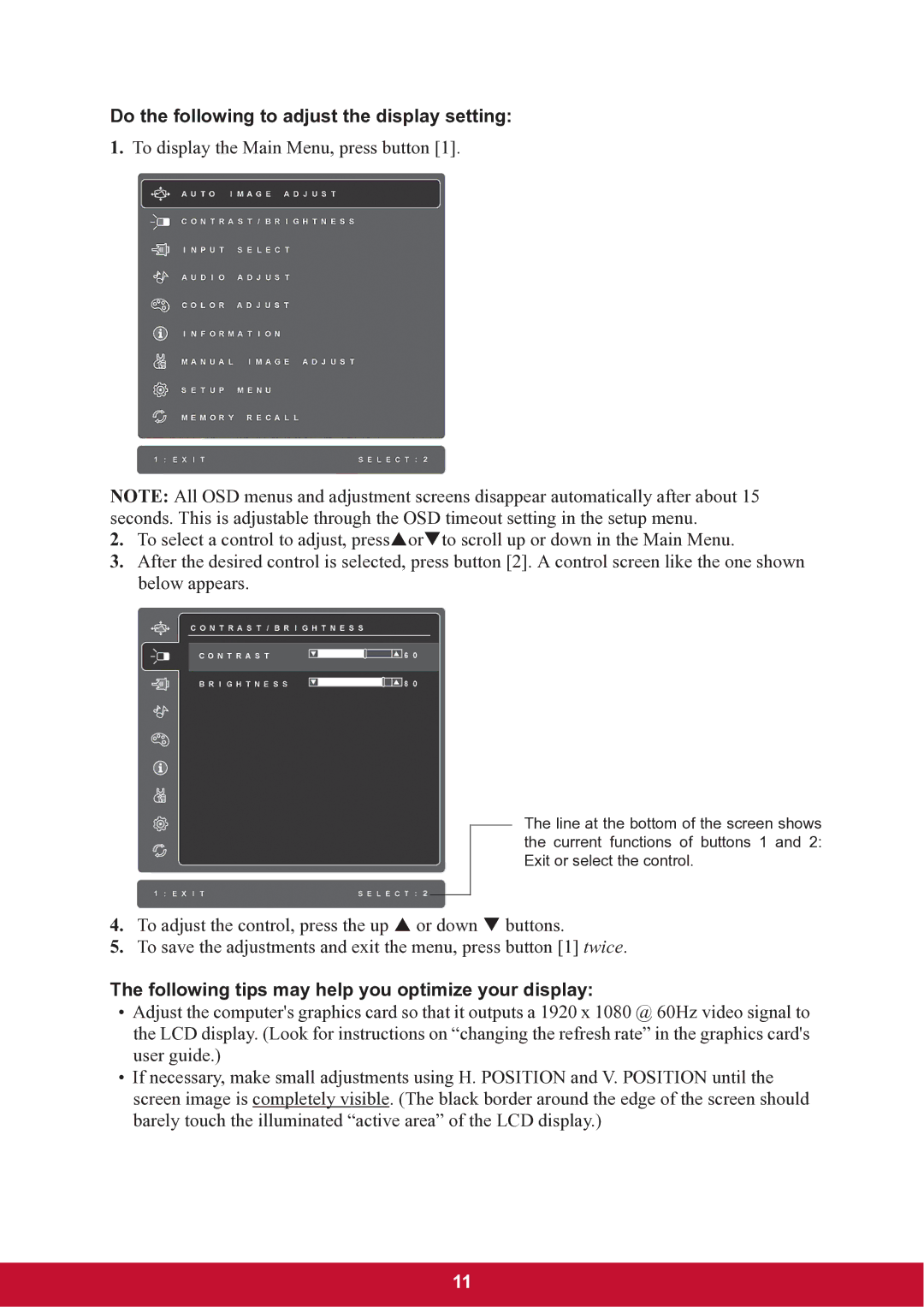TD2220 specifications
The ViewSonic TD2220 is an innovative 22-inch touchscreen monitor that combines versatility, performance, and user-friendly features. Designed for both individual and professional use, this display offers a seamless interactive experience, making it ideal for educational institutions, businesses, and home offices.One of the standout features of the TD2220 is its 10-point multi-touch capability. This allows users to interact with the screen intuitively through gestures, enhancing productivity and collaboration. Whether navigating applications, drawing, or presenting, the multi-touch functionality makes every interaction smoother and more engaging.
The monitor boasts an impressive Full HD resolution of 1920 x 1080 pixels. This high-definition clarity ensures that images, videos, and text appear sharp and vibrant, facilitating a better viewing experience. The 16:9 aspect ratio further complements this, providing ample screen real estate for multitasking and viewing content side by side.
Equipped with a wide viewing angle of 178 degrees, the TD2220 ensures consistent color and clarity from virtually any angle. This feature is particularly beneficial in collaborative settings where multiple users gather around the screen. The monitor’s advanced optical sensors also ensure precise touch response and enhanced accuracy.
In terms of connectivity, the ViewSonic TD2220 offers a diverse range of inputs. With HDMI, VGA, and USB ports, it can easily connect to a variety of devices, including computers, laptops, and media players. This adaptability makes it a suitable choice for any setup, whether it’s for a conference room or an interactive display station in a classroom.
Additionally, the TD2220 is designed with user comfort in mind. It features an ergonomic stand, allowing for tilt adjustments to suit individual preferences. Its flicker-free technology and Blue Light Filter work together to reduce eye strain, making long hours of use more comfortable.
The ViewSonic TD2220 also emphasizes durability and reliability. Its robust build quality ensures it can withstand daily use, making it a practical investment for businesses and institutions. With an energy-efficient design, this monitor not only meets performance needs but also promotes sustainability.
In summary, the ViewSonic TD2220 touchscreen monitor offers a compelling blend of technology, design, and functionality. With its multi-touch capabilities, high-definition display, wide viewing angles, and versatile connectivity options, it stands out as a powerful tool for enhancing interaction and productivity in various environments. Whether for professional use or personal enjoyment, the TD2220 is a noteworthy addition to any setup.