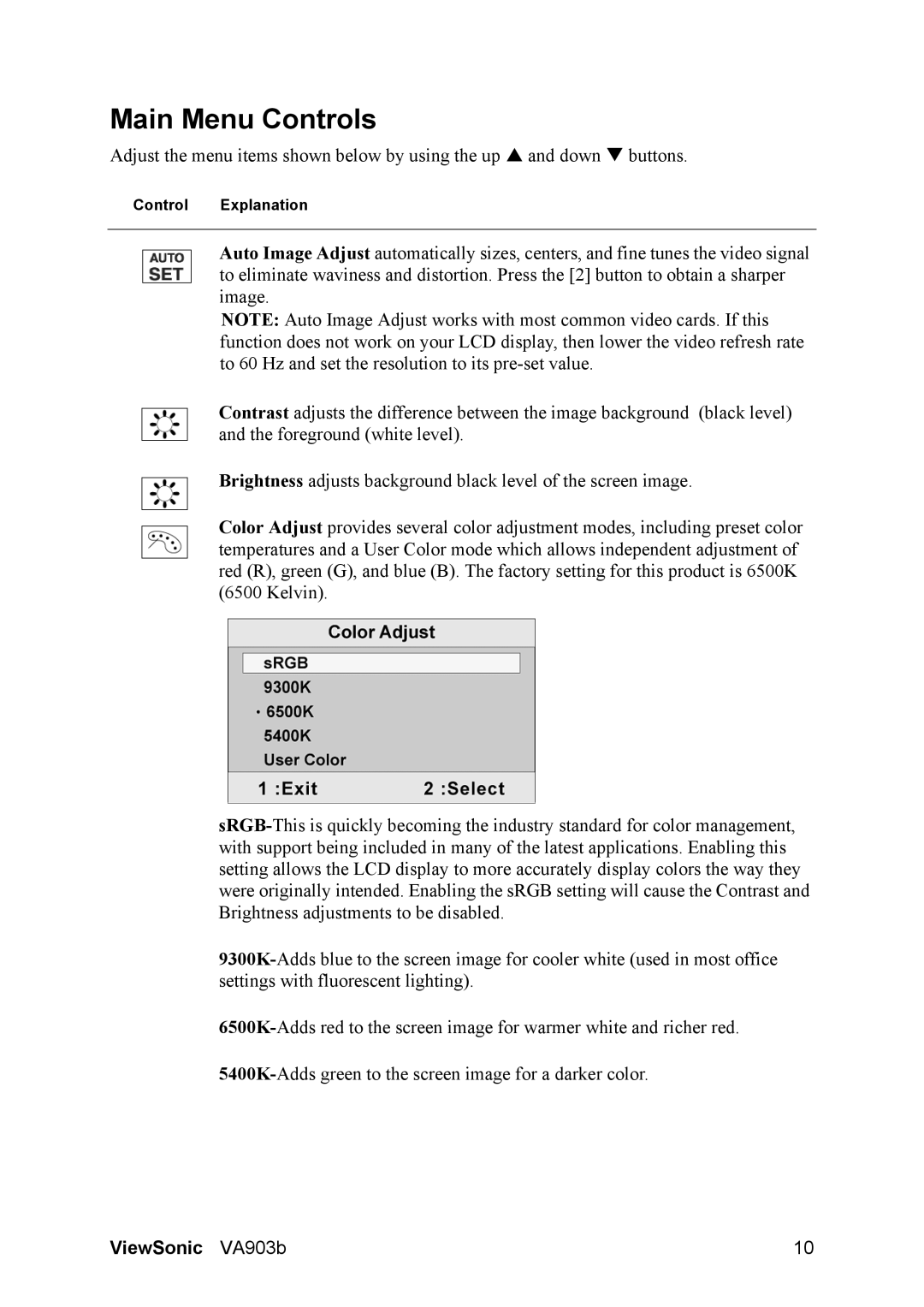V903b specifications
The ViewSonic V903b is a versatile display solution aimed at enhancing both commercial and educational environments. This 90-inch interactive flat panel is designed to deliver an engaging user experience with its robust features and cutting-edge technologies.One of the standout characteristics of the V903b is its impressive 4K Ultra HD resolution, providing stunning visuals with vibrant colors and sharp details. This capability ensures that images and presentations are not only clear but also visually captivating, making it an excellent choice for classrooms, boardrooms, and collaborative spaces.
The V903b incorporates advanced touch technology, enabling seamless interaction with the display. With multi-touch capabilities, multiple users can engage with the screen simultaneously, fostering collaboration and interactivity during meetings or lessons. This feature is particularly useful in educational settings, where teachers can actively involve students in discussions and activities.
Connectivity options on the V903b are extensive, including HDMI, USB, and VGA ports, facilitating easy integration with various devices such as laptops, tablets, and video conferencing equipment. Additionally, wireless connectivity allows users to share content effortlessly from their mobile devices, promoting a more dynamic and interactive environment.
The display is equipped with built-in speakers, delivering high-quality audio that complements its visual capabilities. This feature eliminates the need for external speakers in smaller settings, providing a more streamlined solution for presentations and multimedia content.
Furthermore, the V903b is designed with a user-friendly interface, making navigation straightforward for individuals of all skill levels. The inclusion of various pre-installed applications enhances productivity, allowing users to access tools for note-taking, drawing, and more, directly on the screen.
Durability is another key characteristic of the V903b. With its robust construction, the display is designed to withstand heavy usage, making it suitable for high-traffic environments. The anti-glare glass ensures that images remain visible even in brightly lit situations, enhancing usability in different settings.
Overall, the ViewSonic V903b stands out as a comprehensive solution for modern display needs. Its combination of superior resolution, interactive capabilities, and user-friendly features makes it an excellent choice for enhancing collaboration and engagement in various environments, whether educational or professional.