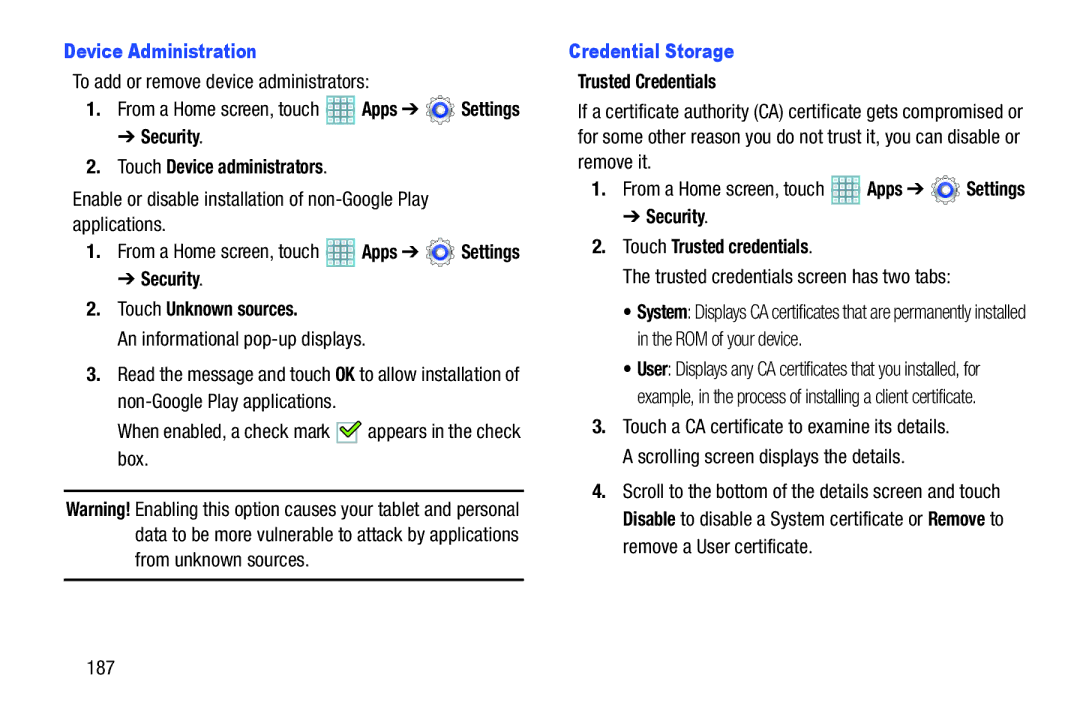Device Administration
To add or remove device administrators:
1.From a Home screen, touch ![]() Apps ➔
Apps ➔ ![]() Settings
Settings
➔ Security.
2.Touch Device administrators.
Enable or disable installation of
1.From a Home screen, touch ![]() Apps ➔
Apps ➔ ![]() Settings
Settings
➔ Security.
2.Touch Unknown sources.
An informational
3.Read the message and touch OK to allow installation of
Credential Storage
Trusted Credentials
If a certificate authority (CA) certificate gets compromised or for some other reason you do not trust it, you can disable or remove it.
1. | From a Home screen, touch | Apps ➔ | Settings |
| ➔ Security. |
|
|
2. | Touch Trusted credentials. |
|
|
| The trusted credentials screen has two tabs: |
| |
| • System: Displays CA certificates that are permanently installed | ||
| in the ROM of your device. |
|
|
| • User: Displays any CA certificates that you installed, for | ||
 appears in the check
appears in the check
| example, in the process of installing a client certificate. |
3. | Touch a CA certificate to examine its details. |
| A scrolling screen displays the details. |
4. | Scroll to the bottom of the details screen and touch |
Warning! Enabling this option causes your tablet and personal data to be more vulnerable to attack by applications from unknown sources.
Disable to disable a System certificate or Remove to |
remove a User certificate. |
187