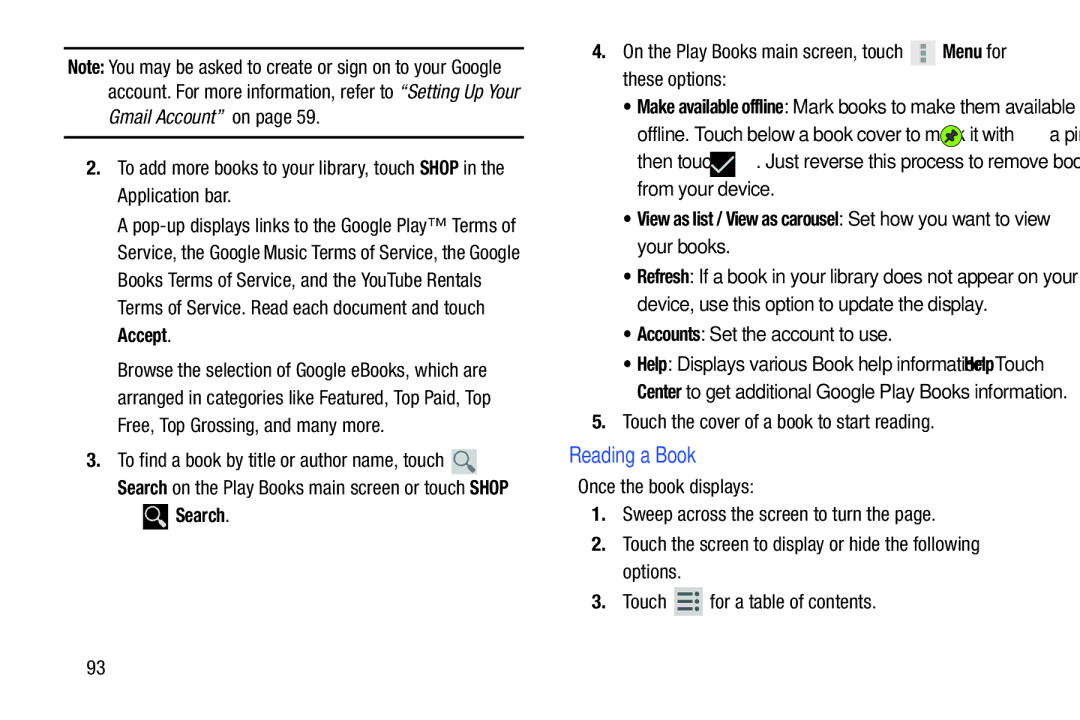Note: You may be asked to create or sign on to your Google account. For more information, refer to “Setting Up Your
Gmail Account” on page 59.
2.To add more books to your library, touch SHOP in the Application bar.
A
Accept.
Browse the selection of Google eBooks, which are arranged in categories like Featured, Top Paid, Top Free, Top Grossing, and many more.
3.To find a book by title or author name, touch ![]() Search on the Play Books main screen or touch SHOP
Search on the Play Books main screen or touch SHOP
➔  Search.
Search.
4.On the Play Books main screen, touch  Menu for these options:
Menu for these options:
•Make available offline: Mark books to make them available
offline. Touch below a book cover to mark it with ![]() a pin and
a pin and
then touch ![]() . Just reverse this process to remove books from your device.
. Just reverse this process to remove books from your device.
•View as list / View as carousel: Set how you want to view your books.
•Refresh: If a book in your library does not appear on your device, use this option to update the display.
•Accounts: Set the account to use.
•Help: Displays various Book help information. Touch Help Center to get additional Google Play Books information.
5.Touch the cover of a book to start reading.
Reading a Book
Once the book displays:
1.Sweep across the screen to turn the page.
2.Touch the screen to display or hide the following options.
3.Touch ![]() for a table of contents.
for a table of contents.
93