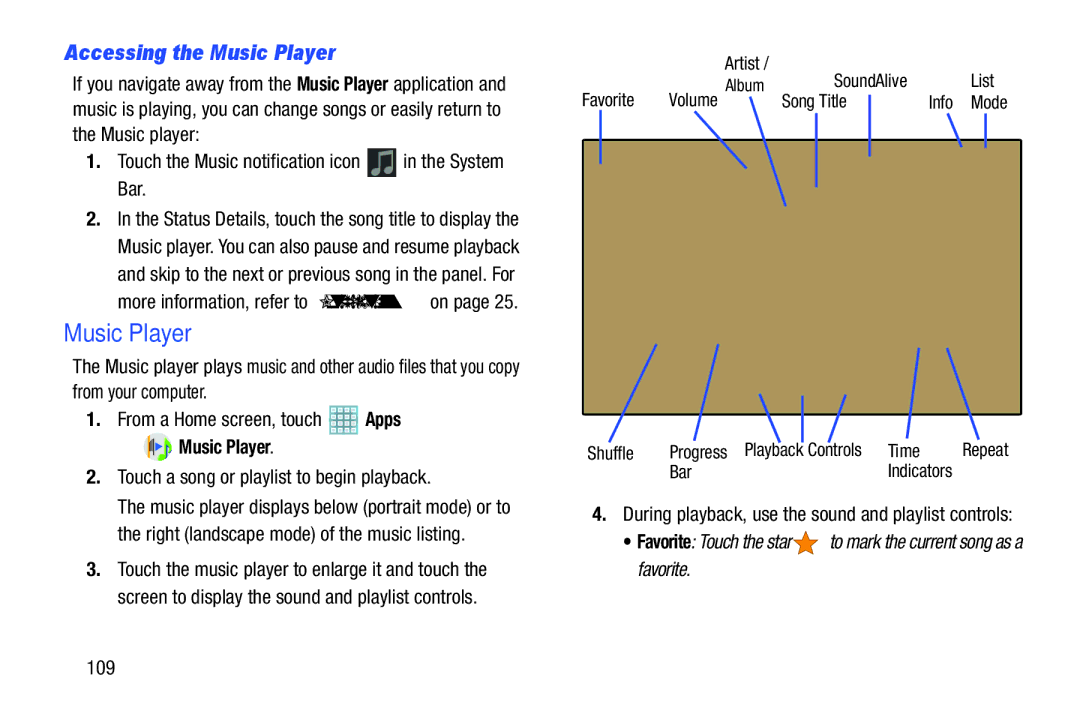Accessing the Music Player
If you navigate away from the Music Player application and music is playing, you can change songs or easily return to the Music player:
1.Touch the Music notification icon ![]() in the System Bar.
in the System Bar.
2.In the Status Details, touch the song title to display the Music player. You can also pause and resume playback and skip to the next or previous song in the panel. For more information, refer to “Notifications” on page 25.
Music Player
The Music player plays music and other audio files that you copy from your computer.
1.From a Home screen, touch ![]() Apps
Apps
➔  Music Player.
Music Player.
2.Touch a song or playlist to begin playback.
The music player displays below (portrait mode) or to the right (landscape mode) of the music listing.
3.Touch the music player to enlarge it and touch the screen to display the sound and playlist controls.
|
| Artist / |
| SoundAlive | List | |||
Favorite | Volume Album |
| ||||||
Song Title |
|
| Info Mode | |||||
| ||||||||
|
|
|
|
|
|
|
|
|
|
|
|
|
|
|
|
|
|
|
|
|
|
|
|
|
|
|
Shuffle | Progress Playback |
| Controls | Time | Repeat |
| |||||
| Bar | Indicators |
| ||
4.During playback, use the sound and playlist controls:
•Favorite: Touch the star ![]() to mark the current song as a favorite.
to mark the current song as a favorite.
109