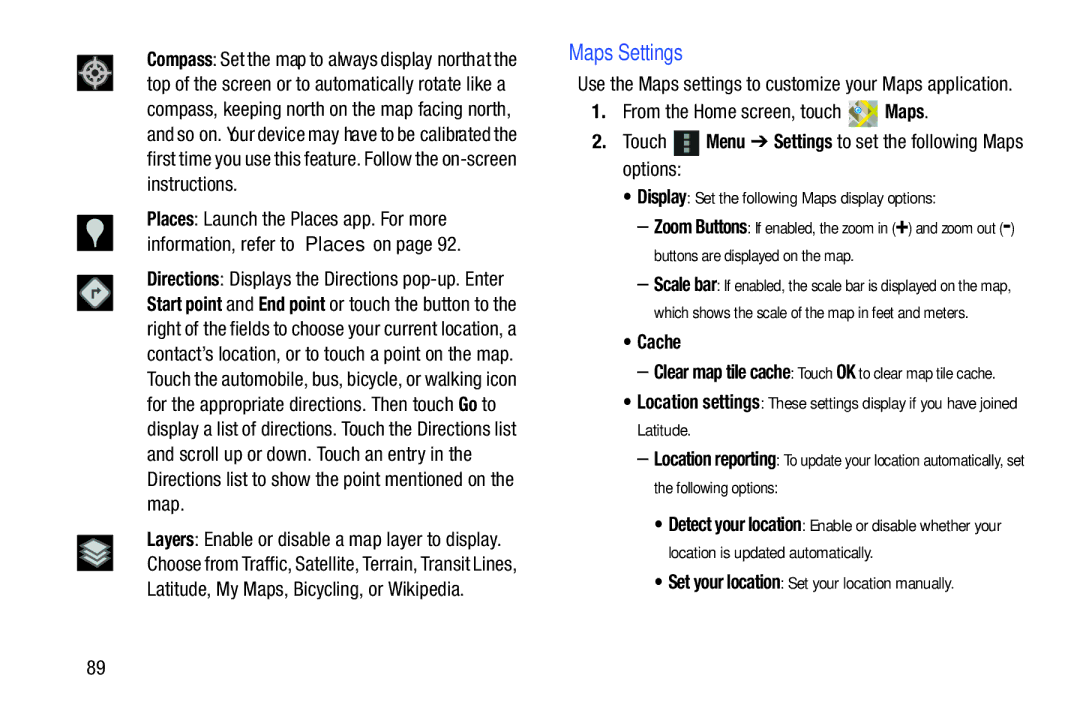Compass: Set the map to always display northat the top of the screen or to automatically rotate like a compass, keeping north on the map facing north, and so on. Your device may have to be calibrated the first time you use this feature. Follow the
Places: Launch the Places app. For more information, refer to “Places” on page 92.
Directions: Displays the Directions
Layers: Enable or disable a map layer to display. Choose from Traffic, Satellite, Terrain, Transit Lines, Latitude, My Maps, Bicycling, or Wikipedia.
Maps Settings
Use the Maps settings to customize your Maps application.
1.From the Home screen, touch ![]()
![]() Maps.
Maps.
2.Touch ![]() Menu ➔ Settings to set the following Maps options:
Menu ➔ Settings to set the following Maps options:
•Display: Set the following Maps display options:
–Zoom Buttons: If enabled, the zoom in (+) and zoom out
–Scale bar: If enabled, the scale bar is displayed on the map, which shows the scale of the map in feet and meters.
•Cache
–Clear map tile cache: Touch OK to clear map tile cache.
•Location settings: These settings display if you have joined Latitude.
–Location reporting: To update your location automatically, set the following options:
•Detect your location: Enable or disable whether your location is updated automatically.
•Set your location: Set your location manually.
89