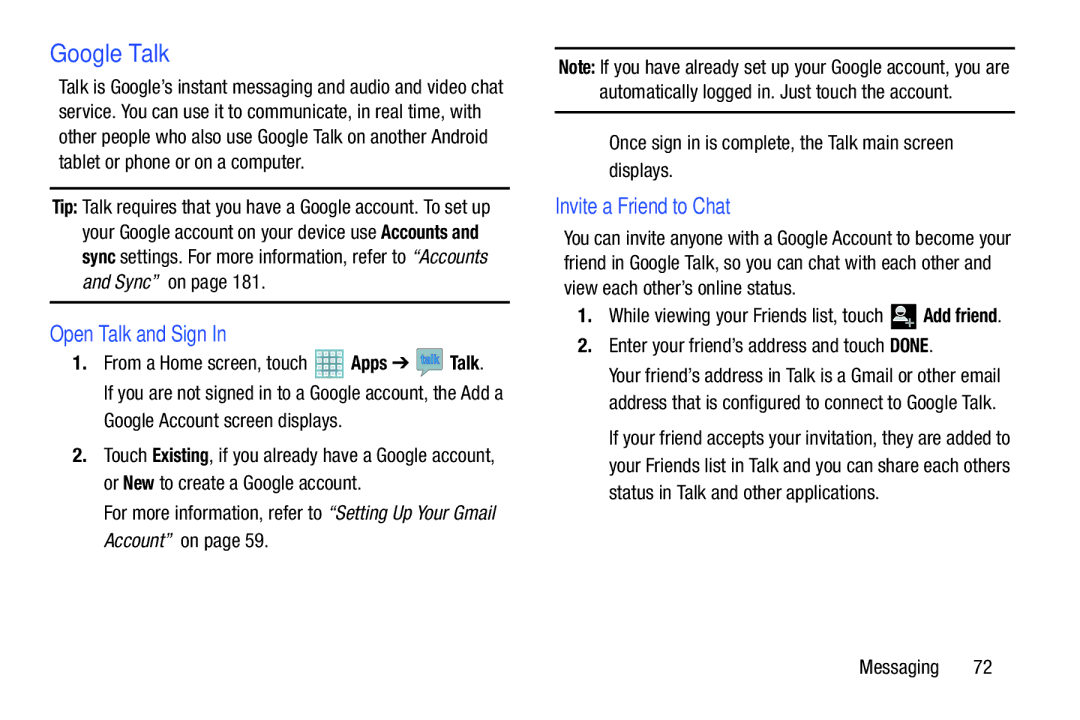Google Talk
Talk is Google’s instant messaging and audio and video chat service. You can use it to communicate, in real time, with other people who also use Google Talk on another Android tablet or phone or on a computer.
Tip: Talk requires that you have a Google account. To set up your Google account on your device use Accounts and sync settings. For more information, refer to “Accounts and Sync” on page 181.
Open Talk and Sign In
1.From a Home screen, touch ![]() Apps ➔
Apps ➔ ![]() Talk.
Talk.
If you are not signed in to a Google account, the Add a Google Account screen displays.
2.Touch Existing, if you already have a Google account, or New to create a Google account.
For more information, refer to “Setting Up Your Gmail Account” on page 59.
Note: If you have already set up your Google account, you are automatically logged in. Just touch the account.
Once sign in is complete, the Talk main screen displays.
Invite a Friend to Chat
You can invite anyone with a Google Account to become your friend in Google Talk, so you can chat with each other and view each other’s online status.
1.While viewing your Friends list, touch ![]()
![]() Add friend.
Add friend.
2.Enter your friend’s address and touch DONE.
Your friend’s address in Talk is a Gmail or other email address that is configured to connect to Google Talk.
If your friend accepts your invitation, they are added to your Friends list in Talk and you can share each others status in Talk and other applications.
Messaging 72