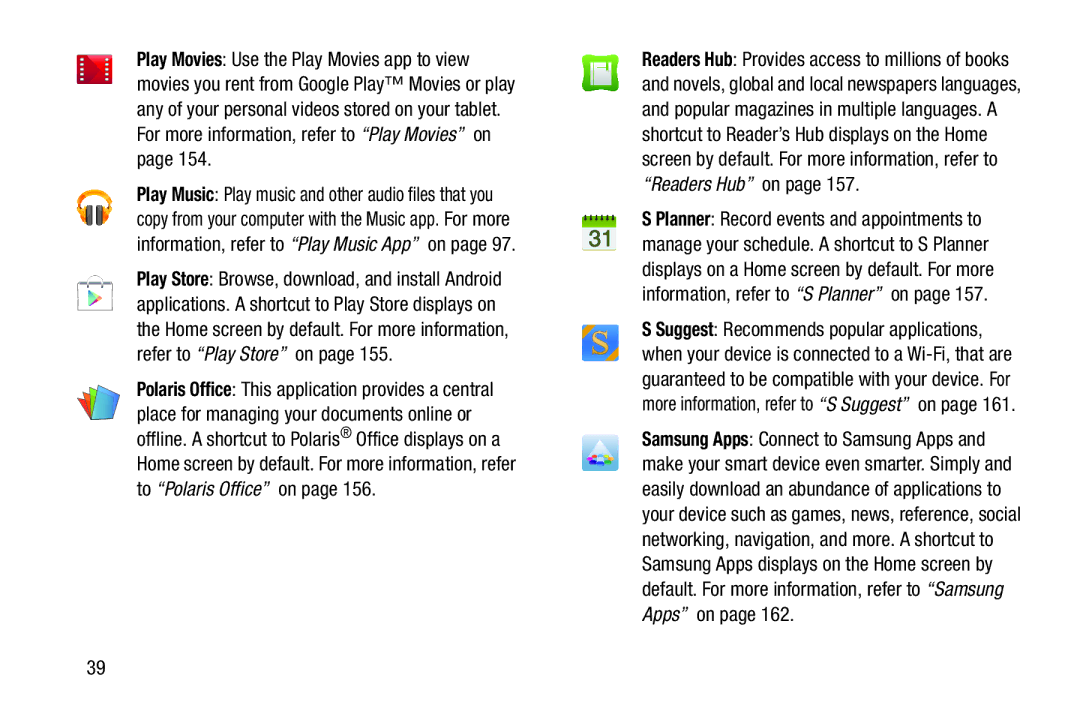Play Movies: Use the Play Movies app to view movies you rent from Google Play™ Movies or play any of your personal videos stored on your tablet. For more information, refer to “Play Movies” on page 154.
Play Music: Play music and other audio files that you copy from your computer with the Music app. For more information, refer to “Play Music App” on page 97.
Play Store: Browse, download, and install Android applications. A shortcut to Play Store displays on the Home screen by default. For more information, refer to “Play Store” on page 155.
Polaris Office: This application provides a central place for managing your documents online or offline. A shortcut to Polaris® Office displays on a Home screen by default. For more information, refer to “Polaris Office” on page 156.
Readers Hub: Provides access to millions of books and novels, global and local newspapers languages, and popular magazines in multiple languages. A shortcut to Reader’s Hub displays on the Home screen by default. For more information, refer to
“Readers Hub” on page 157.
S Planner: Record events and appointments to manage your schedule. A shortcut to S Planner displays on a Home screen by default. For more information, refer to “S Planner” on page 157.
S Suggest: Recommends popular applications, when your device is connected to a
Samsung Apps: Connect to Samsung Apps and make your smart device even smarter. Simply and easily download an abundance of applications to your device such as games, news, reference, social networking, navigation, and more. A shortcut to Samsung Apps displays on the Home screen by default. For more information, refer to “Samsung Apps” on page 162.
39