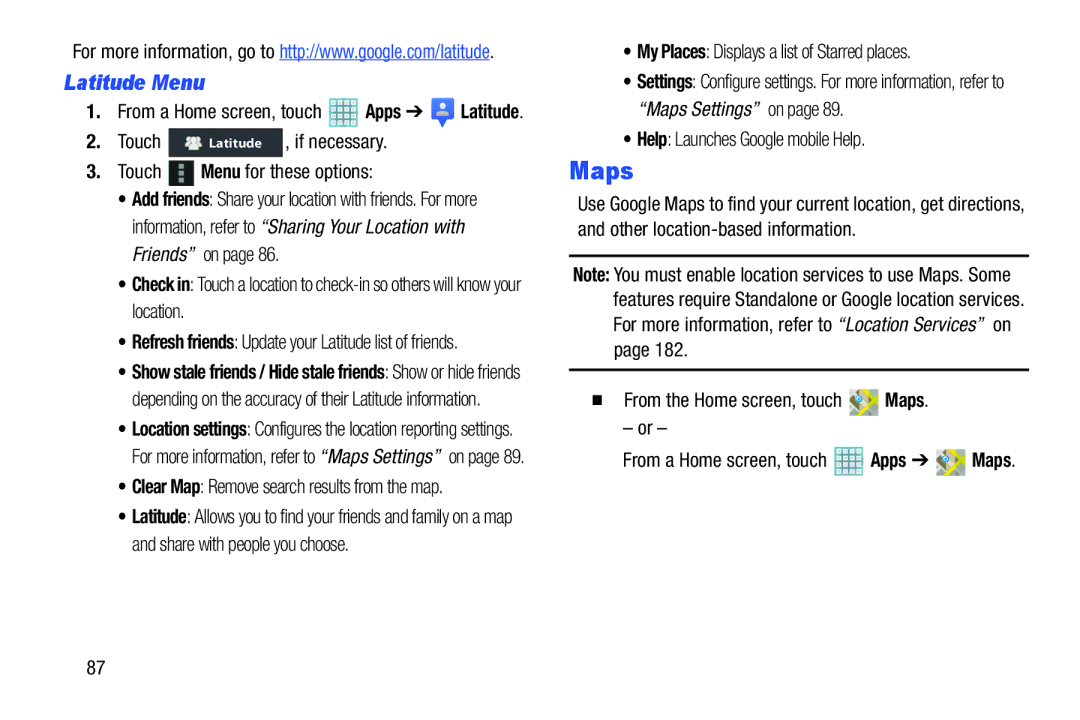For more information, go to http://www.google.com/latitude.
Latitude Menu
1.From a Home screen, touch ![]() Apps ➔
Apps ➔ ![]() Latitude.
Latitude.
2. Touch | Latitude , if necessary. |
3.Touch  Menu for these options:
Menu for these options:
•Add friends: Share your location with friends. For more information, refer to “Sharing Your Location with Friends” on page 86.
•Check in: Touch a location to
•Refresh friends: Update your Latitude list of friends.
•Show stale friends / Hide stale friends: Show or hide friends depending on the accuracy of their Latitude information.
•Location settings: Configures the location reporting settings. For more information, refer to “Maps Settings” on page 89.
•Clear Map: Remove search results from the map.
•Latitude: Allows you to find your friends and family on a map and share with people you choose.
•My Places: Displays a list of Starred places.
•Settings: Configure settings. For more information, refer to “Maps Settings” on page 89.
•Help: Launches Google mobile Help.
Maps
Use Google Maps to find your current location, get directions, and other
Note: You must enable location services to use Maps. Some features require Standalone or Google location services. For more information, refer to “Location Services” on page 182.
From the Home screen, touch 
 Maps.
Maps.
– or –
From a Home screen, touch ![]() Apps ➔
Apps ➔ ![]()
![]() Maps.
Maps.
87