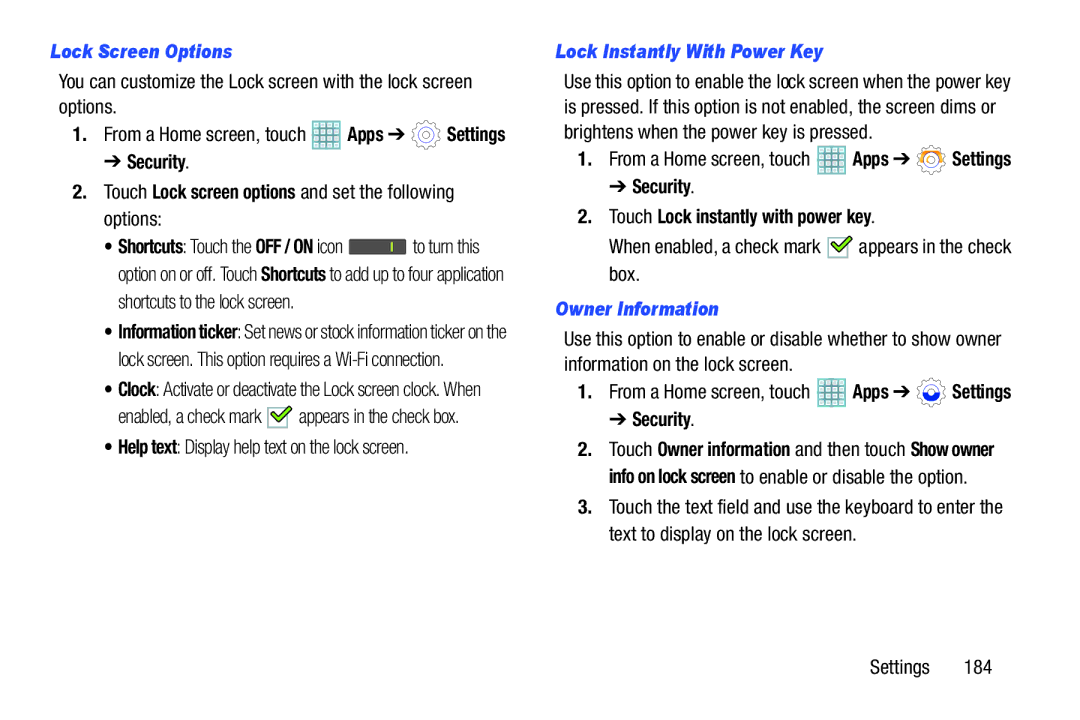Lock Screen Options
You can customize the Lock screen with the lock screen options.
1.From a Home screen, touch ![]() Apps ➔
Apps ➔ ![]() Settings
Settings
➔ Security.
2.Touch Lock screen options and set the following options:
• Shortcuts: Touch the OFF / ON icon ![]() to turn this option on or off. Touch Shortcuts to add up to four application shortcuts to the lock screen.
to turn this option on or off. Touch Shortcuts to add up to four application shortcuts to the lock screen.
• Information ticker: Set news or stock information ticker on the lock screen. This option requires a
• Clock: Activate or deactivate the Lock screen clock. When
enabled, a check mark ![]()
![]() appears in the check box.
appears in the check box.
• Help text: Display help text on the lock screen.
Lock Instantly With Power Key
Use this option to enable the lock screen when the power key is pressed. If this option is not enabled, the screen dims or brightens when the power key is pressed.
1.From a Home screen, touch ![]() Apps ➔
Apps ➔ ![]() Settings
Settings
➔ Security.
2.Touch Lock instantly with power key.
When enabled, a check mark ![]()
![]() appears in the check box.
appears in the check box.
Owner Information
Use this option to enable or disable whether to show owner information on the lock screen.
1.From a Home screen, touch ![]() Apps ➔
Apps ➔ ![]() Settings
Settings
➔ Security.
2.Touch Owner information and then touch Show owner info on lock screen to enable or disable the option.
3.Touch the text field and use the keyboard to enter the text to display on the lock screen.
Settings 184