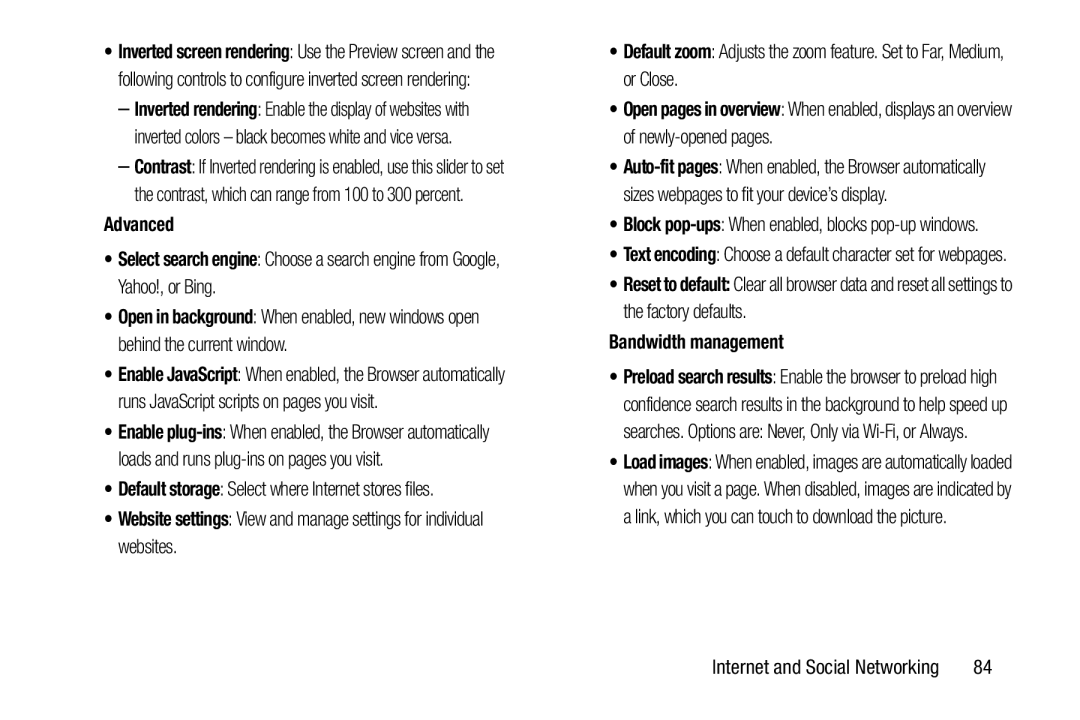•Inverted screen rendering: Use the Preview screen and the following controls to configure inverted screen rendering:
–Inverted rendering: Enable the display of websites with inverted colors – black becomes white and vice versa.
–Contrast: If Inverted rendering is enabled, use this slider to set the contrast, which can range from 100 to 300 percent.
Advanced
•Select search engine: Choose a search engine from Google, Yahoo!, or Bing.
•Open in background: When enabled, new windows open behind the current window.
•Enable JavaScript: When enabled, the Browser automatically runs JavaScript scripts on pages you visit.
•Enable
•Default storage: Select where Internet stores files.
•Website settings: View and manage settings for individual websites.
•Default zoom: Adjusts the zoom feature. Set to Far, Medium, or Close.
•Open pages in overview: When enabled, displays an overview of
•
•Block pop-ups: When enabled, blocks pop-up windows.
•Text encoding: Choose a default character set for webpages.
•Reset to default: Clear all browser data and reset all settings to the factory defaults.
Bandwidth management
•Preload search results: Enable the browser to preload high confidence search results in the background to help speed up searches. Options are: Never, Only via
•Load images: When enabled, images are automatically loaded when you visit a page. When disabled, images are indicated by a link, which you can touch to download the picture.
Internet and Social Networking | 84 |