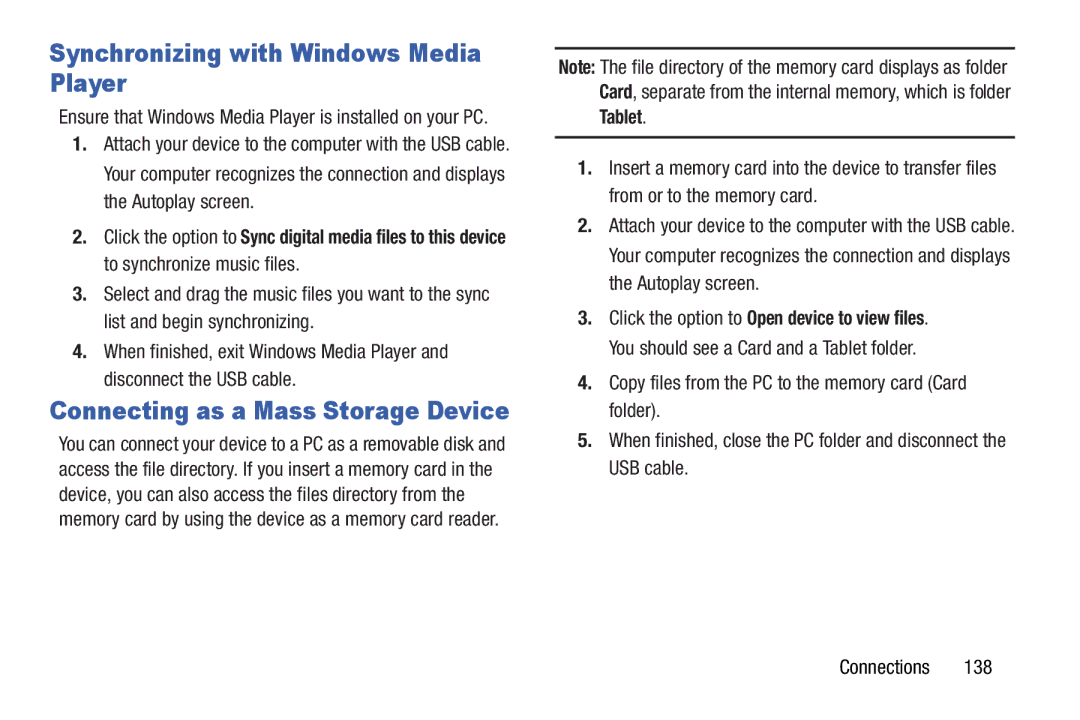D R O I D T a B L E T
GT-P5113UMEnglishUEBLG2BH071312F3
Intellectual Property
Disclaimer of Warranties Exclusion of Liability
Open Source Software
Telephone Address
Samsung Electronics America SEA, Inc
Address 85 Challenger Road
07660 Toll Free 1-800-SAMSUNG
Page
Page
Table of Contents
130
Internet and Social
Contacts and Accounts
Photos and Video 113
Applications and Widgets
219
Health and Safety
168
200
Special Text
This section helps you to quickly start using your device
Getting Started
Display Screen timeout
Battery
Battery Indicator
Charging the Battery
Charging Incorrect Head USB Cable
Outlet Connector
Correct
Turning Your Device Off
Setting Up Your Device
Turning Your Device On and Off
Turning Your Device On
Make it Google
Set Date and Time
Samsung Account
Touch Create new account to create a Samsung account
Retrieving Your Google Account Password
Task manager
Using Google Maps
Task Manager
Task Manager Pop-Up
Or purchased with the device on a memory card
Touch Help to view useful tips for extending battery life
Memory Card
Task Manager Application
Replace the Memory Card Slot cover
Installing a Memory Card
Removing a Memory Card
Open the Memory Card Slot cover and turn to expose the slot
Locking the device manually
Galaxy Tab Accessories
� Press the Power/Lock Key
Securing Your Device
Power/Lock Key . Your device then continues to boot up
Troubleshooting
Android System Recovery
Power/Lock Key for 8 to 10 seconds
Tip Volume Down is the end closest to the Power/Lock Key
Press the Volume Down Key and then
Support for microSDTM and microSDHCTM Memory Cards
Features
Understanding Your Device
Inch Wxga 1280x800 TFT PLS LCD touch screen
Media devices. For more information, refer to
Front View
Microphone Used for voice recording or video chat
Top View
Back and Bottom Views
Home Screen
Home screen is the starting point for using your device
Time The current time. For more information, refer to
Extended Home Screen
Adding and Removing Home Screen Panels
Display Settings
Customizing the Home Screens
Folder to add a folder on a Home screen
Navigating Your Device
Command Buttons
Screen Navigation
Other Buttons
Status Details
Quick Settings
Notifications
Quick Settings are
Status Bar
Understanding Your Device
Removing Widgets
Primary Shortcuts
Widgets
Adding Widgets to a Home screen
Following widgets are available
Widget Options
Play Books on
Page
Removing App Shortcuts
App Shortcuts
Wallpapers
Customizing the Mini App Tray on
Mini App Tray
Touch Menu Downloaded applications to view downloaded apps
Apps Screen
Customizing the Mini App Tray
Touch Menu Edit
Application Information
Applications
Page
To Viewing Your Music Library on
Readers Hub on
Understanding Your Device
Changing the Input Method
Entering Text
Samsung Keyboard
Text Input Methods
Entering Upper and Lower Case Letters
Using the Samsung Keyboard
Configuring the Keyboard
Touch once to switch from abc to Abc mode
Other Keyboard Functions
Entering Symbols and Numbers
Using XT9 Predictive Text
Touch Set up input methods
Use the on-screen keyboard to enter the word Touch Done
Adding Words To Your Word List
To add more word options
Touch Predictive text My word list Touch Add word
Copying, Deleting, or Replacing Text
Editing Text
Deleting Words From Your Word List
Editing Existing Text
� Touch Close Keyboard
Using the Handwriting Feature
Closing the Keyboard
Pasting Text
Touch Handwriting
Handwriting Settings
Handwriting Tips
Press repeatedly to return to your message
Using Speech Recognition
Accounts
Setting Up Your Accounts
Server Add a server to sync and access your data
Contacts and Accounts
Name suffix
Contacts
Creating Contacts
Contacts
Touch Back to remove the keyboard
Touch Cancel OK to cancel and discard changes
Updating Contacts
Deleting Contacts
Contacts Display Options
Managing Photo IDs
From the Groups list, select a group and then touch
Settings Configure contact settings
Remove member Remove a selected member from this group
Separating Contacts
Linked Contacts
Joining Contacts
Touch Menu Join contact
Contacts Touch Menu Share namecard via
Bluetooth For more information, refer to Bluetooth on
Sharing Contact Information
Importing and Exporting Contacts
Touch Groups and then touch the group you want to rename
Groups
Creating a New Group
Renaming a Group
Removing Group Members
Deleting Groups
Adding Group Members
Removing Favorites
Accessing Favorites
Favorites
Adding Favorites
Types of Messages
Setting Up Your Gmail Account
Settings ADD Account
Messaging
Managing Your Gmail Account
Refreshing Your Gmail Account
Send feedback Fill out a Google feedback form
Help Learn about using Gmail
Importance indicator . Yellow indicates important
Managing Your Gmail Conversations
Touch Compose
Gmail Account Settings
General settings
Composing and Sending Gmail
Manage labels Choose which labels are synchronized
Gmail account settings
Each account has independent settings
About Gmail
At the Set up email screen, enter an Email address
Configuring Email Accounts
Password, then touch Next
Adding Additional Email Accounts
Account settings
Touch Menu Settings Add account
Enter the Email address, Password, and so on
Marked as read, it has a gray background
Managing Your Email Accounts
Managing Your Email Conversations
Account Name View email for the account
Security options Set the email security options
Composing and Sending Email
Options are Encrypt and Sign
Touch +Send email to myself to add yourself as a recipient
Your name Enter a name to be used on emails
Account Settings
Touch an email account to display the following settings
Common settings
Options are 2, 50, or 100 KB
Exchange ActiveSync settings
Notification settings
Data usage
Incoming Server Settings
Imap path prefix Enter an Imap path prefix, if required
Outgoing Server Settings
Enter your friend’s address and touch Done
Google Talk
Open Talk and Sign
Invite a Friend to Chat
Options While Chatting
View and Accept an Invitation to Become a Friend
End all chats End all chats in which you are engaged
Google Talk Settings
Additional Talk Options
Help Displays additional help information
Messenger
Default video effect Set the video image stabilization
Messenger
ChatON
Google+
Internet and Social Networking
Google+
Internet
Navigating the Internet
Open in new window Open a new window to display the linked
Using Browser Windows
Entering a URL
Copying Fields or Text
Copying and Pasting a Hyperlink or URL
Using Bookmarks
While browsing, bookmark a site to quickly access it later
Selecting, Copying, and Pasting Text
Set as homepage Assign the bookmarked link as the home
Accessing Bookmarks and History
Add shortcut to home Create a bookmark on the Home screen
Delete bookmark Remove the bookmark
General
Internet Settings
Internet Menu
Downloads View and manage recent downloads
Clear history Delete the list of previously-visited pages
Privacy and security
Clear form data Deletes saved form information
Bandwidth management
Block pop-ups When enabled, blocks pop-up windows
Labs
Menu Settings Labs and touch Quick controls to uncheck it
Internet Quick Controls
Touch Menu Add friends
Settings
Latitude
Sharing Your Location with Friends
Help Launches Google mobile Help
Maps
Latitude Menu
My Places Displays a list of Starred places
Zooming
Navigating the Map
Maps Menu
Other Map Options
Set your location Set your location manually
Maps Settings
Use the Maps settings to customize your Maps application
Cache
Navigation
Navigation
Set destination Choose or enter a destination
Google Play Books main screen displays
Places
Play Books
Play Books
Search
Reading a Book
Accept
Screen, touch Apps Play Books Menu Help
Search
Touch Shop Search
Touch Menu for these additional options
Touch on the keyboard to initiate the search
YouTube
YouTube
Touch the Home tab to return to the main YouTube
Flag Flag the video for YouTube review
Options While Viewing a Video
Use these options while viewing a video
Google Play Music
Accessing the Music App
Music
Play Music App
Application icon at the top-left of the Application bar
Changing Library View
Searching for Music
Touch an album to open it
Listening to Music
Changing Music Settings
To play a song From a Home screen, touch Apps
Options While Selecting a Song
Playing Music
Delete Delete the song
As indicated on the screen 101
Settings Displays the Music settings screen
Displaying the Now Playing Screen
Options While Playing a Song
Touch the Name field to enter a name for the playlist
Creating a Playlist
Touch OK to save the new playlist Music
Play Music Touch Menu Help
Adding Songs To a Playlist
Playing, Renaming, or Deleting a Playlist
Shopping for Music at the Play Store
To make your online music available offline on your device
Making Online Music Available Offline
Creating a Playlist
Viewing Your Music Library
Managing Your Music
Searching for Music
Changing the Order of a Playlist
Renaming a Playlist
Adding Songs to Playlists
Removing Songs from Playlists
Deleting a Playlist
Changing Music Settings
Playing a Playlist
Display the Playlists library view
Lyrics Display the lyrics of the song, if available
Settings The following settings display
Advanced
Music menu
Touch a song or playlist to begin playback
Accessing the Music Player
Music Player
Info Touch to view information about the current song
List Mode Touch to switch to the list of songs
To scan backward through the current song
Help Display help information for Music Hub
Music Hub
Music Hub
My page Displays the following options
Making a Purchase
113
Photos and Video
Camera
Taking Photos
Camera Settings
Editing Camera Settings Shortcuts
Touch Settings Edit shortcuts
Options are Off, 2 sec, 5 sec, and 10 sec
Configuring Camera Settings
Single shot Take a single photo
116
Viewing Photos with the Image Viewer
Press Back to return to the Camera to take more photos
Recording Videos
Settings Current or
Mode Record Image Viewer Settings File Size
Camcorder
Configuring Camcorder Settings
Camcorder Settings
Editing Camcorder Settings Shortcuts
To play a video, touch Play. Touch Pause to
Viewing Videos with the Image Viewer
Video player Touch the Thumbnails, List, or Folders tab
Video Player
During playback, press Menu for options
Settings Touch this option to view the following
As possible without becoming distorted
Some minor distortion
Viewing Groups of Photos and Videos
Locations Based on where taken Time Based on the time taken
Gallery
Selecting Photos and Videos to View
Face tag Set whether to look for a face in this picture
Viewing Photos and Videos
123
Print Print the current photo to a Samsung printer
Rename Enter an new file name
Press Back to return to the category screen
124
Touch Menu Set picture as
Setting a Picture As
Playing Videos
Photo editor
Photo Editor
Sharing Photos and Videos
Touch Menu Select item
Take picture Open the Camera and take a new photo
Temperature effect
When all updates to the photo have been made, touch
Media Hub
Media Hub
Media Hub Notices
Follow the on-screen instructions 129
Video Maker
Video maker Touch New Project
Turning Wi-Fi On or Off
Wi-Fi
Configuring Wi-Fi Settings
Finding Wi-Fi Networks
More settings Wi-Fi Direct
Wi-Fi Direct
Adding a Wi-Fi Network Manually
Share, Share via, or Send via option
Bluetooth
Touch the Wi-Fi Direct option
Sharing Information with Connected Device
Pairing with a Bluetooth Device
Configuring Bluetooth Settings
Turning Bluetooth On or Off
Visible, select Menu Visible time-out
Sharing Data with a Bluetooth Device
Receiving Data from a Bluetooth Device
To send data to a Bluetooth device
135
Uninstalling an App
Managing Downloads
Application manager
Appears on Apps that can be uninstalled
Kies Via Wi-Fi
Connecting With Samsung Kies
Touch Menu Uninstall
Follow the prompts to confirm the formatting of the card
Installing and Removing a Memory Card
Formatting a Memory Card
Storage
Tablet
Connecting as a Mass Storage Device
Ensure that Windows Media Player is installed on your PC
Synchronizing with Windows Media Player
139
Update Available
Applications and Widgets
GPS Applications
Location of Internal GPS Antenna
Alarm
Adding and Configuring Alarms
Setting the Snooze Feature
Activating Alarms
Editing and Deleting Alarms
Turning Off an Alarm
142
Configuring AllShare Play
AllShare Play
AllShare Play
Group Cast instead of Share
Using Group Cast
Share Group Cast
Calculator
Amazon Kindle
Calculator
Amazon Kindle
Downloads
Wi-Fi Direct, or YouTube 145
Downloads
For more information, refer to ChatON on
146
Dropbox
Download the Desktop Application
Then touch Delete Items are deleted from your tablet
Dropbox
Accessing Dropbox On Your Device
Dual Clock
Touch a game and follow the on-screen instructions
Game Hub
Game Hub
148
� From a Home screen, touch Apps Latitude
Internet
149
Touch New memo, compose the memo, then touch Done to save
Memo
Composing a Memo
Memo List Options
Memo Options
152
My Files
My Files
Watch TV shows and movies, streaming from Netflix
Next Issue
� From a Home screen, touch Apps Next Issue 153
Netflix
For more information touch Menu Help
Play Movies
Play Music
Play Movies
Play Store
Updates to Downloaded Apps
Touch Installed Apps
Play Store
Help User Guide
Polaris Office
Polaris Office
Planner
Readers Hub
Planner
Readers Hub
158
Send, or Edit
Creating an Event or Task
Managing Events
Touch the Add event or Add task tab
Calendars Add account
Planner Settings
View settings
Add Additional S Planner Accounts
Suggest
Sync settings
Suggest
Event notification
Samsung Apps
Samsung Apps
Screensaver
Screensaver Options
Smart Remote
Settings
Tip Google Search appears by default on all Home screens
Smart Remote
Video Player
Talk
World Clock
Video maker
Touch Add Type in a stock name 165
Yahoo! Finance
Adding Your First Stock
To add your first stock
Delete Touch to delete the stock being displayed
Managing Stocks
Additional Options
166
167
Yahoo! News
Display current news and much more from Yahoo
Settings Screen
Settings
Accessing Settings
Wireless and Network
Wi-Fi
Add Wi-Fi Network
Advanced Settings
Set up and manage wireless access points
Bluetooth
Bluetooth
Turning Bluetooth On or Off
Additional Bluetooth Settings
Data Usage
More Settings
More settings
Airplane Mode
More settings VPN
Kies via Wi-Fi
More settings VPN Touch Add VPN network
Connecting To a VPN
Delete a VPN
Wi-Fi Direct Settings
For more information, refer to Wi-Fi Direct on
Edit a VPN
General
Device
Nearby Devices
Sound
System
Screen Timeout
Display
Notifications
Quick Launch
Auto-Rotate Screen
Font Style and Size
Touch Font size and select a font size
Device Memory
Power Saving
Wallpaper
Storage
SD Card
Battery
Displays apps you have downloaded onto your device
Application Manager
Memory Usage
Downloaded
Following options are displayed
For more information, refer to Uninstalling an App on
Running Services
View and control services running on your device
Removing an Account
Personal
Accounts and Sync
Adding an Account
Use GPS Satellites
Location Services
Use Wireless Networks
Data and Synchronization
With Swipe Lock
Security
Screen Lock
Security
Help text Display help text on the lock screen
Lock Instantly With Power Key
Security Touch Lock instantly with power key
Lock Screen Options
185
Encryption
Find My Mobile
Sign In To Your Samsung Account
SamsungDive Web
Enable or Disable Remote Controls
Security Remote controls
Passwords
Credential Storage
Device Administration
Language
Install from Device Storage
Language and Input
Clear Credentials
Select input languages
Configuring the Samsung Keyboard
Keyboards and Input Methods
Language and input
Tutorial Help for using Handwriting recognition
Mouse/trackpad
Speech
Personal Data
Back Up and Reset
Dock
Accessory
System
Date and Time
Speak passwords Speaks passwords to enter them
Accessibility
Services
Enable or disable accessibility services
Mobility
Vision
Hearing
Developer Options
Apps
Touch the check box next to each option to enable
User Interface
Signing In to your Samsung Account
Software Update
About Device
About device
Touch Create new account
Software Update Options
About device Touch Software update
200
Health and Safety Information
Exposure to Radio Frequency RF Signals
Do cell phones pose a health hazard?
201
Interphone Study
202
International Cohort Study on Mobile Phone Users Cosmos
Hands-Free Kits
Reducing Exposure Hands-Free Kits and Other Accessories
Reduce the amount of time spent using your cell phone
Cell Phone Industry Actions
204
Children and Cell Phones
Specific Absorption Rate SAR Certification Information
206
Body 0.51 W/kg
On the Road Off the Tablet
FCC Part 15 Information to User
Smart Practices While Driving
Reorient or relocate the receiving antenna
Do not take notes or look up information while driving
Battery Use and Safety
Do not engage in stressful or emotional conversations
209
Display / Touch-Screen
Samsung Mobile Products and Recycling
UL Certified Travel Charger
Your Location
GPS
Emergency Communication
Care and Maintenance
Paint
Responsible Listening
214
American Academy of Audiology
Plaza American Drive, Suite 300 Reston, VA Voice 800
Persons who have such devices
Using Your Mobile Device Near Other Electronic Devices
Operating Environment
Implantable Medical Devices
Potentially Explosive Environments
Other Medical Devices
Vehicles
Posted Facilities
FCC Notice and Cautions
Restricting Childrens Access to Your Mobile Device
Other Important Safety Information
When your Device is Wet
218
What is not covered?
Warranty Information
Standard Limited Warranty
What is covered and for how long?
220
What must you do to obtain warranty service?
Warranty Information
What are SAMSUNGs obligations?
221
What are the limits on SAMSUNGs liability?
222
What is the procedure for resolving disputes?
223
Precautions for Transfer and Disposal
Severability
Ridgefield Park, New Jersey 07660 Phone 1-800-SAMSUNG
End User License Agreement for Software
Samsung Electronics America, Inc Challenger Road
225
226
227
228
229
Index
Gmail
DivX
Do cell phones pose a health hazard? Downloads
Gallery
Namecards
Photos Reset
Maps 87 Navigation button Playlists Nearby Devices
Messenger Mini App Tray 21 Music
USB settings
Security settings
Snooze Software Update
System Recovery Text
YouTube 95
Warranty Information
Widgets Windows Media Player Wi-Fi
Wireless Networking