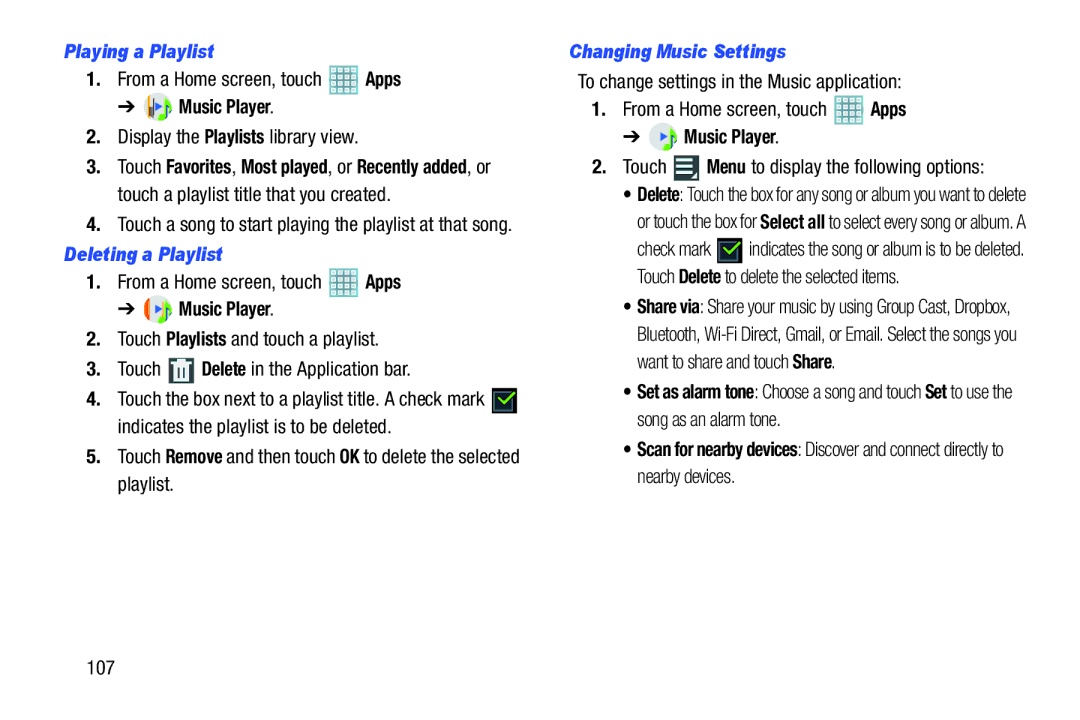Playing a Playlist
1.From a Home screen, touch ![]() Apps
Apps
➔ Music Player.
Music Player.
2.Display the Playlists library view.
3.Touch Favorites, Most played, or Recently added, or touch a playlist title that you created.
4.Touch a song to start playing the playlist at that song.
Deleting a Playlist
1.From a Home screen, touch ![]() Apps
Apps
➔  Music Player.
Music Player.
2.Touch Playlists and touch a playlist.
3.Touch ![]() Delete in the Application bar.
Delete in the Application bar.
4.Touch the box next to a playlist title. A check mark ![]() indicates the playlist is to be deleted.
indicates the playlist is to be deleted.
5.Touch Remove and then touch OK to delete the selected playlist.
Changing Music Settings
To change settings in the Music application:
1.From a Home screen, touch ![]() Apps
Apps
➔  Music Player.
Music Player.
2.Touch ![]() Menu to display the following options:
Menu to display the following options:
• Delete: Touch the box for any song or album you want to delete or touch the box for Select all to select every song or album. A
check mark ![]() indicates the song or album is to be deleted. Touch Delete to delete the selected items.
indicates the song or album is to be deleted. Touch Delete to delete the selected items.
• Share via: Share your music by using Group Cast, Dropbox, Bluetooth,
• Set as alarm tone: Choose a song and touch Set to use the song as an alarm tone.
• Scan for nearby devices: Discover and connect directly to nearby devices.