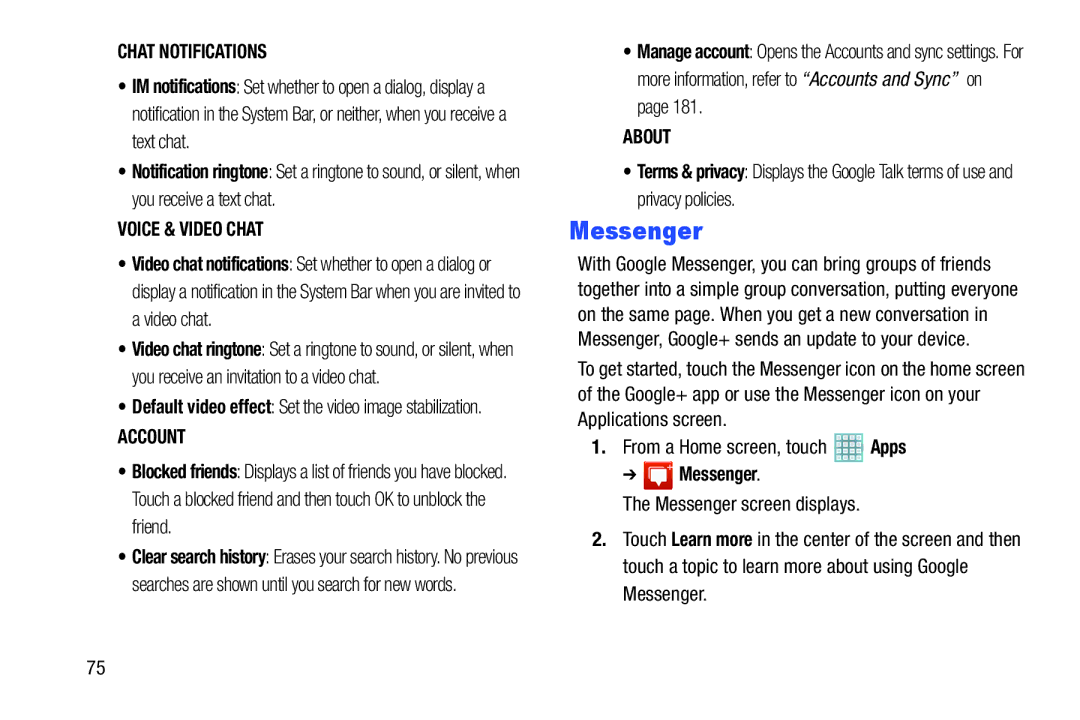CHAT NOTIFICATIONS
•IM notifications: Set whether to open a dialog, display a notification in the System Bar, or neither, when you receive a text chat.
•Notification ringtone: Set a ringtone to sound, or silent, when you receive a text chat.
VOICE & VIDEO CHAT
•Video chat notifications: Set whether to open a dialog or display a notification in the System Bar when you are invited to a video chat.
•Video chat ringtone: Set a ringtone to sound, or silent, when you receive an invitation to a video chat.
•Default video effect: Set the video image stabilization.
ACCOUNT
•Blocked friends: Displays a list of friends you have blocked. Touch a blocked friend and then touch OK to unblock the friend.
•Clear search history: Erases your search history. No previous searches are shown until you search for new words.
•Manage account: Opens the Accounts and sync settings. For more information, refer to “Accounts and Sync” on page 181.
ABOUT
•Terms & privacy: Displays the Google Talk terms of use and privacy policies.
Messenger
With Google Messenger, you can bring groups of friends together into a simple group conversation, putting everyone on the same page. When you get a new conversation in Messenger, Google+ sends an update to your device.
To get started, touch the Messenger icon on the home screen of the Google+ app or use the Messenger icon on your Applications screen.
1.From a Home screen, touch ![]() Apps
Apps
➔  Messenger.
Messenger.
The Messenger screen displays.
2.Touch Learn more in the center of the screen and then touch a topic to learn more about using Google Messenger.
75