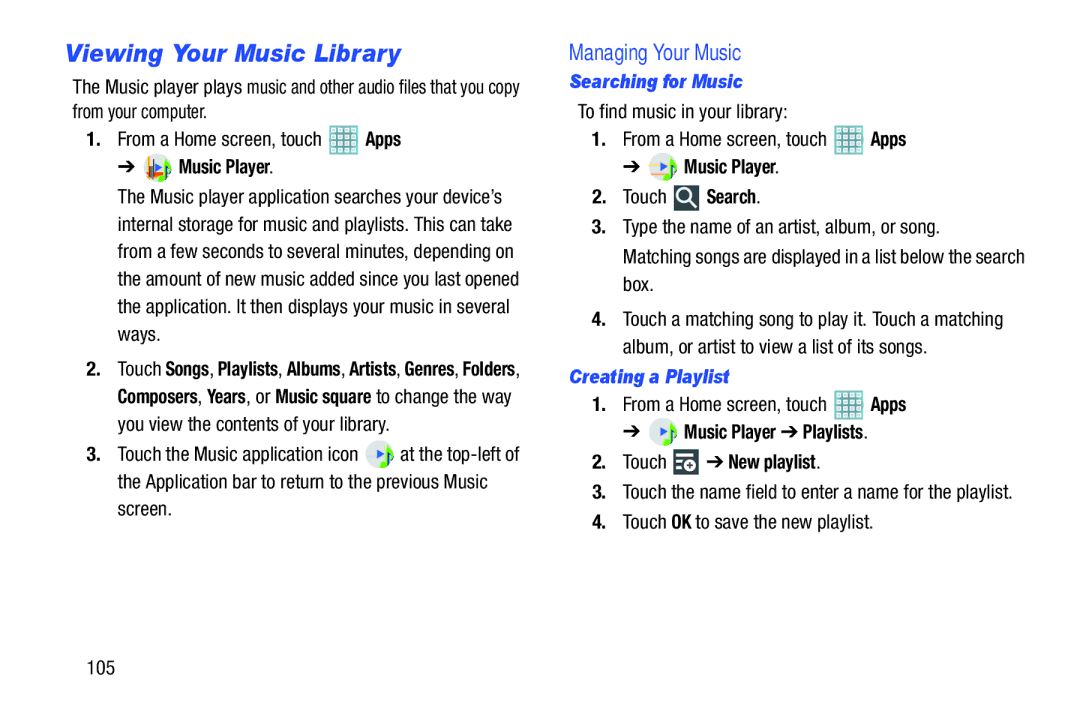Viewing Your Music Library
The Music player plays music and other audio files that you copy from your computer.
1.From a Home screen, touch ![]() Apps
Apps
➔  Music Player.
Music Player.
The Music player application searches your device’s internal storage for music and playlists. This can take from a few seconds to several minutes, depending on the amount of new music added since you last opened the application. It then displays your music in several ways.
2.Touch Songs, Playlists, Albums, Artists, Genres, Folders, Composers, Years, or Music square to change the way you view the contents of your library.
3.Touch the Music application icon ![]() at the
at the
Managing Your Music
Searching for Music
To find music in your library:
1.From a Home screen, touch ![]() Apps
Apps
➔ ![]() Music Player.
Music Player.
2.Touch ![]() Search.
Search.
3.Type the name of an artist, album, or song.
Matching songs are displayed in a list below the search box.
4.Touch a matching song to play it. Touch a matching album, or artist to view a list of its songs.
Creating a Playlist
1.From a Home screen, touch ![]() Apps
Apps
➔  Music Player ➔ Playlists.
Music Player ➔ Playlists.
2.Touch  ➔ New playlist.
➔ New playlist.
3.Touch the name field to enter a name for the playlist.
4.Touch OK to save the new playlist.
105