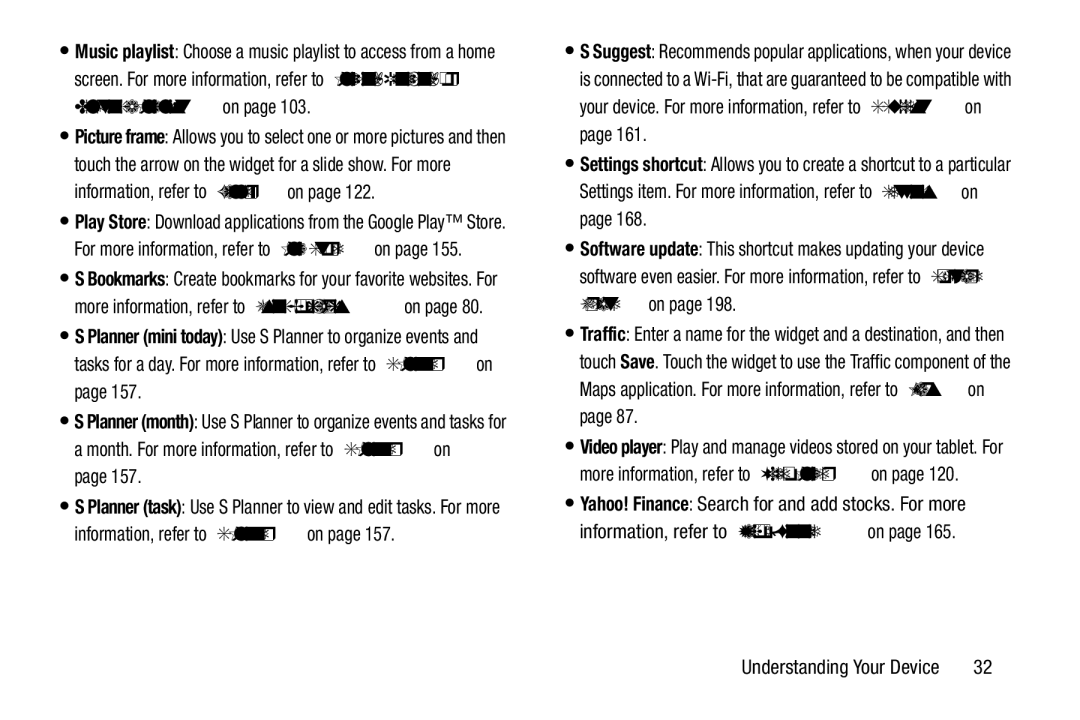•Music playlist: Choose a music playlist to access from a home screen. For more information, refer to “Playing, Renaming, or Deleting a Playlist” on page 103.
•Picture frame: Allows you to select one or more pictures and then touch the arrow on the widget for a slide show. For more information, refer to “Gallery” on page 122.
•Play Store: Download applications from the Google Play™ Store. For more information, refer to “Play Store” on page 155.
•S Bookmarks: Create bookmarks for your favorite websites. For more information, refer to “Using Bookmarks” on page 80.
•S Planner (mini today): Use S Planner to organize events and tasks for a day. For more information, refer to “S Planner” on page 157.
•S Planner (month): Use S Planner to organize events and tasks for a month. For more information, refer to “S Planner” on
page 157.
•S Planner (task): Use S Planner to view and edit tasks. For more information, refer to “S Planner” on page 157.
•S Suggest: Recommends popular applications, when your device is connected to a
•Settings shortcut: Allows you to create a shortcut to a particular Settings item. For more information, refer to “Settings” on page 168.
•Software update: This shortcut makes updating your device software even easier. For more information, refer to “Software Update” on page 198.
•Traffic: Enter a name for the widget and a destination, and then touch Save. Touch the widget to use the Traffic component of the Maps application. For more information, refer to “Maps” on page 87.
•Video player: Play and manage videos stored on your tablet. For more information, refer to “Video Player” on page 120.
•Yahoo! Finance: Search for and add stocks. For more information, refer to “Yahoo! Finance” on page 165.
Understanding Your Device | 32 |