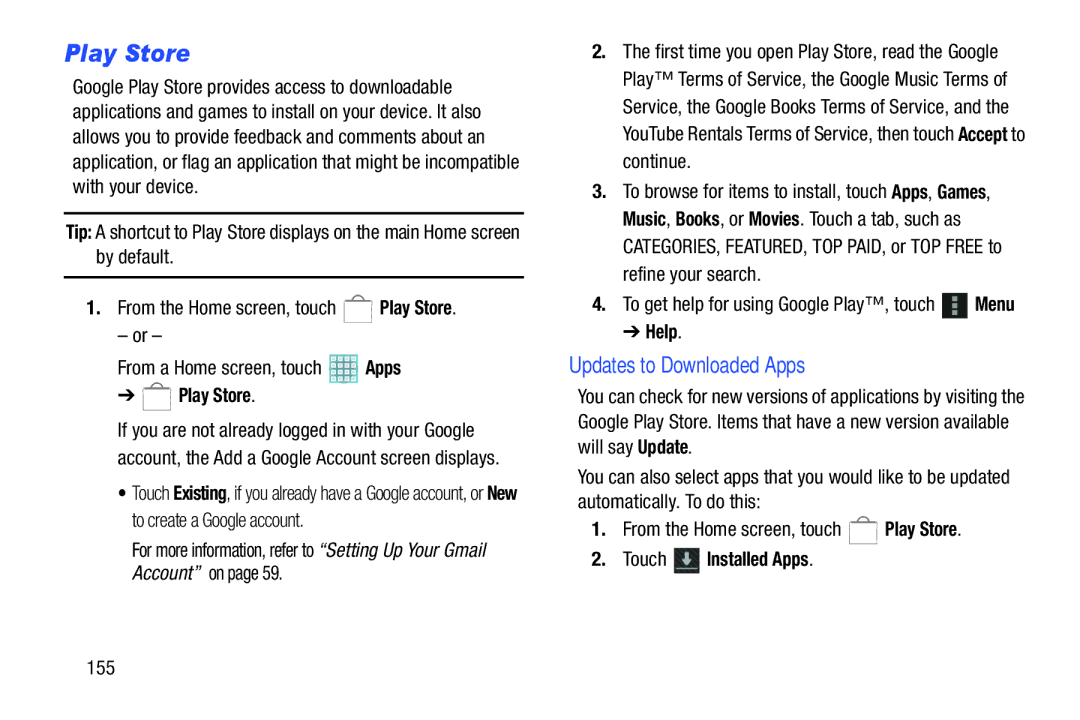Play Store
Google Play Store provides access to downloadable applications and games to install on your device. It also allows you to provide feedback and comments about an application, or flag an application that might be incompatible with your device.
Tip: A shortcut to Play Store displays on the main Home screen by default.
1.From the Home screen, touch ![]() Play Store.
Play Store.
– or –
From a Home screen, touch | Apps | |
➔ | Play Store. |
|
If you are not already logged in with your Google account, the Add a Google Account screen displays.
•Touch Existing, if you already have a Google account, or New to create a Google account.
For more information, refer to “Setting Up Your Gmail Account” on page 59.
2.The first time you open Play Store, read the Google Play™ Terms of Service, the Google Music Terms of Service, the Google Books Terms of Service, and the YouTube Rentals Terms of Service, then touch Accept to continue.
3.To browse for items to install, touch Apps, Games, Music, Books, or Movies. Touch a tab, such as CATEGORIES, FEATURED, TOP PAID, or TOP FREE to refine your search.
4.To get help for using Google Play™, touch ![]() Menu
Menu
➔ Help.
Updates to Downloaded Apps
You can check for new versions of applications by visiting the Google Play Store. Items that have a new version available will say Update.
You can also select apps that you would like to be updated automatically. To do this:
1.From the Home screen, touch ![]() Play Store.
Play Store.
2.Touch  Installed Apps.
Installed Apps.
155