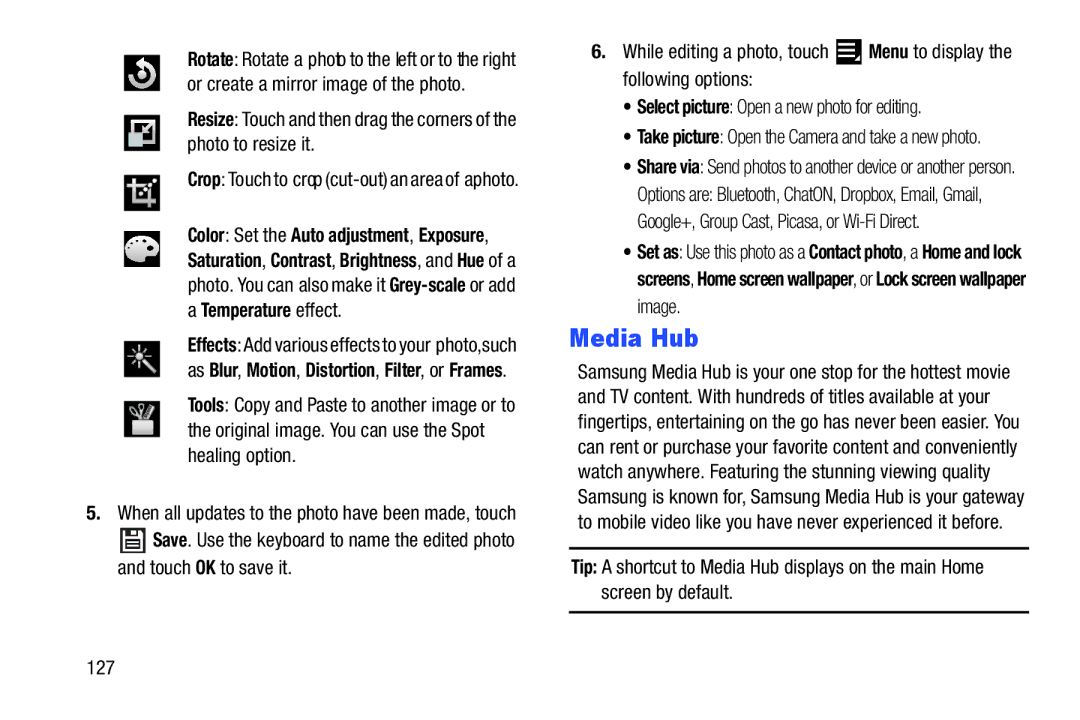Rotate: Rotate a photo to the left or to the right or create a mirror image of the photo.
Resize: Touch and then drag the corners of the photo to resize it.
Crop: Touch to crop
Color: Set the Auto adjustment, Exposure,
Saturation, Contrast, Brightness, and Hue of a photo. You can also make it
aTemperature effect.
Effects: Add various effects to your photo,such as Blur, Motion, Distortion, Filter, or Frames.
Tools: Copy and Paste to another image or to the original image. You can use the Spot healing option.
5.When all updates to the photo have been made, touch
![]() Save. Use the keyboard to name the edited photo and touch OK to save it.
Save. Use the keyboard to name the edited photo and touch OK to save it.
6.While editing a photo, touch ![]() Menu to display the following options:
Menu to display the following options:
•Select picture: Open a new photo for editing.
•Take picture: Open the Camera and take a new photo.
•Share via: Send photos to another device or another person.
Options are: Bluetooth, ChatON, Dropbox, Email, Gmail, Google+, Group Cast, Picasa, or
•Set as: Use this photo as a Contact photo, a Home and lock screens, Home screen wallpaper, or Lock screen wallpaper image.
Media Hub
Samsung Media Hub is your one stop for the hottest movie and TV content. With hundreds of titles available at your fingertips, entertaining on the go has never been easier. You can rent or purchase your favorite content and conveniently watch anywhere. Featuring the stunning viewing quality Samsung is known for, Samsung Media Hub is your gateway to mobile video like you have never experienced it before.
Tip: A shortcut to Media Hub displays on the main Home screen by default.
127