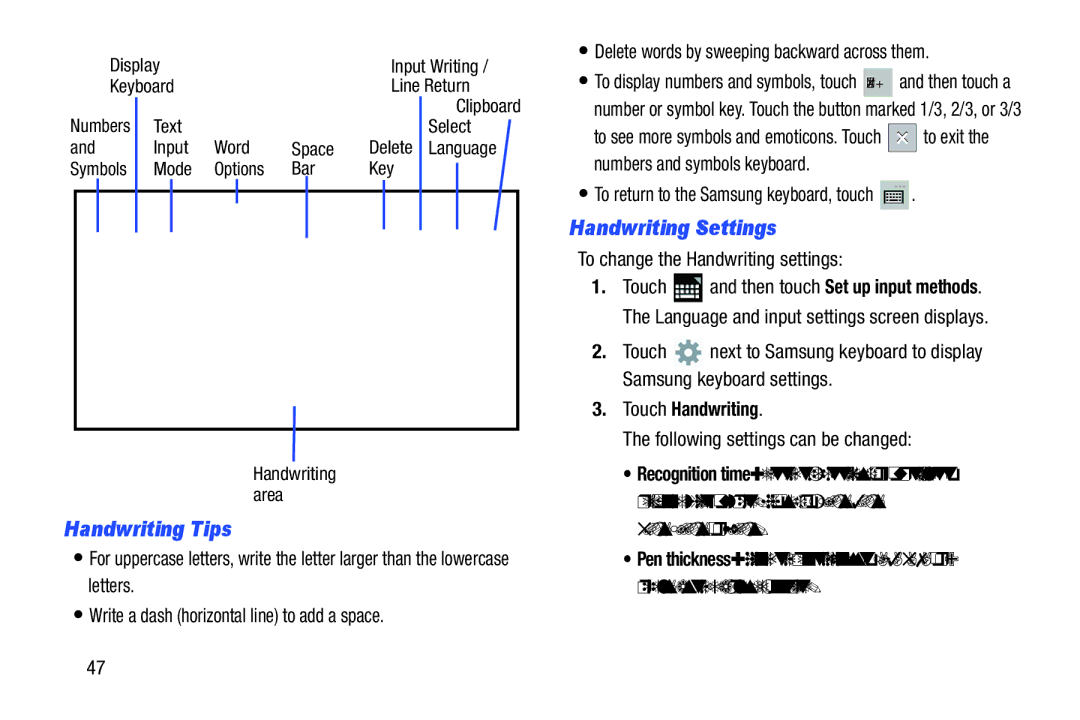Display |
|
| Input Writing / | • Delete words by sweeping backward across them. | ||||||
|
| • To display numbers and symbols, touch ?#+ | and then touch a | |||||||
Keyboard |
|
| Line Return | |||||||
Numbers | Text |
|
|
| Clipboard | number or symbol key. Touch the button marked 1/3, 2/3, or 3/3 | ||||
|
|
| Select | to see more symbols and emoticons. Touch | to exit the | |||||
and | Input | Word | Space | Delete | Language | |||||
numbers and symbols keyboard. |
| |||||||||
Symbols | Mode | Options | Bar | Key |
|
| ||||
|
|
|
|
|
| • To return to the Samsung keyboard, touch | . | |||
|
|
|
|
|
| Handwriting Settings |
| |||
|
|
|
|
|
| To change the Handwriting settings: |
| |||
|
|
|
|
|
| 1. | Touch | and then touch Set up input methods. | ||
|
|
|
|
|
|
| The Language and input settings screen displays. | |||
|
|
|
|
|
| 2. | Touch | next to Samsung keyboard to display | ||
|
|
|
|
|
|
| Samsung keyboard settings. |
| ||
|
|
|
|
|
| 3. | Touch Handwriting. |
| ||
|
|
|
|
|
|
| The following settings can be changed: | |||
|
| Handwriting |
|
|
| • Recognition time: Set the time it takes for your tablet to | ||||
|
| area |
|
|
|
| recognize what you write. Choose from 100ms, 300ms, | |||
Handwriting Tips |
|
|
|
| ||||||
|
|
|
| 500ms, 1000ms, or 2000ms. |
| |||||
• For uppercase letters, write the letter larger than the lowercase |
| • Pen thickness: Change the pen thickness to 1, 3, 5, 7, or 9 | ||||||||
letters. |
|
|
|
|
|
| pixels, as the examples demonstrate. |
| ||
•Write a dash (horizontal line) to add a space.
47