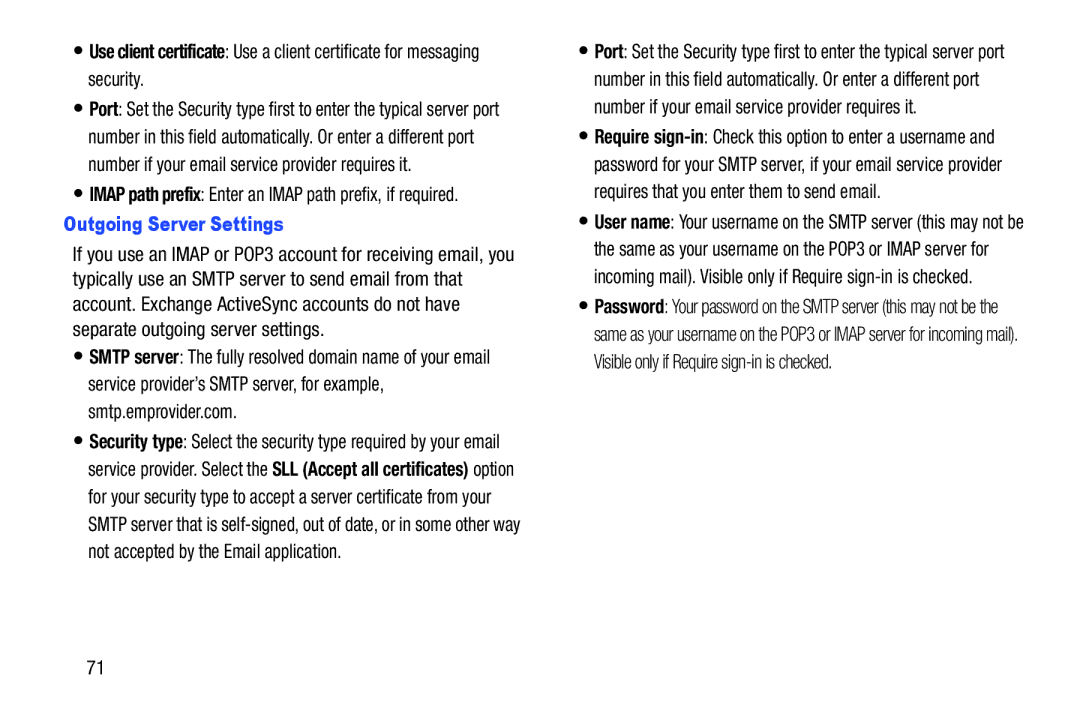•Use client certificate: Use a client certificate for messaging security.
•Port: Set the Security type first to enter the typical server port number in this field automatically. Or enter a different port number if your email service provider requires it.
•IMAP path prefix: Enter an IMAP path prefix, if required.
Outgoing Server Settings
If you use an IMAP or POP3 account for receiving email, you typically use an SMTP server to send email from that account. Exchange ActiveSync accounts do not have separate outgoing server settings.
•SMTP server: The fully resolved domain name of your email service provider’s SMTP server, for example, smtp.emprovider.com.
•Security type: Select the security type required by your email service provider. Select the SLL (Accept all certificates) option for your security type to accept a server certificate from your SMTP server that is
•Port: Set the Security type first to enter the typical server port number in this field automatically. Or enter a different port number if your email service provider requires it.
•Require
•User name: Your username on the SMTP server (this may not be the same as your username on the POP3 or IMAP server for incoming mail). Visible only if Require
•Password: Your password on the SMTP server (this may not be the same as your username on the POP3 or IMAP server for incoming mail). Visible only if Require
71