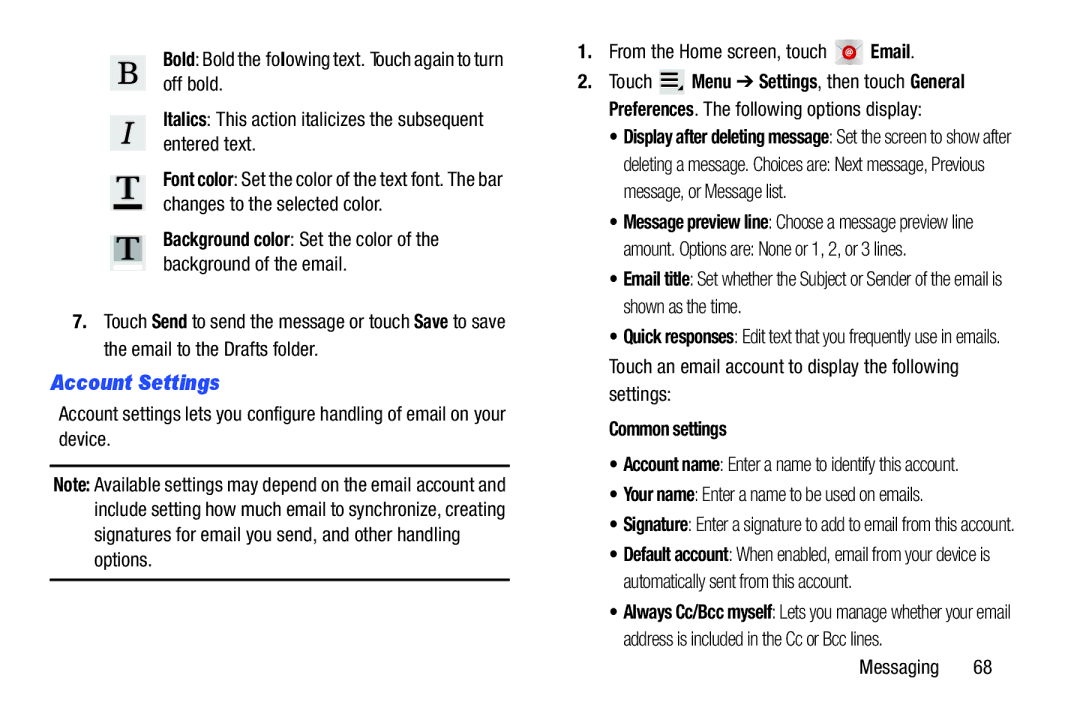Bold: Bold the following text. Touch again to turn off bold.
Italics: This action italicizes the subsequent entered text.
Font color: Set the color of the text font. The bar changes to the selected color.
Background color: Set the color of the background of the email.
7.Touch Send to send the message or touch Save to save the email to the Drafts folder.
Account Settings
Account settings lets you configure handling of email on your device.
Note: Available settings may depend on the email account and include setting how much email to synchronize, creating signatures for email you send, and other handling options.
1.From the Home screen, touch ![]()
![]()
![]() Email.
Email.
2.Touch ![]() Menu ➔ Settings, then touch General Preferences. The following options display:
Menu ➔ Settings, then touch General Preferences. The following options display:
•Display after deleting message: Set the screen to show after
deleting a message. Choices are: Next message, Previous message, or Message list.
•Message preview line: Choose a message preview line
amount. Options are: None or 1, 2, or 3 lines.
•Email title: Set whether the Subject or Sender of the email is shown as the time.
•Quick responses: Edit text that you frequently use in emails.
Touch an email account to display the following settings:
Common settings
•Account name: Enter a name to identify this account.
•Your name: Enter a name to be used on emails.
•Signature: Enter a signature to add to email from this account.
•Default account: When enabled, email from your device is automatically sent from this account.
•Always Cc/Bcc myself: Lets you manage whether your email address is included in the Cc or Bcc lines.
Messaging 68