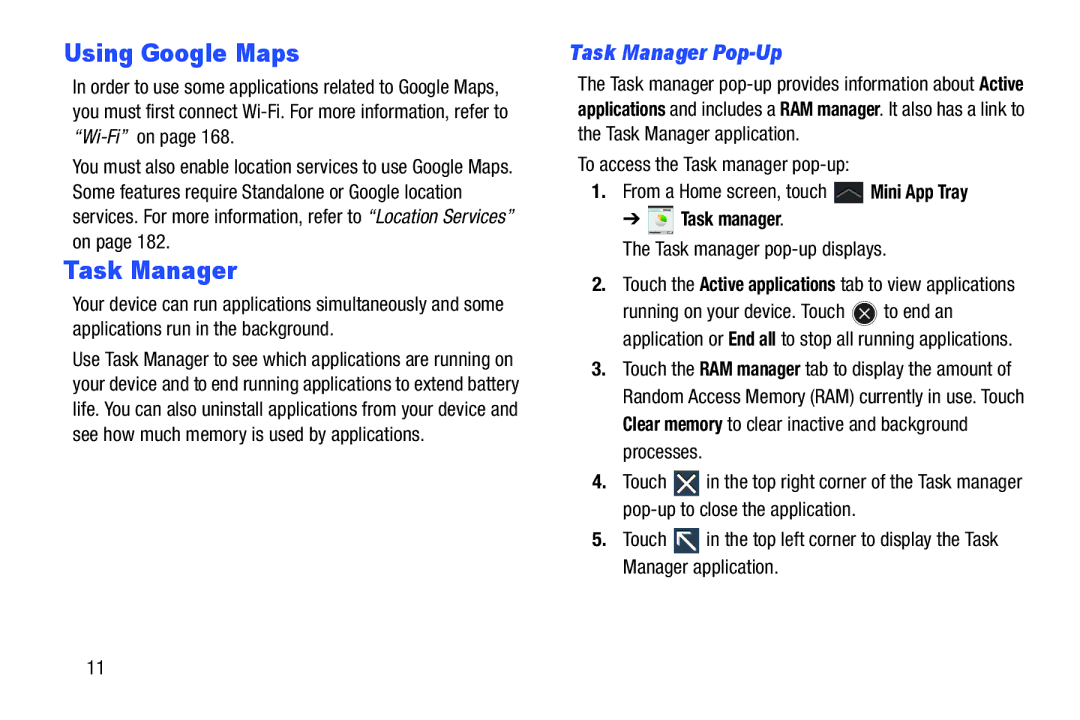Using Google Maps
In order to use some applications related to Google Maps, you must first connect
You must also enable location services to use Google Maps. Some features require Standalone or Google location services. For more information, refer to “Location Services” on page 182.
Task Manager
Your device can run applications simultaneously and some applications run in the background.
Use Task Manager to see which applications are running on your device and to end running applications to extend battery life. You can also uninstall applications from your device and see how much memory is used by applications.
Task Manager Pop-Up
The Task manager
To access the Task manager
1.From a Home screen, touch ![]() Mini App Tray
Mini App Tray
➔  Task manager.
Task manager.
The Task manager pop-up displays.
2.Touch the Active applications tab to view applications
running on your device. Touch ![]() to end an application or End all to stop all running applications.
to end an application or End all to stop all running applications.
3.Touch the RAM manager tab to display the amount of Random Access Memory (RAM) currently in use. Touch Clear memory to clear inactive and background processes.
4.Touch ![]() in the top right corner of the Task manager
in the top right corner of the Task manager
5.Touch ![]() in the top left corner to display the Task Manager application.
in the top left corner to display the Task Manager application.
11