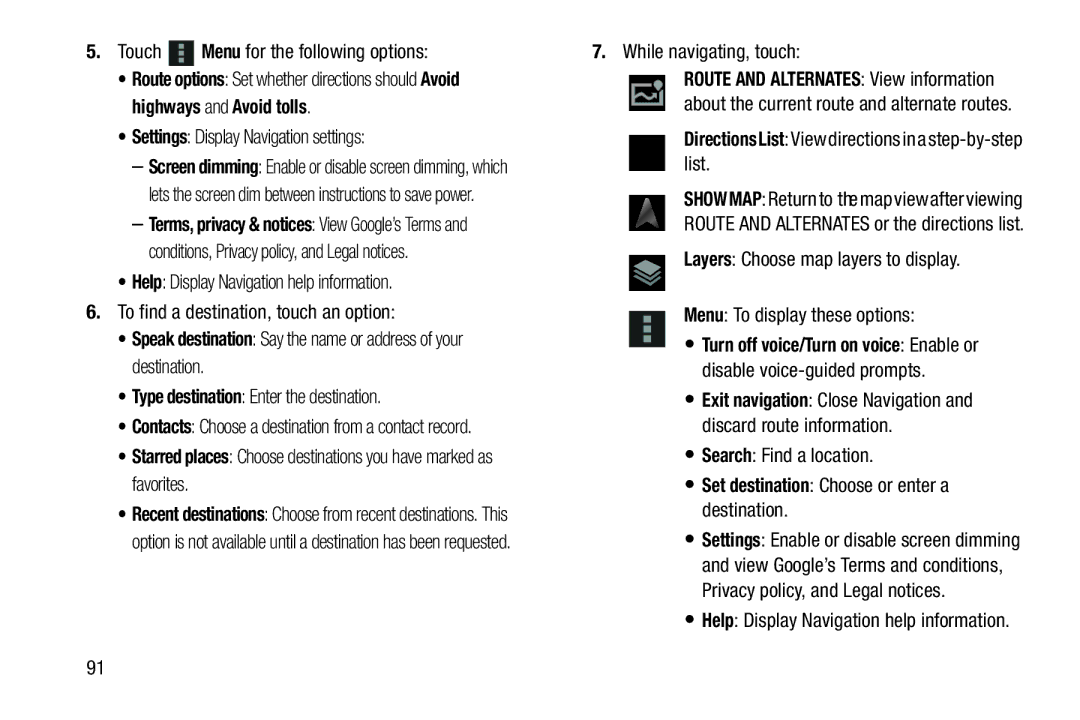5.Touch ![]() Menu for the following options:
Menu for the following options:
•Route options: Set whether directions should Avoid highways and Avoid tolls.
•Settings: Display Navigation settings:
–Screen dimming: Enable or disable screen dimming, which lets the screen dim between instructions to save power.
–Terms, privacy & notices: View Google’s Terms and conditions, Privacy policy, and Legal notices.
•Help: Display Navigation help information.
6.To find a destination, touch an option:
•Speak destination: Say the name or address of your destination.
•Type destination: Enter the destination.
•Contacts: Choose a destination from a contact record.
•Starred places: Choose destinations you have marked as favorites.
•Recent destinations: Choose from recent destinations. This option is not available until a destination has been requested.
7.While navigating, touch:
ROUTE AND ALTERNATES: View information about the current route and alternate routes.
DirectionsList: View directions in a
SHOWMAP: Return to the mapview after viewing ROUTE AND ALTERNATES or the directions list.
Layers: Choose map layers to display.
Menu: To display these options:
• Turn off voice/Turn on voice: Enable or disable
•Exit navigation: Close Navigation and discard route information.
•Search: Find a location.
•Set destination: Choose or enter a destination.
•Settings: Enable or disable screen dimming and view Google’s Terms and conditions, Privacy policy, and Legal notices.
•Help: Display Navigation help information.
91