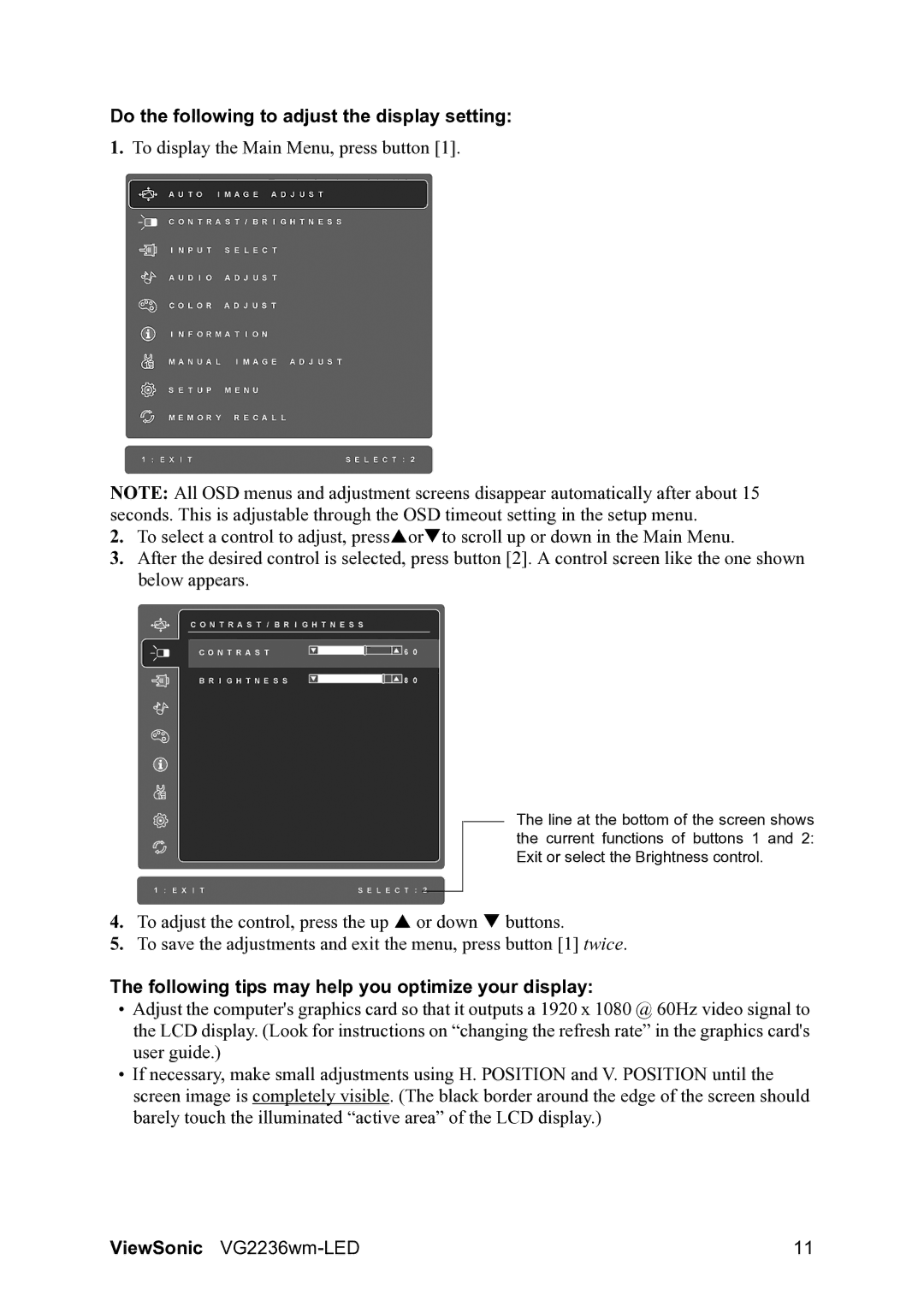VG2236wm-LED specifications
The ViewSonic VG2236wm-LED is a versatile and robust monitor designed to meet the demands of both professional and home environments. Featuring a 22-inch screen size, this display is ideal for users who require excellent visual performance without consuming too much desk space. The VG2236wm-LED boasts a native resolution of 1680 x 1050, providing sharp and clear images that enhance productivity whether you are working on spreadsheets, graphic design, or media consumption.One of the standout features of the VG2236wm-LED is its advanced LED backlight technology. This not only results in improved energy efficiency compared to traditional monitors but also enhances overall brightness and color accuracy. With a typical brightness rating of 250 cd/m², the monitor delivers vibrant colors and deeper blacks, making it suitable for a wide variety of applications.
The display has a dynamic contrast ratio of up to 50,000:1, which significantly improves the display of images in darker scenes. This is particularly beneficial for viewing multimedia content and for users working in graphic-rich environments. Additionally, the monitor supports a wide viewing angle of 178 degrees, ensuring that colors remain consistent and accurate from different perspectives.
Connectivity options on the VG2236wm-LED are designed to accommodate various devices. The monitor features multiple inputs, including VGA and DVI-D, allowing for easy connection to different computers and devices. This flexibility makes it perfect for office setups or home entertainment systems.
The ergonomic design of the VG2236wm-LED is another important aspect. It includes height adjustment, tilt, swivel, and pivot capabilities, allowing users to achieve a comfortable viewing position to reduce strain during long hours of use. Its slim profile also ensures that it can fit seamlessly into any workspace.
Moreover, the monitor is equipped with ViewSonic’s proprietary ViewMode technology, which offers various presets such as Game, Movie, Web, Text, and Mono. This feature allows users to optimize the display settings for a specific application, enhancing visual performance based on usage.
In conclusion, the ViewSonic VG2236wm-LED is an exceptional monitor that combines a sleek design, advanced technologies, and user-friendly features. Whether you are a professional requiring precise color accuracy or a casual user looking for a reliable display, the VG2236wm-LED is a well-rounded choice that delivers on every front. Its energy-efficient LED technology, ergonomic capabilities, and versatile connectivities make it a valuable asset for any workspace.