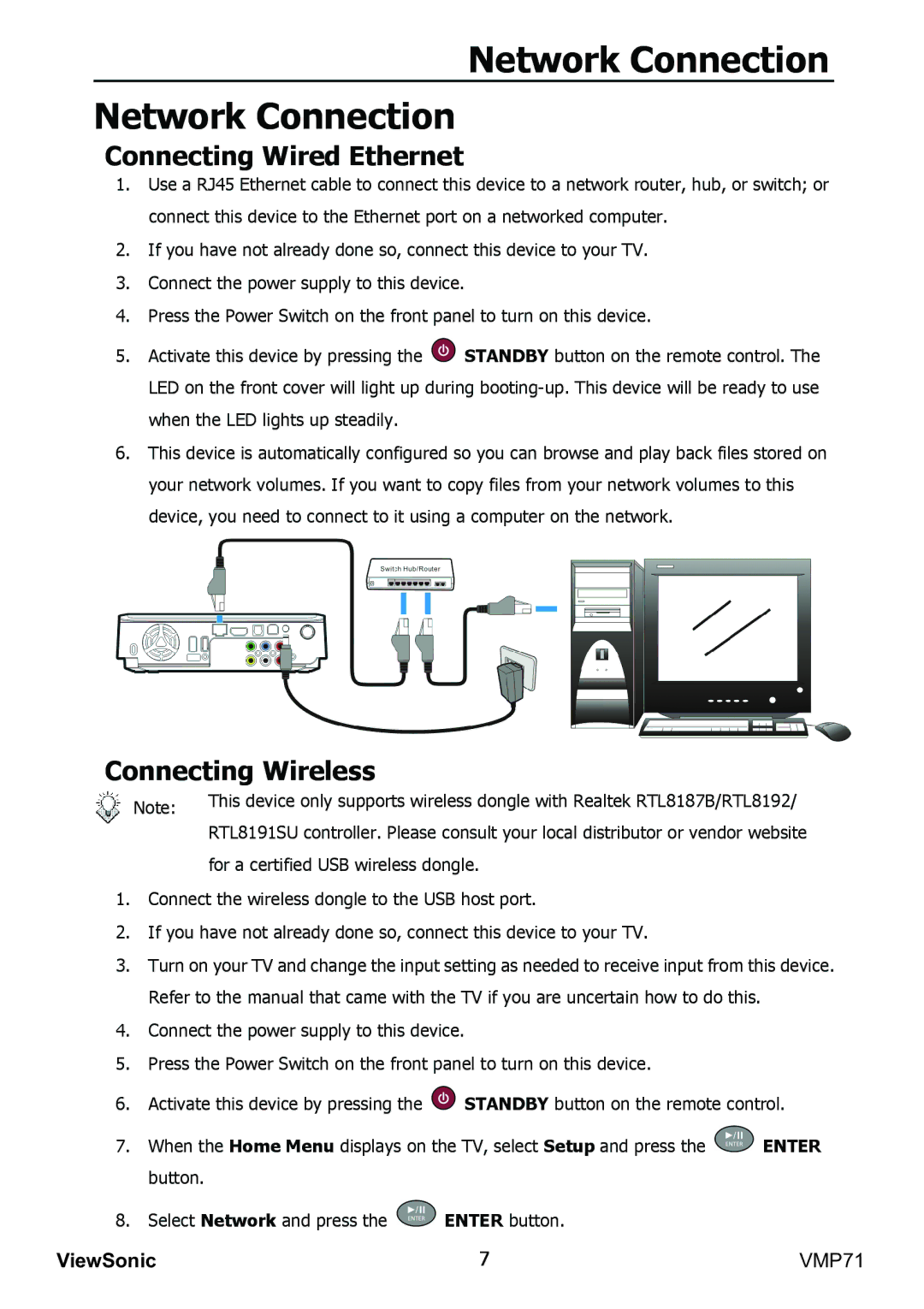VMP71 specifications
The ViewSonic VMP71 is an advanced media player designed to deliver exceptional performance for digital signage applications. Tailored for a wide range of environments, the VMP71 combines robust hardware with user-friendly software features to ensure effective content delivery.At the heart of the VMP71 is its powerful multimedia processor, which supports 4K resolution playback. This capability ensures that high-definition content displays with stunning clarity and exceptional detail, making it ideal for environments that require vivid visual communication. The player can effortlessly handle a variety of media formats including videos, images, and graphic content, making it versatile for different applications.
One of the standout features of the VMP71 is its dual-screen support, allowing users to connect multiple displays through HDMI outputs. This is particularly beneficial for businesses aiming to create immersive experiences by showcasing content across various screens. In addition, the VMP71 includes both HDMI and USB ports, providing flexibility in connecting external devices and integrating additional storage for multimedia content.
Equipped with a user-friendly interface, the VMP71 simplifies content management with its intuitive platform. Users can easily schedule and manage their multimedia content through the built-in software, providing the ability to create dynamic playlists and automate content changes based on specific time frames or events. This feature significantly enhances operational efficiency, reducing the need for constant manual intervention.
The VMP71 also supports cloud-based content management, enabling remote access to the media player for updates and configuration changes. This capability is crucial for businesses that operate multiple locations, allowing for centralized control over digital signage content without the necessity for physical presence at each site.
With regard to connectivity, the VMP71 is equipped with reliable wireless options as well as Ethernet ports, ensuring seamless internet access for updates and streaming. The player is also compatible with various content management systems (CMS), enhancing its functionality and adaptability according to user preferences.
Durability is a key characteristic of the ViewSonic VMP71, as it is designed to operate in challenging environments while ensuring efficiency and longevity. Together, these features make the VMP71 an excellent choice for businesses, retail establishments, and educational institutions looking to enhance customer engagement and communication through high-quality digital signage solutions.