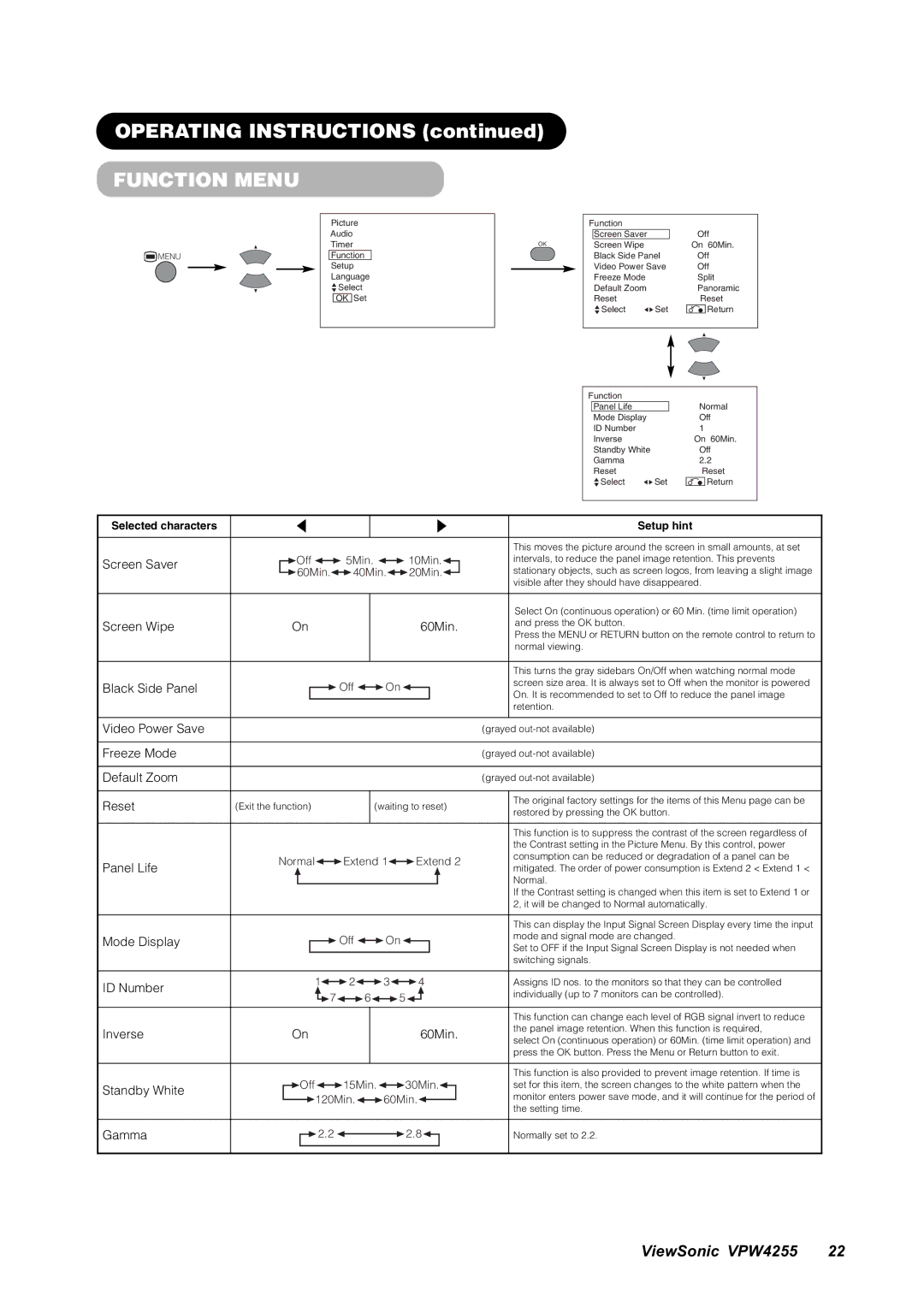OPERATING INSTRUCTIONS (continued)
FUNCTION MENU
 MENU
MENU
Picture
Audio
Timer
Function
Setup
Language
![]() Select
Select
OK Set
| Function |
| |
|
| Screen Saver |
|
OK |
| Screen Wipe |
|
|
| Black Side Panel | |
|
| Video Power Save | |
|
| Freeze Mode |
|
|
| Default Zoom |
|
|
| Reset |
|
|
| Select | Set |
Function
Panel Life
Mode Display
ID Number
Inverse
Standby White
Gamma
Reset
![]() Select
Select ![]() Set
Set
Off
On 60Min. Off
Off
Split Panoramic Reset
![]() Return
Return
Normal Off
1
On 60Min. Off
2.2 Reset
![]() Return
Return
Selected characters
Screen Saver
Screen Wipe
Black Side Panel
Video Power Save
Freeze Mode
Default Zoom
Reset
Panel Life
Mode Display
ID Number
Inverse
Standby White
Gamma
▲ | ▲ |
![]() Off
Off ![]()
![]() 5Min.
5Min. ![]()
![]() 10Min.
10Min.![]()
![]() 60Min.
60Min.![]()
![]() 40Min.
40Min.![]()
![]() 20Min.
20Min.![]()
On | 60Min. |
|
|
![]() Off
Off ![]()
![]() On
On ![]()
(Exit the function) | (waiting to reset) |
|
|
Normal![]()
![]() Extend 1
Extend 1![]()
![]() Extend 2
Extend 2
![]() Off
Off ![]()
![]() On
On ![]()
1![]()
![]() 2
2![]()
![]() 3
3![]()
![]() 4
4
![]()
![]() 7
7![]()
![]() 6
6![]()
![]() 5
5![]()
![]()
On | 60Min. |
|
|
![]() Off
Off![]()
![]() 15Min.
15Min.![]()
![]() 30Min.
30Min.![]()
![]() 120Min.
120Min.![]()
![]() 60Min.
60Min.![]()
![]() 2.2
2.2 ![]()
![]() 2.8
2.8![]()
Setup hint
This moves the picture around the screen in small amounts, at set intervals, to reduce the panel image retention. This prevents stationary objects, such as screen logos, from leaving a slight image visible after they should have disappeared.
Select On (continuous operation) or 60 Min. (time limit operation) and press the OK button.
Press the MENU or RETURN button on the remote control to return to normal viewing.
This turns the gray sidebars On/Off when watching normal mode screen size area. It is always set to Off when the monitor is powered On. It is recommended to set to Off to reduce the panel image retention.
(grayed
(grayed
(grayed
The original factory settings for the items of this Menu page can be restored by pressing the OK button.
This function is to suppress the contrast of the screen regardless of the Contrast setting in the Picture Menu. By this control, power consumption can be reduced or degradation of a panel can be mitigated. The order of power consumption is Extend 2 < Extend 1 < Normal.
If the Contrast setting is changed when this item is set to Extend 1 or 2, it will be changed to Normal automatically.
This can display the Input Signal Screen Display every time the input mode and signal mode are changed.
Set to OFF if the Input Signal Screen Display is not needed when switching signals.
Assigns ID nos. to the monitors so that they can be controlled individually (up to 7 monitors can be controlled).
This function can change each level of RGB signal invert to reduce the panel image retention. When this function is required,
select On (continuous operation) or 60Min. (time limit operation) and press the OK button. Press the Menu or Return button to exit.
This function is also provided to prevent image retention. If time is set for this item, the screen changes to the white pattern when the monitor enters power save mode, and it will continue for the period of the setting time.
Normally set to 2.2.
ViewSonic VPW4255 22