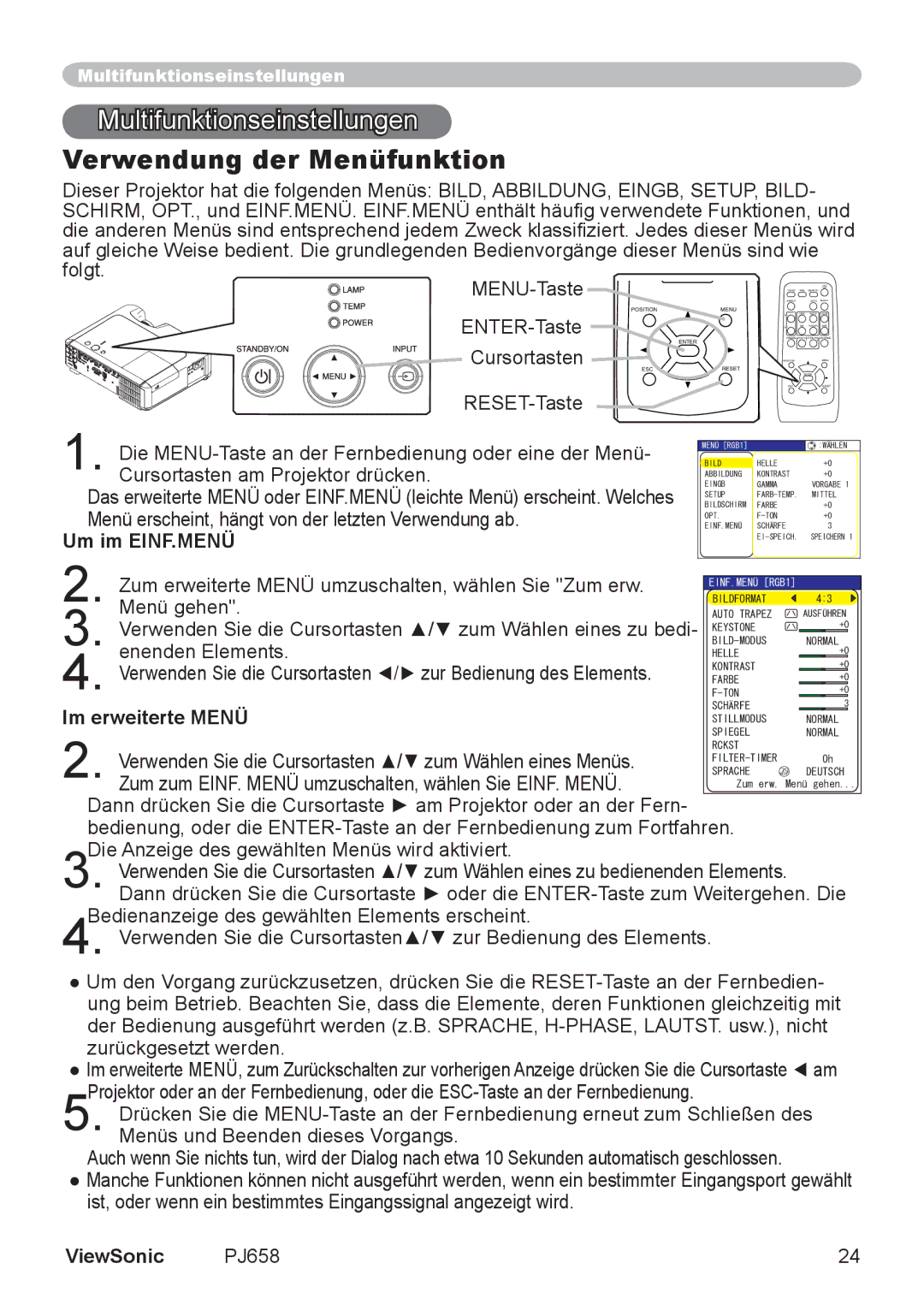VS11361 specifications
The ViewSonic VS11361 is a cutting-edge projector that stands out in the market for its combination of advanced features, robust technologies, and user-friendly characteristics. Designed primarily for educational institutions and corporate environments, the VS11361 ensures high-quality presentations and engaging displays, making it an ideal choice for classrooms, conference rooms, and training facilities.One of the most notable features of the VS11361 is its impressive brightness level. With a lumens rating that allows it to perform exceptionally well even in well-lit spaces, this projector guarantees that your images remain vivid and clear. The native resolution of the VS11361 is Full HD 1080p, providing sharp and detailed visuals that enhance the viewing experience for any audience. Coupled with a high contrast ratio, this projector produces deep blacks and bright whites, enabling stunning image reproduction.
The VS11361 incorporates advanced color technology, which enhances color accuracy and vibrancy. Utilizing ViewSonic's proprietary SuperColor technology, this projector ensures that colors are not only true-to-life but also incredibly rich and saturated. This feature is essential for applications like educational presentations where accuracy is crucial.
In terms of connectivity, the VS11361 provides comprehensive options. With multiple HDMI inputs, VGA connections, and USB ports, it can easily accommodate a variety of media sources, from laptops to streaming devices. Additionally, the projector supports wireless connectivity, allowing users to project content from smartphones and tablets with ease, streamlining the process of sharing information.
Portability is another characteristic that makes the VS11361 appealing. It is designed to be lightweight and compact, allowing for easy transportation between different locations within a campus or office. The projector also comes with a built-in speaker system capable of delivering clear audio, reducing the need for external sound systems in smaller settings.
Finally, the VS11361 emphasizes user-friendly setup and operation. With an intuitive menu system and remote control, users can quickly adjust settings and configure the projector to their preferences. The projector also boasts a long lamp life, which minimizes maintenance costs and ensures reliability over extended use.
In conclusion, the ViewSonic VS11361 is an impressive projector that combines high brightness, excellent image quality, and versatile connectivity options. Its portability, sound capabilities, and easy operation make it an excellent choice for various settings, whether for educational purposes or professional presentations. This projector exemplifies the quality and innovation that ViewSonic is known for, ensuring that users can create impactful visual experiences.