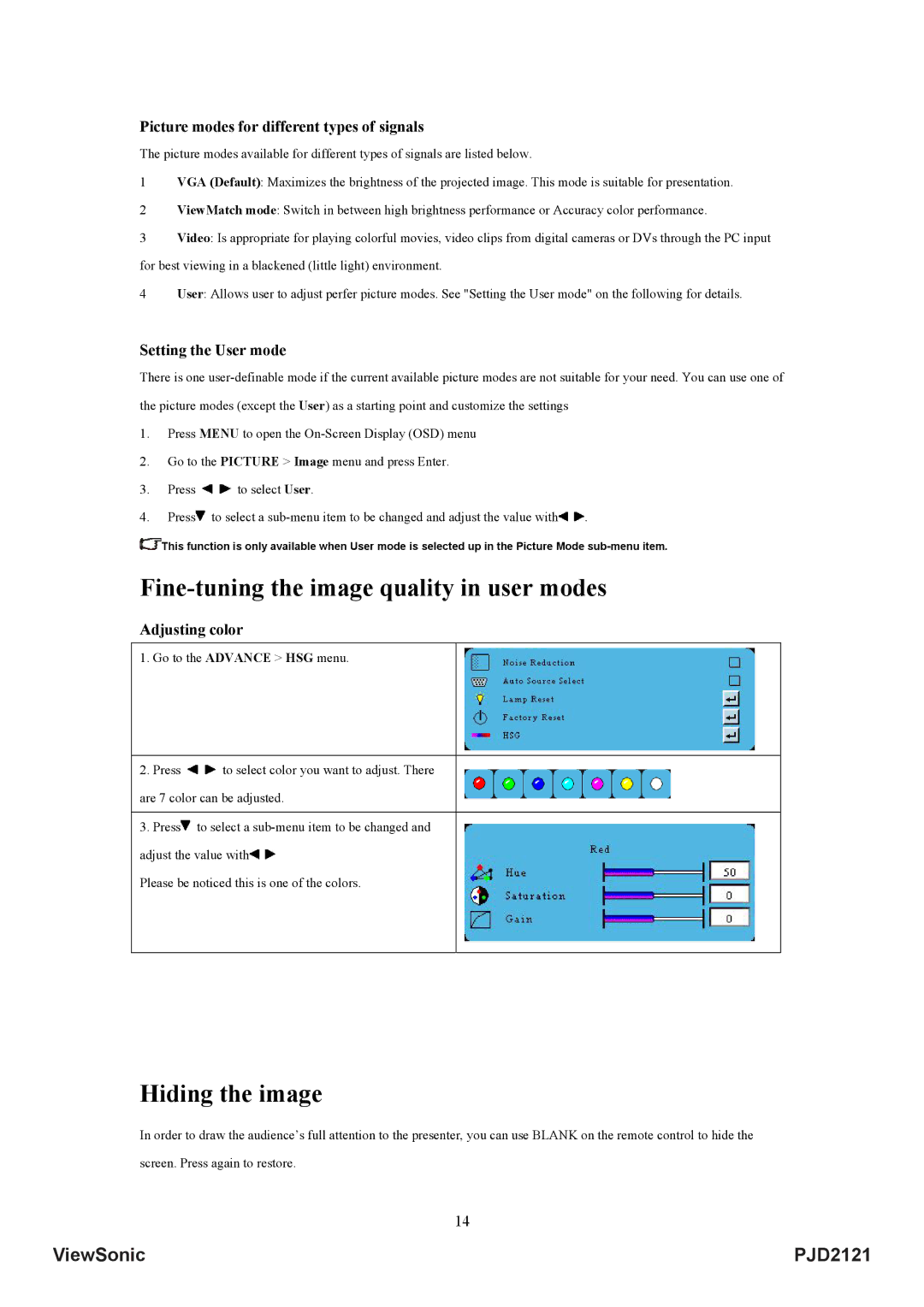Picture modes for different types of signals
The picture modes available for different types of signals are listed below.
1VGA (Default): Maximizes the brightness of the projected image. This mode is suitable for presentation.
2ViewMatch mode: Switch in between high brightness performance or Accuracy color performance.
3Video: Is appropriate for playing colorful movies, video clips from digital cameras or DVs through the PC input for best viewing in a blackened (little light) environment.
4User: Allows user to adjust perfer picture modes. See "Setting the User mode" on the following for details.
Setting the User mode
There is one
1.Press MENU to open the
2.Go to the PICTURE > Image menu and press Enter.
3.Press ![]()
![]() to select User.
to select User.
4.Press![]() to select a
to select a ![]()
![]() .
.
![]() This function is only available when User mode is selected up in the Picture Mode
This function is only available when User mode is selected up in the Picture Mode
Fine-tuning the image quality in user modes
Adjusting color
1.Go to the ADVANCE > HSG menu.
2.Press ![]()
![]() to select color you want to adjust. There are 7 color can be adjusted.
to select color you want to adjust. There are 7 color can be adjusted.
3.Press![]() to select a
to select a ![]()
![]()
Please be noticed this is one of the colors.
Hiding the image
In order to draw the audience’s full attention to the presenter, you can use BLANK on the remote control to hide the screen. Press again to restore.
14
ViewSonic | PJD2121 |