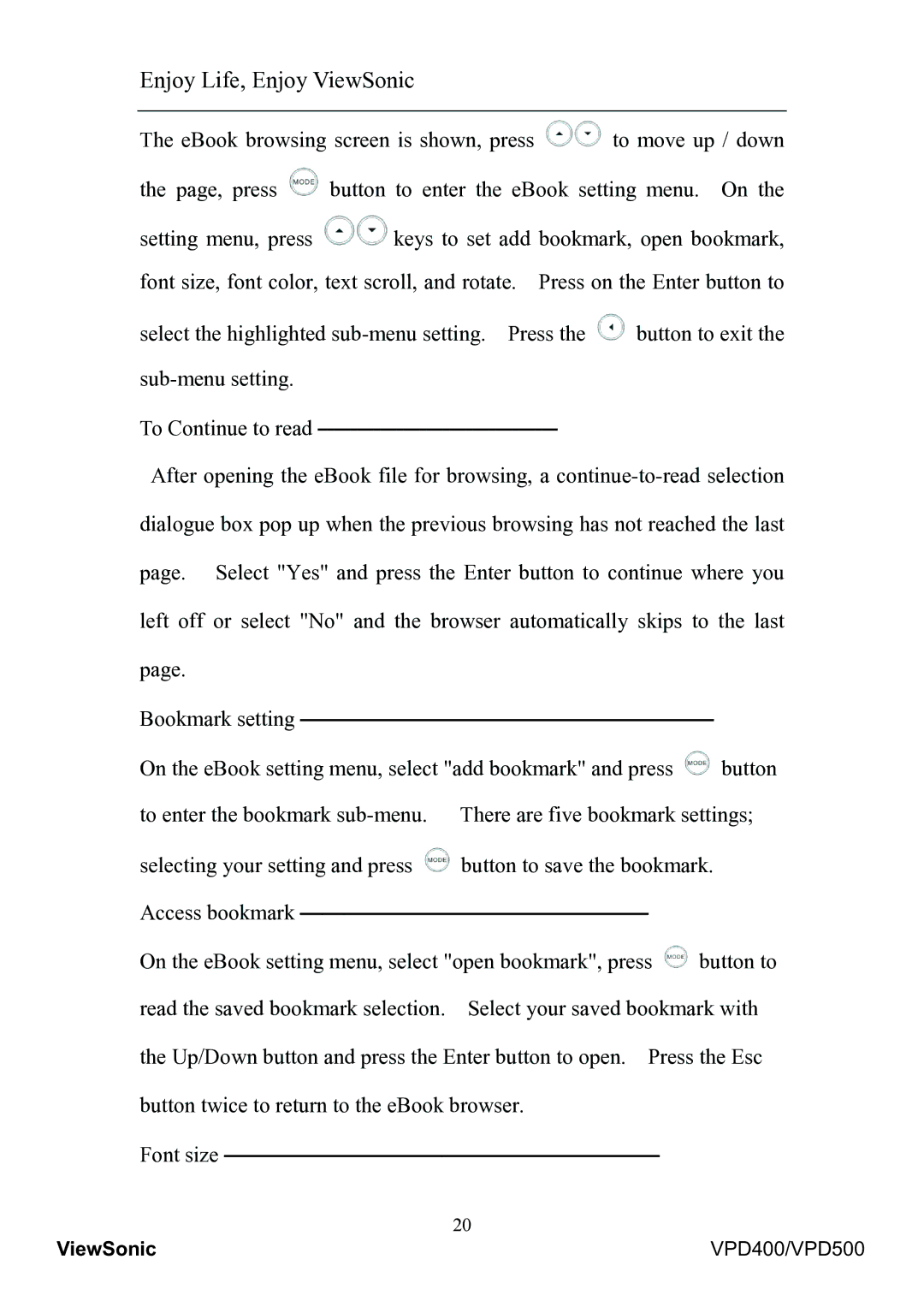Enjoy Life, Enjoy ViewSonic
The eBook browsing screen is shown, press ![]() to move up / down
to move up / down
the page, press ![]() button to enter the eBook setting menu. On the
button to enter the eBook setting menu. On the
setting menu, press ![]()
![]() keys to set add bookmark, open bookmark, font size, font color, text scroll, and rotate. Press on the Enter button to
keys to set add bookmark, open bookmark, font size, font color, text scroll, and rotate. Press on the Enter button to
select the highlighted ![]() button to exit the
button to exit the
To Continue to read
After opening the eBook file for browsing, a
Bookmark setting ———————————————————
On the eBook setting menu, select "add bookmark" and press ![]() button to enter the bookmark
button to enter the bookmark
selecting your setting and press ![]() button to save the bookmark. Access bookmark
button to save the bookmark. Access bookmark
On the eBook setting menu, select "open bookmark", press ![]() button to read the saved bookmark selection. Select your saved bookmark with the Up/Down button and press the Enter button to open. Press the Esc button twice to return to the eBook browser.
button to read the saved bookmark selection. Select your saved bookmark with the Up/Down button and press the Enter button to open. Press the Esc button twice to return to the eBook browser.
Font size ————————————————————
20
ViewSonic | VPD400/VPD500 |