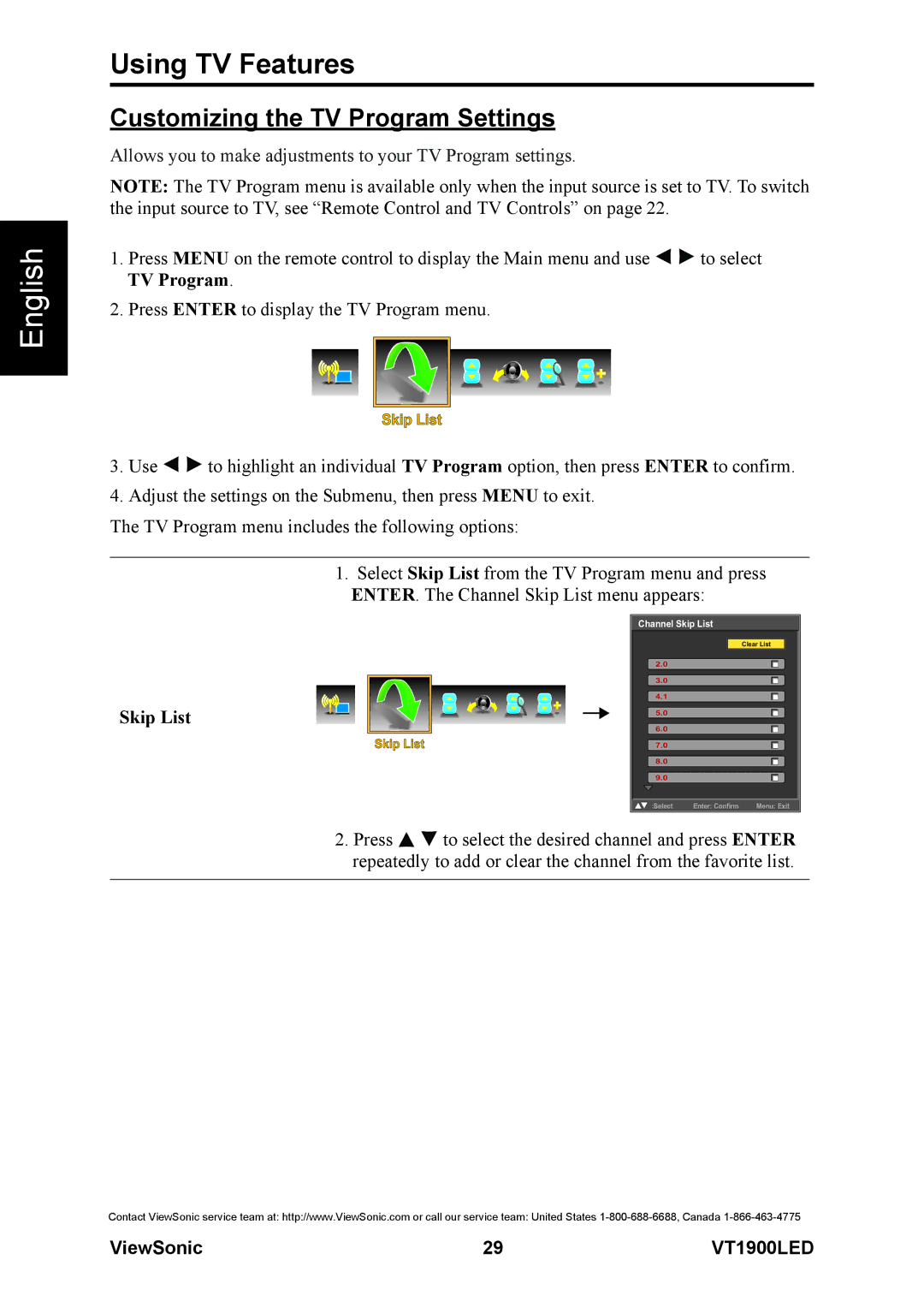English
Using TV Features
Customizing the TV Program Settings
Allows you to make adjustments to your TV Program settings.
NOTE: The TV Program menu is available only when the input source is set to TV. To switch the input source to TV, see “Remote Control and TV Controls” on page 22.
1.Press MENU on the remote control to display the Main menu and use ![]()
![]() to select TV Program.
to select TV Program.
2.Press ENTER to display the TV Program menu.
Skip List
3.Use ![]()
![]() to highlight an individual TV Program option, then press ENTER to confirm.
to highlight an individual TV Program option, then press ENTER to confirm.
4.Adjust the settings on the Submenu, then press MENU to exit.
The TV Program menu includes the following options:
1.Select Skip List from the TV Program menu and press ENTER. The Channel Skip List menu appears:
| Channel Skip List | |
|
| Clear List |
| 2.0 |
|
| 3.0 |
|
Skip List | 4.1 |
|
5.0 |
| |
| 6.0 |
|
Skip List | 7.0 |
|
| 8.0 |
|
| 9.0 |
|
| :Select | Enter: Confirm Menu: Exit |
2.Press ![]()
![]() to select the desired channel and press ENTER repeatedly to add or clear the channel from the favorite list.
to select the desired channel and press ENTER repeatedly to add or clear the channel from the favorite list.
Contact ViewSonic service team at: http://www.ViewSonic.com or call our service team: United States
ViewSonic | 29 | VT1900LED |