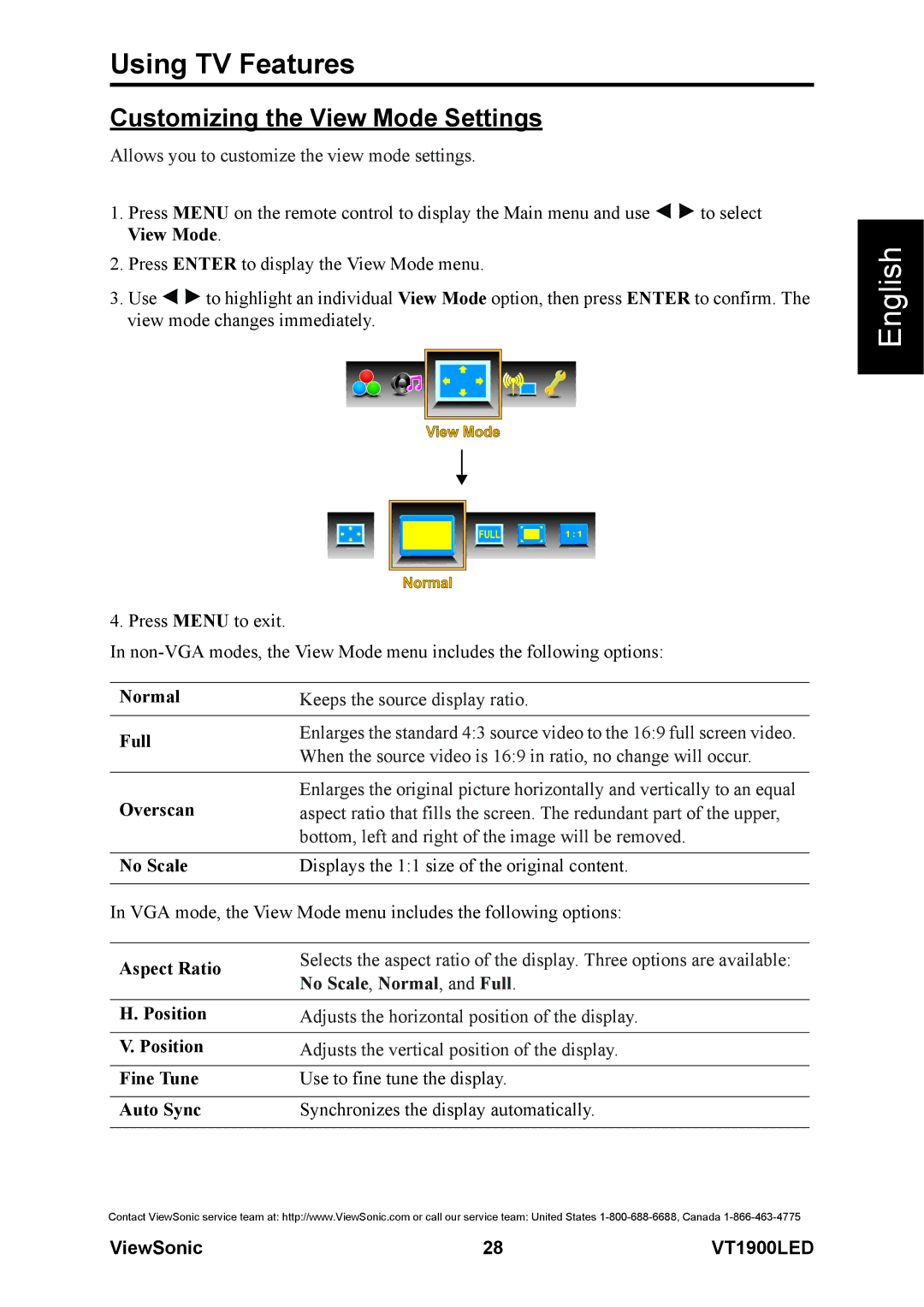Using TV Features
Customizing the View Mode Settings
Allows you to customize the view mode settings.
1.Press MENU on the remote control to display the Main menu and use ![]()
![]() to select View Mode.
to select View Mode.
2.Press ENTER to display the View Mode menu.
3.Use ![]()
![]() to highlight an individual View Mode option, then press ENTER to confirm. The view mode changes immediately.
to highlight an individual View Mode option, then press ENTER to confirm. The view mode changes immediately.
View Mode
FULL ![]() 1 : 1
1 : 1
Normal
4. Press MENU to exit.
In
Normal | Keeps the source display ratio. | |
|
| |
Full | Enlarges the standard 4:3 source video to the 16:9 full screen video. | |
When the source video is 16:9 in ratio, no change will occur. | ||
| ||
|
| |
Overscan | Enlarges the original picture horizontally and vertically to an equal | |
aspect ratio that fills the screen. The redundant part of the upper, | ||
| bottom, left and right of the image will be removed. | |
|
| |
No Scale | Displays the 1:1 size of the original content. | |
|
|
In VGA mode, the View Mode menu includes the following options:
Aspect Ratio | Selects the aspect ratio of the display. Three options are available: | |
No Scale, Normal, and Full. | ||
| ||
|
| |
H. Position | Adjusts the horizontal position of the display. | |
|
| |
V. Position | Adjusts the vertical position of the display. | |
|
| |
Fine Tune | Use to fine tune the display. | |
|
| |
Auto Sync | Synchronizes the display automatically. | |
|
|
Contact ViewSonic service team at: http://www.ViewSonic.com or call our service team: United States
English
ViewSonic | 28 | VT1900LED |