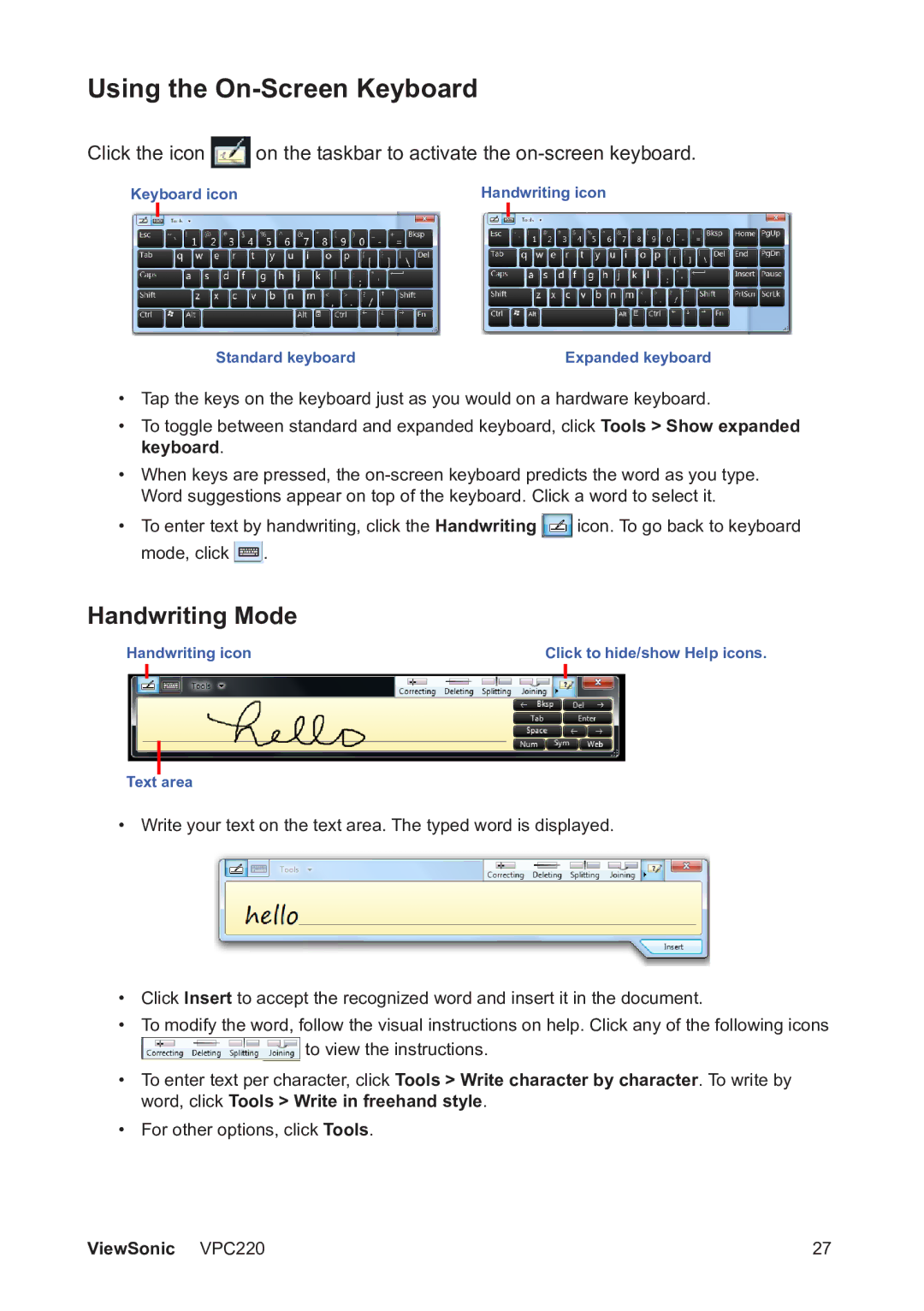VS13426 specifications
The ViewSonic VS13426 is a versatile and high-performance display solution designed to meet the needs of modern users in both professional and educational settings. With a focus on delivering exceptional visual quality and advanced connectivity options, this model stands out in the world of presentation technology.One of the standout features of the VS13426 is its impressive display resolution, offering crisp and vibrant images that enhance any presentation or video content. The screen size is optimally designed for collaborative environments, ensuring that all participants can enjoy a clear view from various angles. The brightness level of this display is tailored to perform well in various lighting conditions, making it ideal for bright conference rooms or classrooms.
Equipped with advanced display technologies, the VS13426 supports a wide color gamut, delivering more accurate and vivid colors that elevate the overall viewing experience. This makes it particularly beneficial for graphic design, photography, and video editing applications where color precision is paramount.
The VS13426 also incorporates modern input options, ensuring seamless compatibility with a variety of devices. It features multiple ports including HDMI, DisplayPort, and USB-C, allowing users to easily connect laptops, tablets, and other multimedia devices. This flexibility enhances its usability in a wide range of scenarios, from corporate presentations to educational lectures.
Another key characteristic of this display is its built-in smart functionalities. Users can take advantage of optional wireless connectivity for easy sharing of content from mobile devices and laptops, streamlining the presentation process. Additionally, the touch-enabled version allows for interactive presentations, enabling users to engage with their audience in a more dynamic way.
Durability and ease of maintenance are also crucial aspects of the VS13426. The robust build quality, coupled with features aimed at minimizing glare, ensures that the display remains in top condition even with frequent use.
Overall, the ViewSonic VS13426 delivers a comprehensive solution for professionals and educators alike, combining superior display technology with user-friendly features. Whether in a boardroom, classroom, or any collaborative space, this model is designed to enhance productivity and foster effective communication. Its blend of high-quality visuals, versatile connectivity, and interactive capabilities makes it a top choice for any organization aiming to elevate their presentation capabilities.