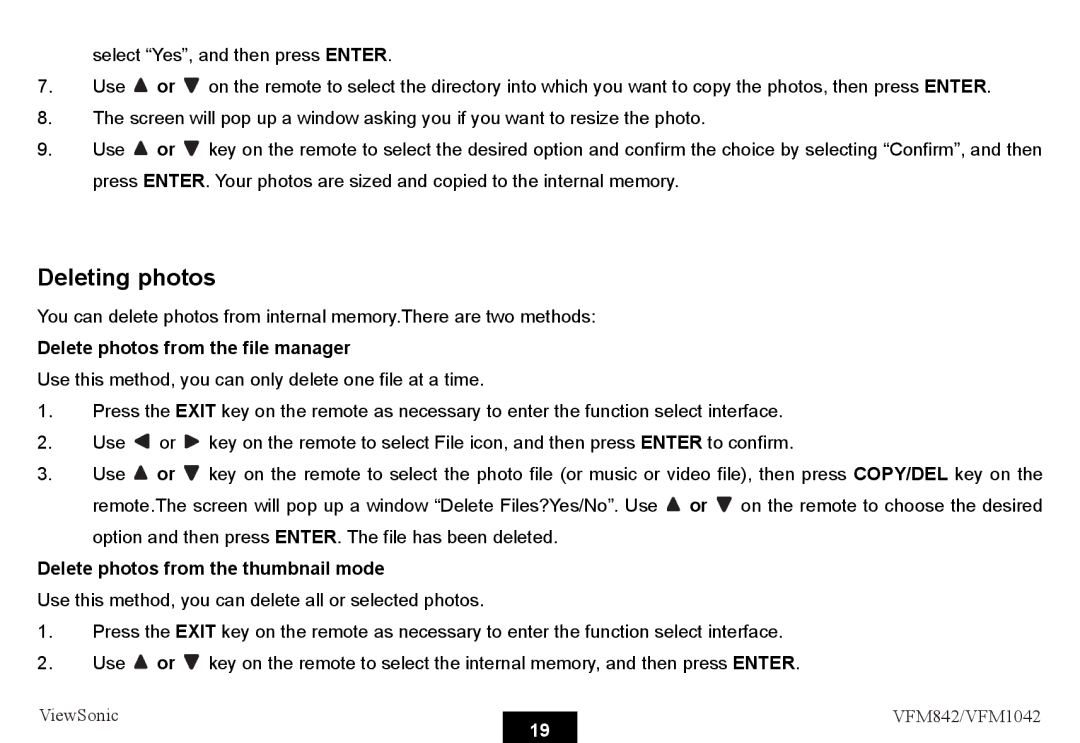select “Yes”, and then press ENTER.
7.Use ![]() or
or ![]() on the remote to select the directory into which you want to copy the photos, then press ENTER.
on the remote to select the directory into which you want to copy the photos, then press ENTER.
8.The screen will pop up a window asking you if you want to resize the photo.
9.Use ![]() or
or ![]() key on the remote to select the desired option and confirm the choice by selecting “Confirm”, and then press ENTER. Your photos are sized and copied to the internal memory.
key on the remote to select the desired option and confirm the choice by selecting “Confirm”, and then press ENTER. Your photos are sized and copied to the internal memory.
Deleting photos
You can delete photos from internal memory.There are two methods:
Delete photos from the file manager
Use this method, you can only delete one file at a time.
1.Press the EXIT key on the remote as necessary to enter the function select interface.
2.Use ![]() or
or ![]() key on the remote to select File icon, and then press ENTER to confirm.
key on the remote to select File icon, and then press ENTER to confirm.
3.Use ![]() or
or ![]() key on the remote to select the photo file (or music or video file), then press COPY/DEL key on the remote.The screen will pop up a window “Delete Files?Yes/No”. Use
key on the remote to select the photo file (or music or video file), then press COPY/DEL key on the remote.The screen will pop up a window “Delete Files?Yes/No”. Use ![]() or
or ![]() on the remote to choose the desired
on the remote to choose the desired
option and then press ENTER. The file has been deleted.
Delete photos from the thumbnail mode
Use this method, you can delete all or selected photos.
1.Press the EXIT key on the remote as necessary to enter the function select interface.
2.Use ![]() or
or ![]() key on the remote to select the internal memory, and then press ENTER.
key on the remote to select the internal memory, and then press ENTER.
ViewSonic |
| VFM842/VFM1042 | |
19 | |||
|
|